When you first started using TreezSoft cloud accounting, there may be differences between your actual bank balance and bank balance recorded in your previous accounting system. This might be due to some uncleared cheques received and deposited into bank. Cheques in these situations are called the unpresented cheques and are needed to be shown in your account as liability.
Although TreezSoft cloud accounting has made Bank Reconciliation process much easier, it is still crucial to enter these unpresented cheques at your account opening balance so that you can make the reconciliation process more effecient. In TreezSoft, you will just need to reconcile the cheques when they are presented in subsequent bank statements. This is to make sure your opening balance in TreezSoft will be correct. Besides, this can also make sure your account records are accurate and updated at all times.
To enter historical unpresented cheques
Navigate through: Company > Opening Balances > Historical Unpresented Cheques.
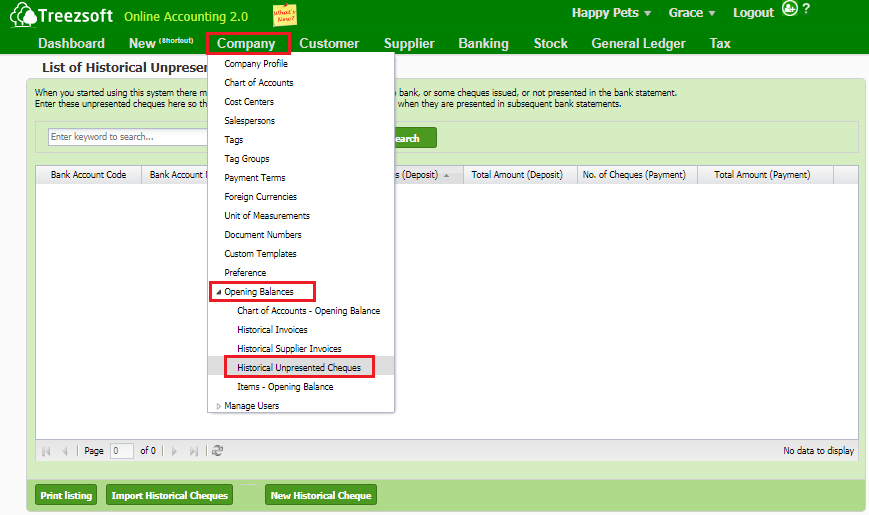
Then click on New Historical Cheque.
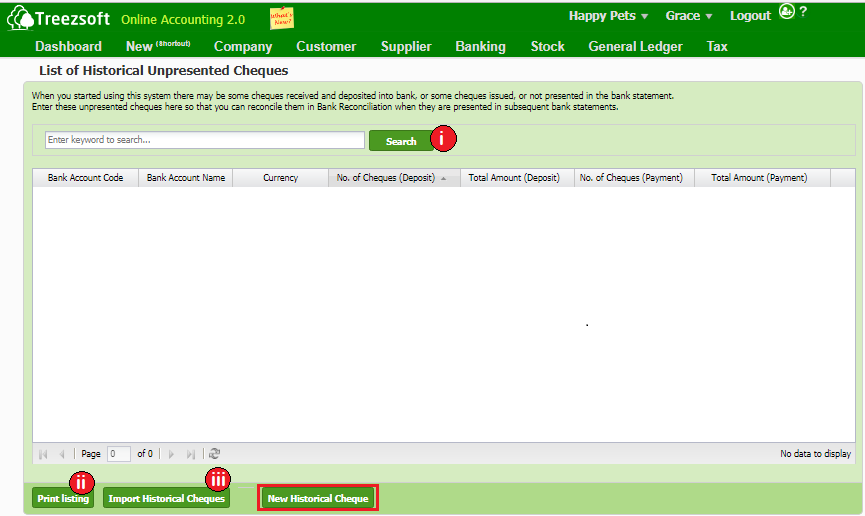
i. Enter your criteria to search.
ii. Print listing allows you to print multiple cheques. Cheques are printed in PDF formats where you can send via email or send to your printer.
iii. You can import your list of historical cheques by using a formatted template provided by TreezSoft.
When you click on “Import Historical Cheques”, the print screen below is the main screen that you can see.
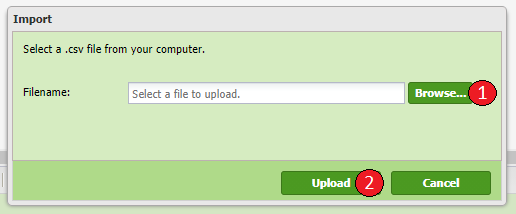
You will see this screen after you click on the import button.
1. To import data, click on Browse to select the .csv file which you have edited. (Please ensure the exact file is selected otherwise error message will be prompt.)
2. Click Upload to proceed.
Next, follow the following steps to enter new historical cheques:
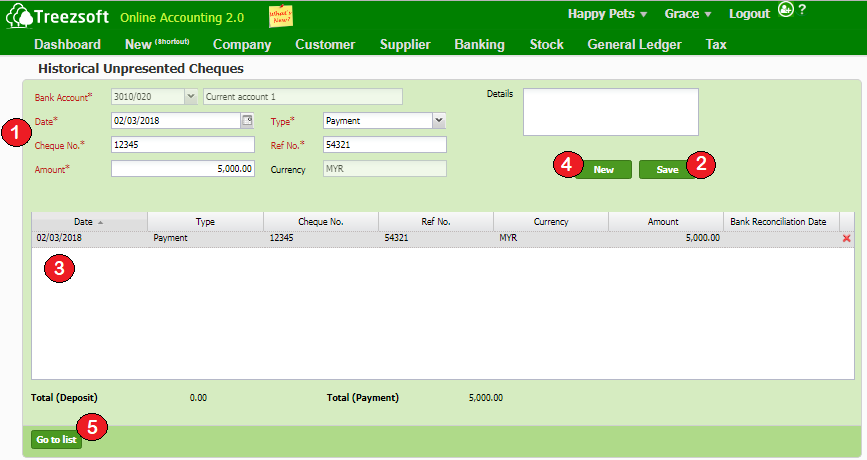
1. Choose the Bank Account for the cheques to deposit to and enter the historical unpresented cheques details. The fields mark with asterisk (*) are required fields.
2. Click on Save to save your record.
3. Your saved record will appear here. You can click on the row to view the historical unpresented cheques you've entered. You can also click on the 'Red Cross' to delete the cheque. You are able to see the reconciliation date after you have reconciled the cheque.
4. Click on New to create another historical unpresented cheque to be deposited into the same bank account.
5. Click on Go to list button to go back to previous view of historical unpresented cheque list. You can also restart the steps if you wish to create new historical cheques with different bank account.
You can visit these links to read more about cheques in TreezSoft:
You can also read more on Opening balance in TreezSoft by visiting these links:
TreezSoft is a cloud accounting software to help Small and Medium-sized Enterprises (SMEs) effectively keep track of their expenses, accounts, daily operation (e.g. by Point of Sales) and etc. It allows you to easily access your financial information anytime, anywhere. It also allows you to create unlimited users for FREE for your account in TreezSoft.
Visit TreezSoft at http://www.treezsoft.com/ to sign up for a 30 days trial account with us!
You can also email us at [email protected] for more enquiries.