Your staff may have expenses that are related to their work in your company. For example, salesman may claim petrol fees as their job expenses. Claimable expenses is different depending on your company's policy with the employee. They can claim according to what they are allowed, and you will need to record these expenses claim and reimbursement made in your account.
Expenses claim and reimbursement in TreezSoft
While recording your employees' expenses claims and reimbursement is a tedious job, TreezSoft cloud accounting has made it much simpler and hassle free for you. We uses series of automation and integration process to help increase your daily business operation efficiency.
To record these claims and reimbursements, you can follow simple steps below. They can be broken down into two areas: to record expenses claim and reimbursement made (payment made).
Step 1: To record the expenses claimed, navigate through: Company > Chart of Account. (One time setup). Click on the “New Account” button at the bottom right corner.
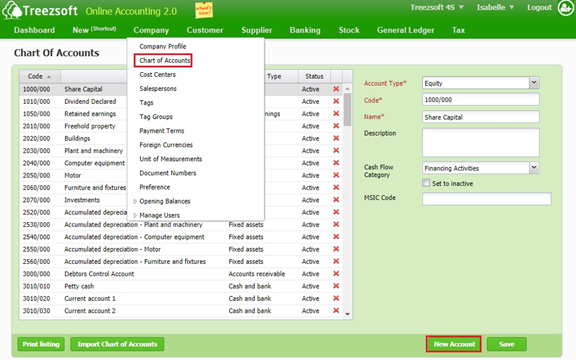
Create a “Cash and bank” account for the staff who is claiming his or her expenses (e.g. Staff A-Claims). This will act as a clearing account. Enter the details as below and click on “Save” to confirm and proceed.
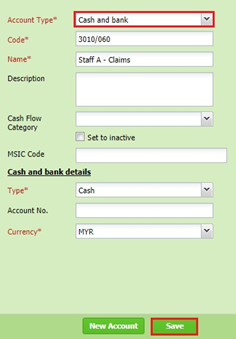
Step 2: To create cash purchases, navigate through: Supplier > Cash Purchases. Click on the “New Cash Purchase” button at the bottom right corner.
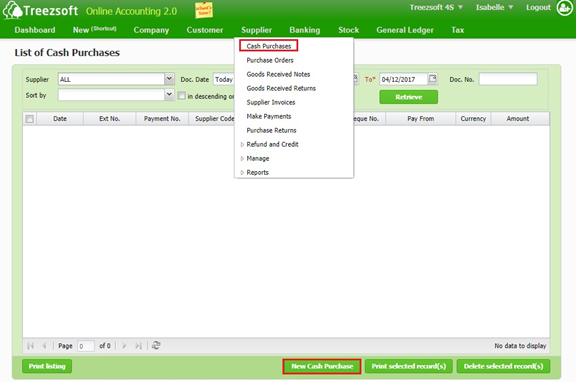
Enter the details as below and select the relevant staff claim “Cash and bank” account in the field of “Pay From”.
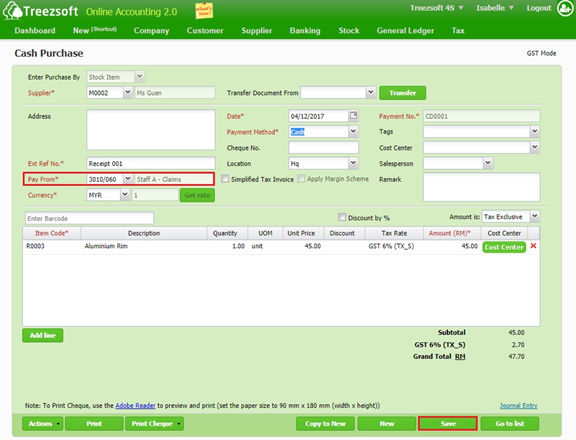
Step 3: Repeat step 1 and step 2 if staff have other claims.
Step 4: To create reimbursement, create Cash Payments when company reimburse the claims, navigate through: Banking > Cash Payments. Click on the “New Cash Payment” button at the bottom right corner.
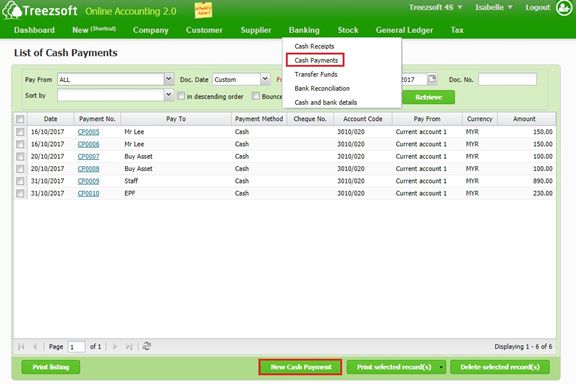
Enter the details as below with the total amount to be reimbursed and enter staff name in the field of “Pay To”. Select the relevant staff claim “Cash and bank” account in the field of “Account”. Click on “Save” to confirm and proceed.
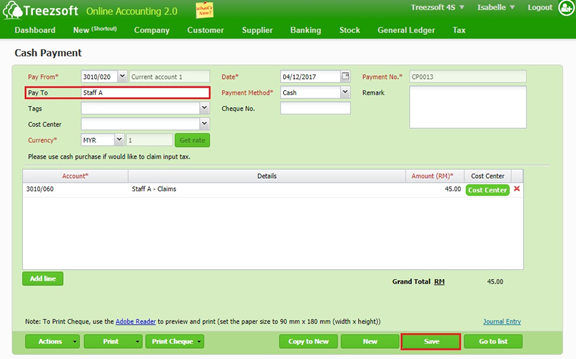
After done, the “Cash and bank” will be contra-off and become zero if all the claims from staff A has been reimbursed.
You can read more on payments in TreezSoft by visiting these links:
TreezSoft is a cloud accounting software for Small and Medium-sized Enterprises (SMEs). It allows you to access your financial information anytime, anywhere. It also allows you to have unlimited users for FREE for your account in TreezSoft. Our aim is to help reduce our clients' time spent on accounting mainly by using our automated processes and integration to help increase their company effeciency at a minimum costs. SMEs can use TreezSoft to keep track their expenses, accounts, daily operation e.g. Point of Sales (namely QPOS) system and etc.
Visit TreezSoft at http://www.treezsoft.com/ to sign up for a 30 days trial account with us!
You can also email us at [email protected] for more enquiries.