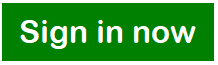Company and branch accounts
When you have branches for your company, it can be tiresome in trying to manage accounts for both your headquarters and branch's accounts. Even professional accountants will need to spend lots of time trying to consolidate all the data, they may also experience constant struggles to keep the accounts updated. It will be much more complicated if you owns multiple companies.
Besides, security of your accounts may also be a concern as you will most probably combine all the accounts' data from different branches. When you have a combined accounts, users may be able to access information from different branches. Therefore, you may want to secure your accounts well.
In such cases, it seems like one will need to do a totally different account for headquarters and branches. Which means we need to keep up with multiple accounts.
Managing different companies and branches in TreezSoft
TreezSoft cloud accounting software uses automatic and integrated processes to simplify your business' financial and operating processes. You can easily access different companies and branches under the same user account in TreezSoft. At the same time, you can easily generate separate financial reports for each companies and branches that you want too.
Below are two ways that you can work around setting up companies and branches in TreezSoft: setting up multiple independently registered company owned by the same person, and setting up multiple branches that is registered under one company.
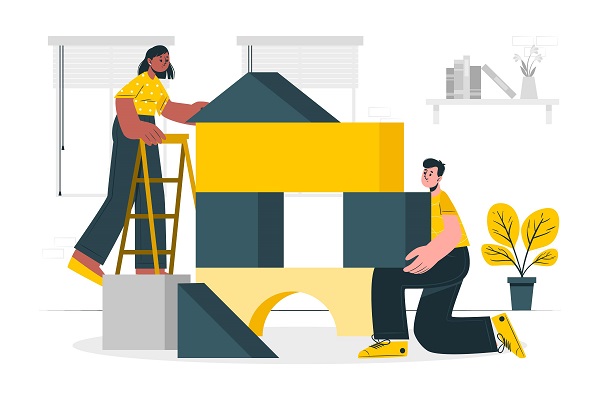
Setting up different companies (under same owner) in TreezSoft
If you own different companies and would like to add those companies to TreezSoft cloud accounting. If the companies are under the same management/owner, you can easily create a second company account using the same user accounts.
When adding another company, you will need to navigate to TreezSoft billing page. Then simply login to your billing account, or click on your User ID > Go to Billing.
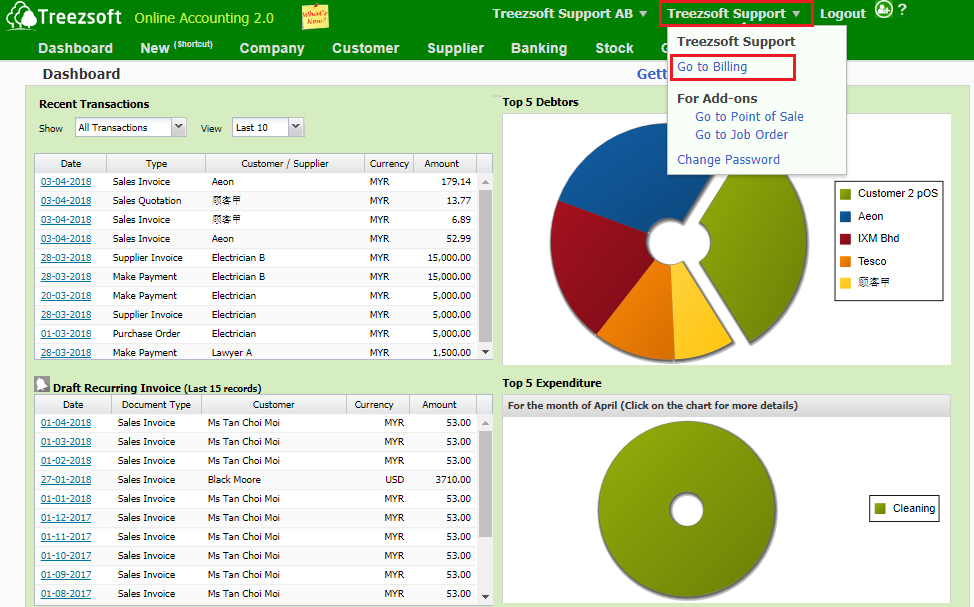
Then, click on Setup Company.
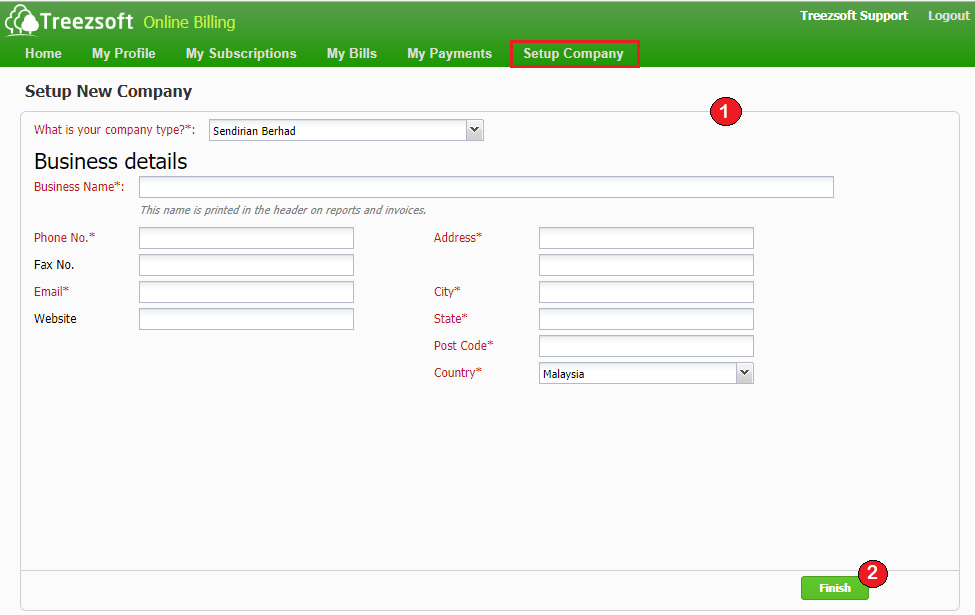
1. Enter your new company's details in this page.
2. Click on Finish to confirm setup.
Note: If you would like to use your own Chart of accounts (COA), please choose 'Others' at the company type column.
Setting up branches in TreezSoft
This process is different if you have different branches under the same company.
Setting up branches in TreezSoft is convenient and easy. You just have to navigate through: Company > Tags.
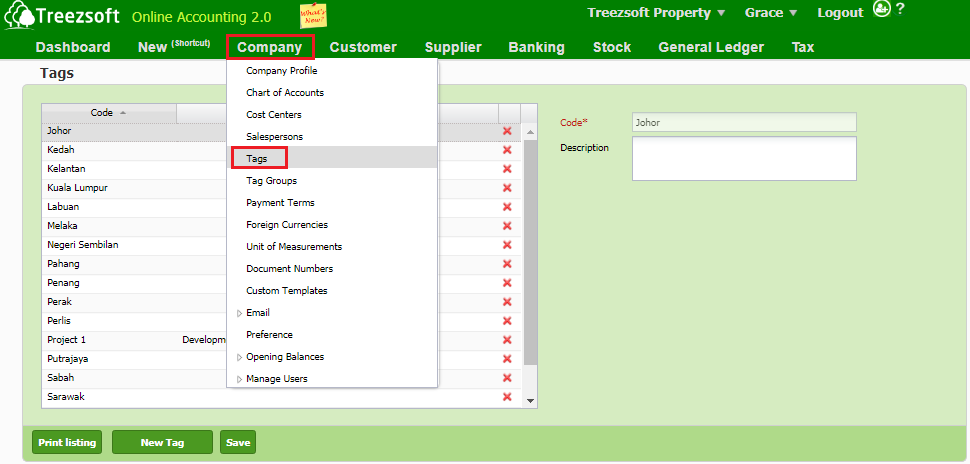
Then, you will be brought to the tag screen as shown in the screenshot below.
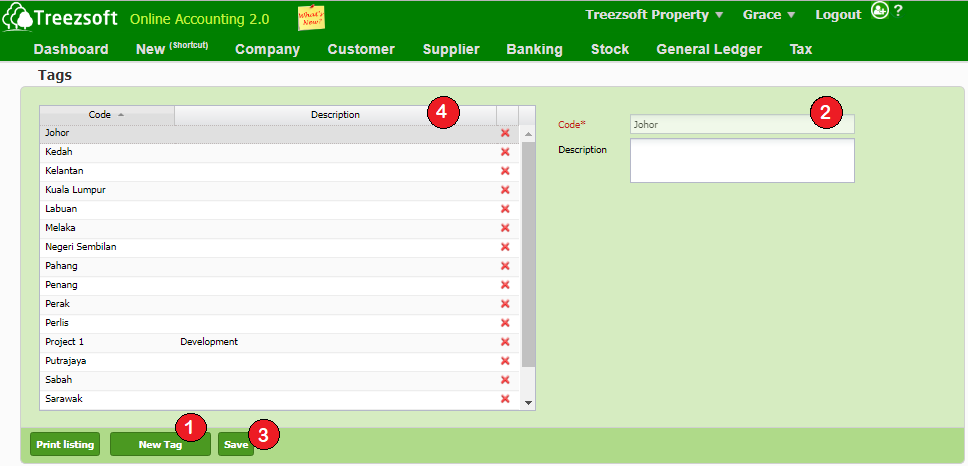
1. Click on New Tag to add new branch.
2. Enter the details for the tag (branches) that you would like to create.
3. Click on Save button to save
4. You can view the list of tags you have created.
Then, when you create sales invoice later, you just have to select the tag(s) that you would link the invoice to (shown in the screenshot below). Later on, you can easily generate your report based on your targetted tags.
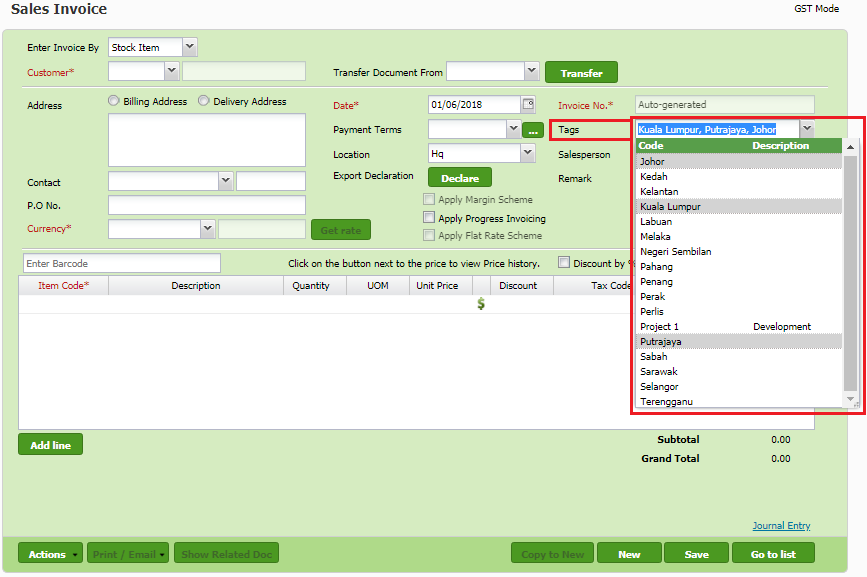
What's more convenient is that the tagging system in TreezSoft cloud accounting not only can be used to setup branches, it can also be used for projects, events, location or any categories that you would like to group your invoice to, and to generate separate report according to the tag(s) in future.
Good News!
TreezSoft provides attractive multi-company package if you have 3 or more companies to be added under your TreezSoft account. Moreover, our special annual discount are also applicable for such packages!
Don't hesitate anymore. Sign up all your company with TreezSoft cloud accounting by signing in or sign up a Free 30 days trial with us now!