After an invoice is issued, your customers will pay you for the goods or services rendered to them. To record a payment for an invoice you will need to use the Receive Payments option under Customer, otherwise if you receive cash that is not invoiced, you use the Cash Receipt option under Banking.
Invoice receipt in TreezSoft cloud accounting is used in daily business transaction. It is a standardized payment receipt issued to customer after they have made payment for an invoice.
Why are invoice and received payment separated?
These procedures need to be separated because many companies allow customers to pay on a monthly basis as customers often have multiple invoices in a month. For example, a distributing company will issue invoices to its customers when they delivered the goods. Customers will then accumulate invoices for the month and pay on monthly basis. When the customers paid, the company can then record the invoices that they paid according to the amount the customers paid. Not all customers will pay all invoices at once. Therefore, invoices and received payments are separated to make sure both procedures are recorded clearly to reduce confusion.
Receive payments in TreezSoft
TreezSoft cloud accounting sync customers to invoices issued under them automatically. Therefore, when recording payments from customers for certain invoices, you just have to enter the customer details or codes and all invoices linked to that customer will appear for you to choose which invoice to apply the payment for. This will help increase our client's efficiency in managing their accounts, records, and business financial health.
To create a new receive payment (invoice receipt), navigate through: Customer > Receive Payments. Click on the “New Receive Payment” button at the bottom right corner.
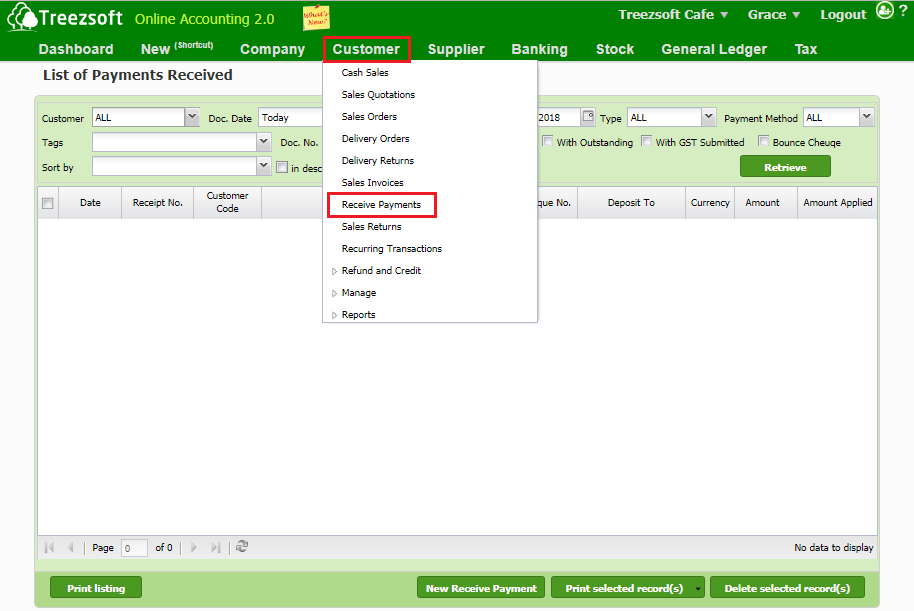
Retrieve - Enter your criteria and click on the “Retrieve” button to search.
You can search for payments received using the List of payments received screen. (Refer to screenshot below).
You can search by the transaction date, and able to sort by Cheque number by the customer, or by which bank it is deposited.
Print selected record(s) - Allows you to print multiple orders. Orders are printed in PDF formats which you can send via email or send to your printer.
Delete selected record(s) - Delete a selected record.
When you click on New Receive Payment, you will be brought to the screen below
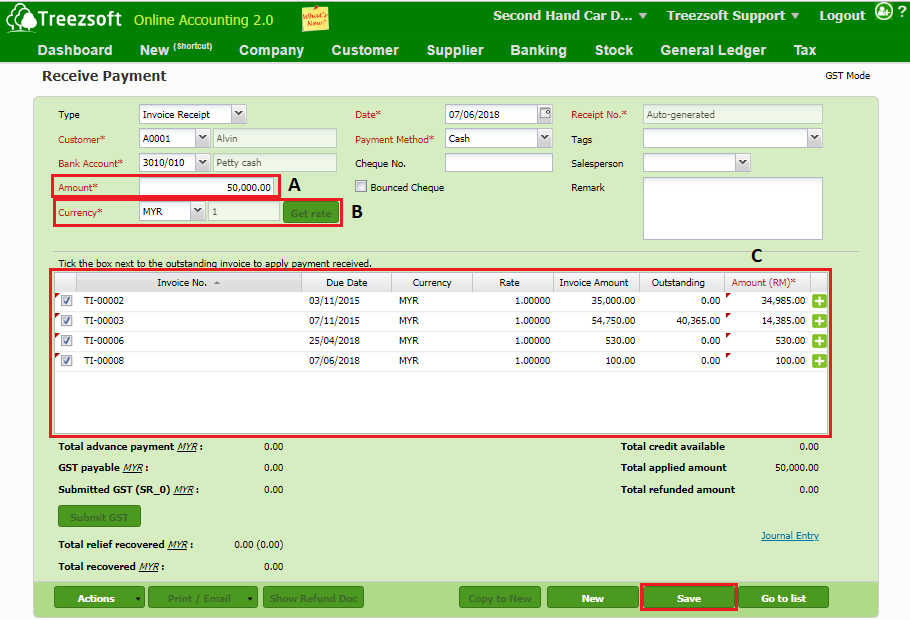
A - It is important to enter the amount correctly in order to assign the credits accurately.
B - If payment received is under a different currency, you can get the latest rates from Google finance, by clicking the Get rate button.
C - This section will show you the list of unpaid invoices by a specific customer after you have selected them. Mark a tick next to the invoice that your customer wants to pay, to assign the credits you have just entered in the upper section. Unallocated credits are able assigned to other unpaid invoices, from the same customer.
After entering the details, click on "Save" to confirm and proceed.
Click on Action > Delete or Void to delete or void the received payment.
Fields marks with an asterisk (*) are required fields.
Should you have made any mistakes you can click on the hyperlink in the “List of Payment Received” to show the screen below to edit the Payment’s received.
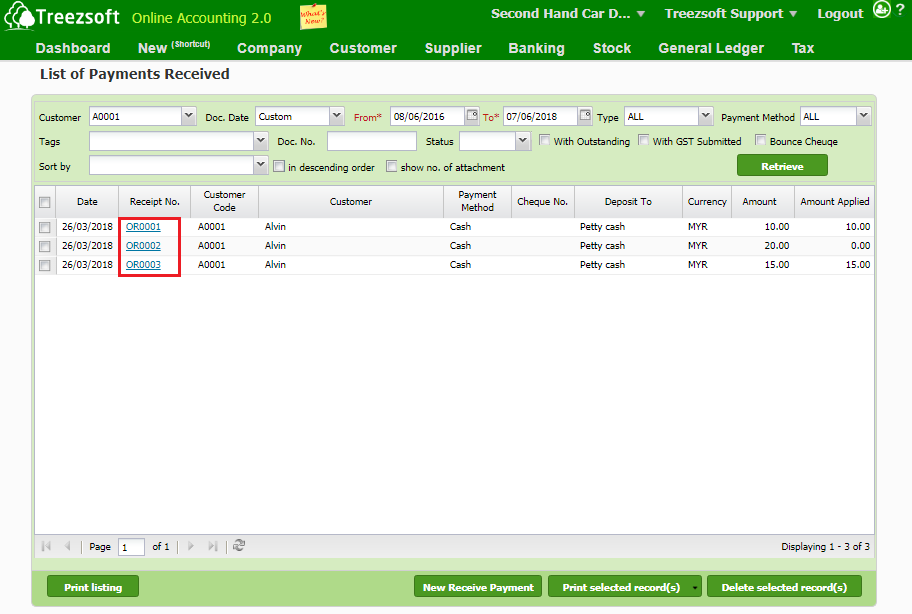
Further scenario: Below is a scenario of a company that is selling new and second-hand cars. Most of his customers' payments are from the banks, as their customers normally loan from the bank when they buy a car. Therefore, creating the scenario below.
Q: How to record payment received that comes from the bank (bank loan) paying on behalf of the customer in Treezsoft?
A: Just as normal procedure on received payment in TreezSoft. You just need to set the payment method to others. There's no need to keep track of who is paying for the customer as long as the customer paid the invoice.
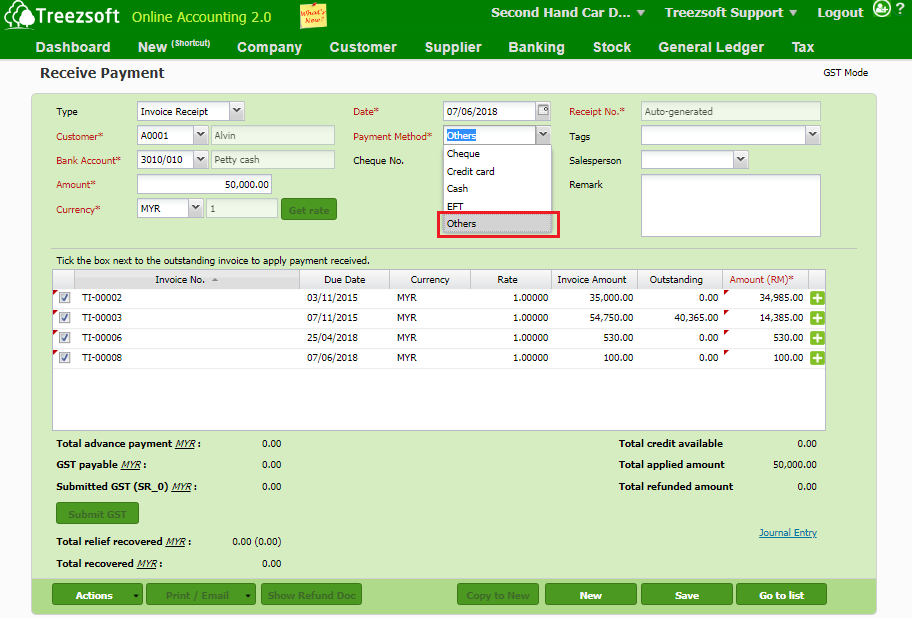
You can read more on invoices in TreezSoft by visiting these links:
You can also visit these links to read more about received payments in TreezSoft:
TreezSoft is a cloud accounting software for Small and Medium-sized Enterprises (SMEs). It allows you to access your financial information anytime, anywhere. It also allows you to have unlimited users for FREE for your account in TreezSoft. Our aim is to help reduce our clients' time spent on accounting mainly by using our automated processes and integration to help increase their company effeciency at a minimum costs. SMEs can use TreezSoft to keep track their expenses, accounts, daily operation e.g. Point of Sales (namely QPOS) system and etc.
Visit TreezSoft at http://www.treezsoft.com/ to sign up for a 30 days trial account with us!
You can also email us at [email protected] for more enquiries.