Credit note (CN) is a receipt given by a you to your customer who has returned products to you due to faulty or stocks returned.
Refund vs Credit note
The terms refund refers to physical exchange of cash, whereas, CN refers to paper-based transaction only. The amount offset by CN raised may be used in future invoice. CN will precede refund where money does change hands.
CN in TreezSoft
TreezSoft cloud accounting software uses series of integration and integration to ensure all your records are up-to-date and accurate, making your daily business operation simpler and effortless. You can easily raise a CN in TreezSoft by just a few clicks. You do not have to enter the records all over again.
To easily create a new credit notes (CN), navigate through: Customer > Refund and Credit > Credit Notes. Click on the “New Credit Notes” button at the bottom right corner.
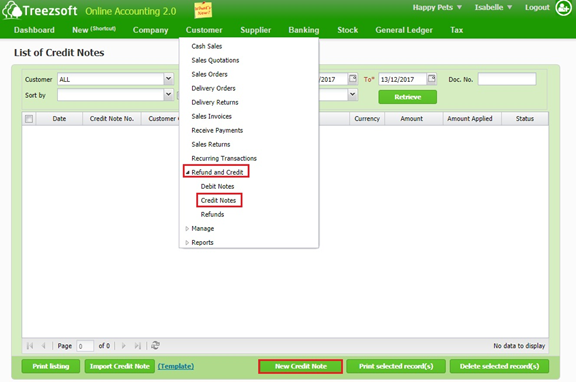
Retrieve - Enter you criteria and click on the “Retrieve” button to search.
Print selected record(s) - Allows you to print multiple orders. Orders are printed in PDF formats where you can send via email or send to your printer.
Delete selected record(s) - Delete a selected record.
Enter the details and click on "Save" to confirm and proceed.
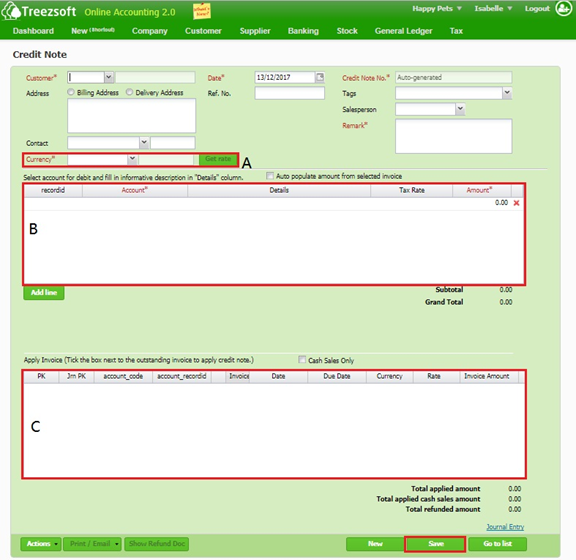
A - If the credit note is issued under a different currency, you can get the latest rates from Google finance, by clicking the Get rate button.
B - Select and enter the related account and details into this section. Enter the amount accurately. The amount shall match the amount you want to credit to your customer.
C - This section shows the invoice(s) related to the selected customer. Mark a tick next to the invoice to allocate the credit. If you have more than one affected invoices, you can allocated the credits by entering manually.
Click on Action > Delete or Void to delete or void the sales return.
Fields marks with asterisk (*) are required fields.
Note:
If you try to issue credit note with credit note date is out of your company GST commence and cease date, the indicator GST Mode would disappear and you are not allowed to charge GST.
If you would like manually assign the account code to be credited, un-tick Auto populate amount form selected invoice and the account code table would be available for editing.
You can read more on Credit note modules in TreezSoft by visiting these links:
TreezSoft is a cloud accounting software that aims to increase our clients efficiency in their business financial health management. We do so by integrating and automating accounting processes as much as we can (e.g. integration between our accounting software and POS system and double entry). we also allow users to create unlimited users for FREE for your account in TreezSoft.
Visit TreezSoft at http://www.treezsoft.com/ to sign up for a 30 days trial account with us!
You can also email us at [email protected] for more enquiries.