When you sign up for TreezSoft cloud accounding, you'll need to enter or transfer your opening balance into our system before you start using TreezSoft. TreezSoft is a cloud accounting software for Small and Medium-sized Enterprises (SMEs). SMEs can use TreezSoft to keep track their expenses, accounts, daily operation e.g. Point of Sales (namely QPOS) system and etc. We use automated processes and integration to help our client to minimize time spent on accounting but increase their efficiency in managing their business financial health.
What is Opening Balance?
Opening balance is the balance that is brought forward at the beginning of a new accounting period from the end of one accounting period. It is also the first account entry for a startup.
Besides, opening balance is also used when you are transfering from one accounting software to another. In this case, the last account entry in your old accounting software is the opening balance in thew new accounting software.
Practicing closing and opening balance for your financial accounts is a crucial accounting process. As it helps you in managing your company's financial health by keeping track of your cash flow.
Opening Balance in TreezSoft
As mentioned before, TreezSoft aimed to simplify accounting processes for our clients by automated processes. Therefore, entering opening balance is a one-off process in TreezSoft. After that, your opening balance will automatically generated by TreezSoft monthly.
To enter your opening balance
Navigate through: Company > Opening Balance > Charts of Accounts - Opening Balance.
There are two ways to insert opening balance in TreezSoft Cloud Accounting.
Method 1: Insert opening balance manually to Treezsoft
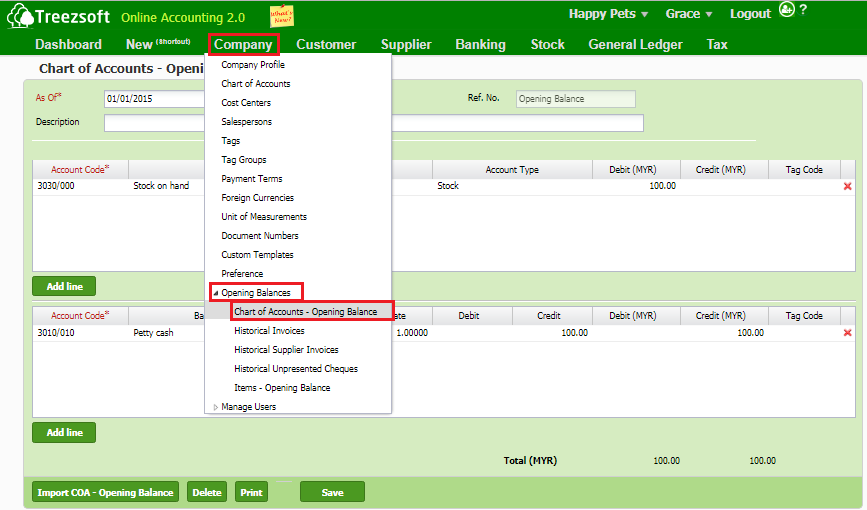
Chart of Accounts – Opening Balance
This section allows you to enter your opening balance for your accounts during your first use of TreezSoft Accounting.
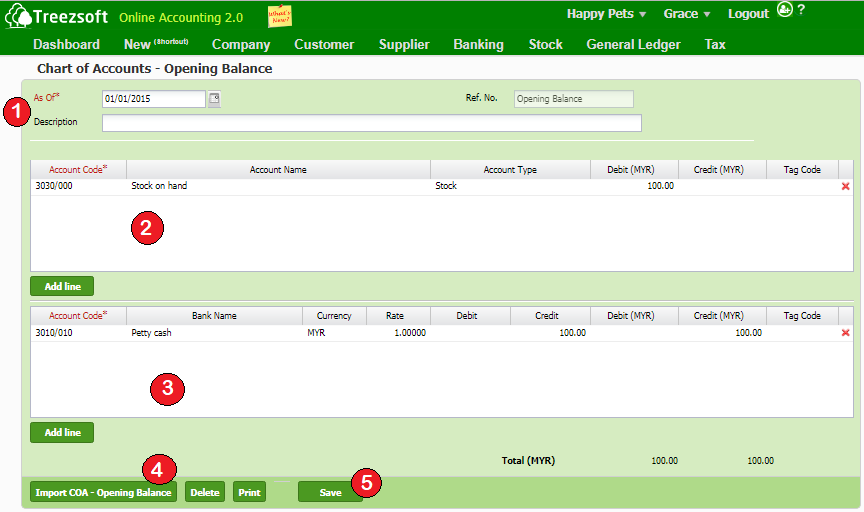
1. Enter the date for your opening balance in this area.
2. This area is where you enter your accounts opening balance.
3. This area is where you enter all your cash and banks related accounts.
4. Click on Import COA – Opening Balance will allow you to import your opening balance directly.
5. Save your record.
*Note: You neeed to download the exact formatted csv file and template in order to impoart successfully. You can download the templates here.
Method 2: Import with Treezsoft Opening Balance Template
You will see this screen after you click on the import button from the interface above.
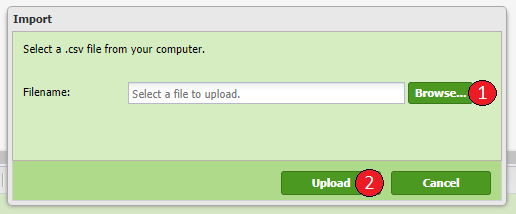
- To import your data, click on Browse to select the .csv file which you have edited. (Please ensure the exact file is selected otherwise error message will be prompt.)
- Click on Upload to proceed.
Preparing the Chart of Accounts – Opening Balance import file
- Download the blank formatted CSV from
- Edit the CSV using Excel
- Refer to the table below on the columns and restrictions when filling the data
| Column |
Description |
Size |
Mandatory |
| Account Code |
The account code, based on the Account Type |
35 |
Yes |
| Debit |
The debit amount |
|
Yes |
| Credit |
The credit amount |
|
Yes |
| Debit in Foreign Currency |
The debit amount in foreign currency other than your base currency |
|
No |
| Credit in Foreign Currency |
The credit amount in foreign currency other than your base currency |
|
No |
You can visit these links to read more about COA:
You can also read more on Opening balance in TreezSoft by visiting these links:
TreezSoft is a cloud accounting software, it allows you to access your financial information anytime, anywhere. It also allows you to create unlimited users for FREE for your account in TreezSoft.
Visit TreezSoft at http://www.treezsoft.com/ to sign up for a 30 days trial account with us!
You can also email us at [email protected] for more enquiries.