When you first started using TreezSoft cloud accounting software for your Small and Medium-sized business (SMEs), you will have to set up Chart of Accounts and company location. The final thing you need to complete your company profile in our software is to enter stock item opening balance. You will only need to set up your company opening balance once. This is to make accounting simple for our clients as many accounting processes will be automatically updated by our system and integration (e.g. double entry, stock item updating, integration between our accounting and POS system, etc). SMEs can then use TreezSoft to keep track their expenses, accounts, daily operation e.g. Point of Sales (namely QPOS) system and etc.
Stock item opening balance in TreezSoft
As mentioned before, TreezSoft aimed to simplify accounting processes for our clients by automated processes. Therefore, entering stock item opening balance is a one-off process in TreezSoft. After that, your stock balance will automatically updated as you issue anything that is related to stock in TreezSoft. You can generate stock report in TreezSoft whenever you need as well.
To enter or edit your stock/item opening balance
Navigate through: Company > Opening Balances > Items - Opening Balances.
You will then be able to see your stock location and stocks amount in this screen after you have finished setting up your item opening balance.
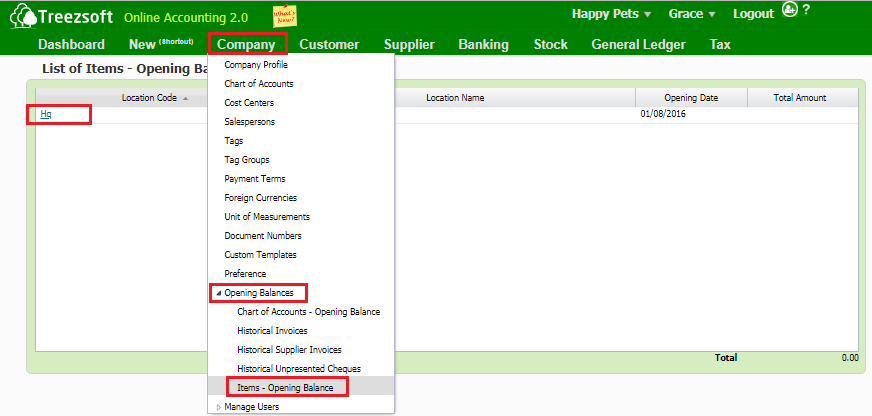
In this screen, you can see all of your currently in use locations and the total amount of items they have. Click on a particular location will enable you to adjust the opening balance for it.
Select the location by clicking on the hyperlinked location code, i.e: Hq
After clicking on the hyperlinked location code, you will be direct to this Stock Item – Opening Balance screen.
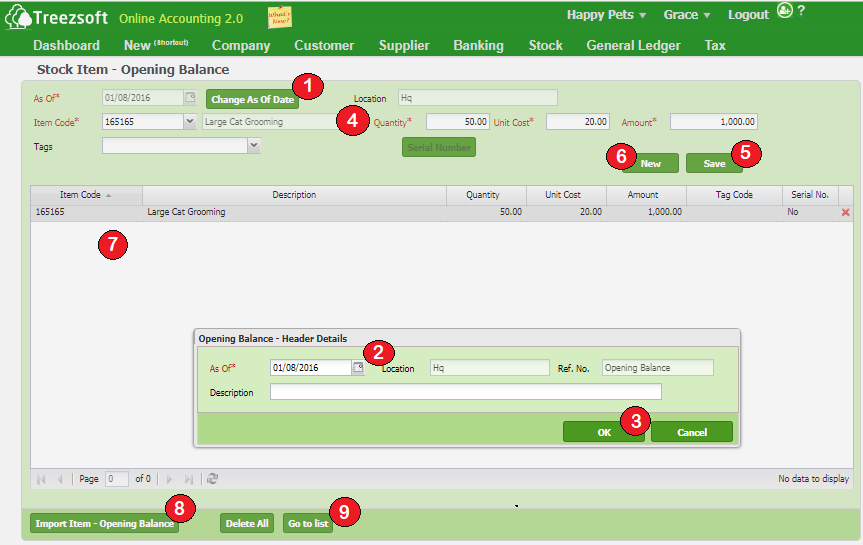
1. Click on 'Change As Of Date' and a pop-up screen will appear.
2. Enter the date for your stock opening balance stock item and it's description.
3. Click OK to proceed.
4. Choose the Item Code you want to enter and enter other relevant details. Fields mark with asterisk (*) are required fields.
5. Click Save to save the record.
6. Click New to add another item.
7. The item you've saved will appear here. You can click on the row to view respective items and click on the 'Red Cross' to delete the item.
8. You can also choose to import your items for your opening balance by clicking Import Item - Opening Balance.
(You need to import your item for opening balance by using a formatted template provided by TreezSoft.)
Fields mark with asterisk (*) are required fields.
You will see this screen after you click on the import button.
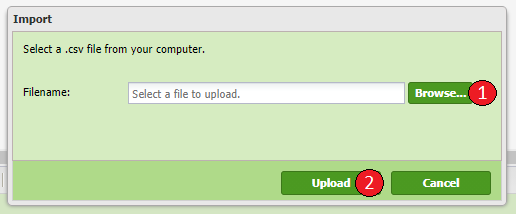
- To import data, click on Browse to select the .csv file which you have edited. (Please ensure the exact file is selected otherwise error message will be prompt.)
- Click on Upload to proceed.
Preparing the Stock Items – Opening Balance import file
- Download the blank formatted CSV from here.
- Edit the CSV using Excel.
- Refer to the table below on the columns and restrictions when filling the data.
|
Column
|
Description
|
Size
|
Mandatory
|
|
Code
|
The stock item’s code
|
35
|
Yes
|
|
Name
|
The stock item’s name
|
255
|
Yes
|
|
Stock Group
|
The group or category where stock item is categorized.
|
35
|
Yes
|
|
Stock Control
|
If it is a physical item: Yes
If it is a service item: No
|
|
Yes
|
|
Costing Method
|
The costing method of the stock items: There are 4 types which are Fixed Cost, Weighted Average, FIFO and LIFO.
|
|
|
|
UOM
|
The unit of measurement
|
60
|
Yes
|
|
Selling Price
|
The stock item selling price
|
|
Yes
|
|
Purchase Price
|
The stock item purchase price
|
|
Yes
|
|
Standard Cost
|
The stock item standard cost
|
|
Optional
|
|
Barcode
|
The stock item’s barcode
|
255
|
Optional
|
|
Contain Serial No.
|
If the stock item contains serial no.:Yes
If the stock item does not contains serial no.: No
|
|
Mandatory
|
Reminder: Only 1000 items are allowed to be imported each time.
9. Click on Go To List to go back to previous view.
You can visit these links to read more about stock items in TreezSoft:
You can also read more on Opening balance in TreezSoft by visiting these links:
TreezSoft is a cloud accounting software, it allows you to access your financial information anytime, anywhere. It also allows you to create unlimited users for FREE for your account in TreezSoft.
Visit TreezSoft at http://www.treezsoft.com/ to sign up for a 30 days trial account with us!
You can also email us at [email protected] for more enquiries.