What is chart of accounts?
An account is a record that's unique for each types of assets, revenue, equity, expenses and liability. Chart of accounts (COA) is a tool to help you organize your financial information. It is a complete listing of every account in your accounting system.
COA is the basis for all accounting reports. It is important to have a proper COA when recording your financial information as you can quickly track specific business information if you have a proper COA (this will be much quicker using a cloud accounting software). For example, your company most probably will have different types of expenses (advertising, office supplies, rent, etc). A COA can help you have a clearer picture on your company's expenses and provides important information for your company to make decisions in the future.
Nevertheless, setting up a COA can be a nightmare, especially to those without the help of technology.
In TreezSoft cloud accounting, we have prepared preloaded COA templates set according to your business type for the ease of our clients. Besides, we are always ready to guide you through step by step on setting up your COA in our system. As a cloud accounting software, you can access all these information anytime and anywhere.
Where to find Chart of Accounts?

Under Company drop down menu, search for Charts of Accounts.
Below is the preloaded template in TreezSoft:

However, you may have your own list of COA and would like to set it up or edit them in TreezSoft. In this case, you can follow the steps bellow:
1. Choose the account you wish to edit by clicking on it. Then edit them according to your needs on the right panel.
2. If you no longer wish to use a previous account and wish to disable it, simply choose the account and tick on the Set to inactive.
3. To create a new account, click on the New Account button.
If you are to create a Cash and Bank account, the cash and bank details section will be shown just at the bottom of the 'MSIC code' box. Enter the
details accordingly to create the account.
4. Alternatively, you can also import your existing COA. To import your COA, click on Import Chart of Accounts button.
You will see this screen after you click on the import button.
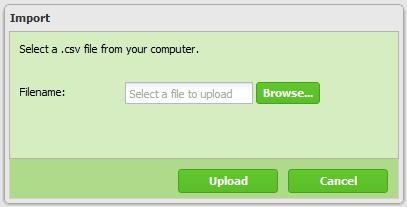
- To import your data, click on Browse to select the .csv file which you have edited.
(Please ensure the exact file is selected otherwise error message will be prompt.)
- Click on Upload to proceed.
Preparing the Chart of Accounts import file
- Download the blank formatted CSV from
- http://www.treezsoft.com/sample-import/download.php?file=Chart%20of%20Accounts.csv
- Edit the CSV using Excel
- Refer to the table below on the columns and restrictions when filling the data
| Column |
Description |
Size |
Mandatory |
| Account Type |
Define the account class, accepted values:
Accounts receivable, Accounts payable, Cash and bank, Cost of sales, Current assets, Current liabilities, Equity, Expenses, Fixed assets, Income, Income Tax, Liabilities & Equity, Long term liabilities, Operating expenses, Other assets, Other current assets, Other current liabilities, Other expenses, Other income, Retained earnings, Revenues, Stock, Stock closing balance, Stock opening balance
|
|
Yes |
| Code |
The account code |
35 |
Yes |
| Name |
Name of the account |
255 |
Yes |
| Description |
Description of the account |
255 |
Optional |
| Type |
Only for Cash and bank type accounts, accepted values are:
Cash, Savings, Current account, Other accounts |
|
Yes (for bank only) |
| Account No. |
Bank account number |
255 |
Optional |
| Currency |
Currency of the bank account |
|
Yes (for bank only) |
*Note: you can delete accounts that you are not using to avoid confusion.
Continue reading on COA:
TreezSoft is a cloud accounting software for Small and Medium-sized Enterprises (SMEs). You can access your financial information anytime, anywhere and we use automated processes and integration to promote efficiency in your accounting process and financial health management. You can also create unlimited users for FREE for your account in TreezSoft.
Visit TreezSoft at http://www.treezsoft.com/ to sign up for a 30 days trial account with us!
You can also email us at [email protected] for more enquiries.