What is POS?
Point of sales (POS) is a tool enabling retail sales make simpler. It is where payments were done for the goods or services rendered from your company, such as a checkout counter in supermarket.
A POS system is a system that normally combines both hardware and software to allows merchants to record transactions. It simplifies a crucial daily business operation.
POS in TreezSoft (QPOS)
TreezSoft also provides POS system (QPOS) that is integrated to our client's account in our cloud accounting software. Your day-to-day transactions will be automatically integrated and updated to your TreezSoft account database. You will just need to close your account for the day (day-end closing) in the QPOS system.
When you have subscribed to our QPOS system, during your first login to the system, you will have to setup your terminal for the QPOS.
When you first log in to POS after subscription, you'll see this screen, with a warning message in the Red Box.
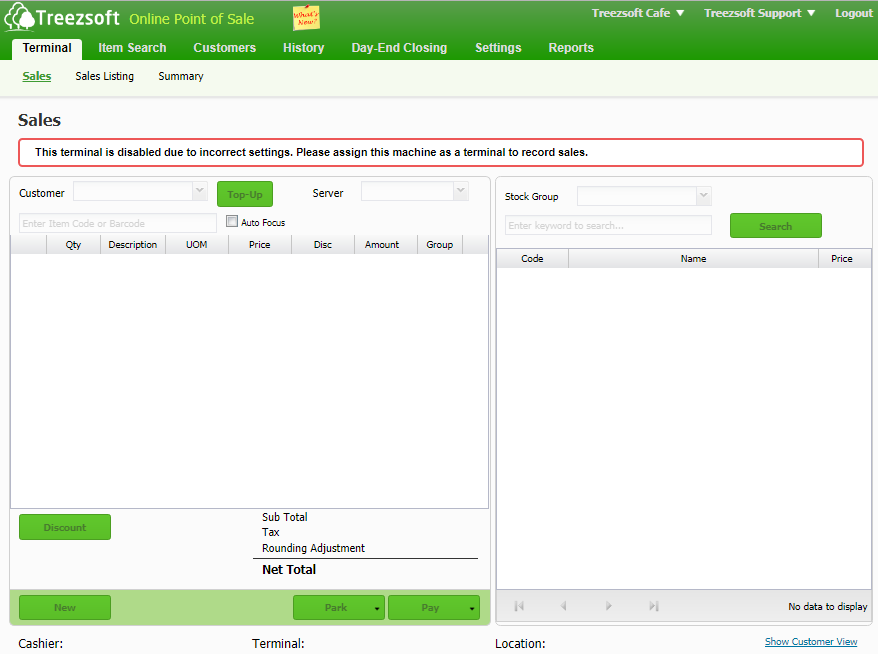
It means you'll need to assign terminal to this account.
Before you can assign a terminal, you'll need to configure it to be ready to use.
Step A) Go to Setting > Location.
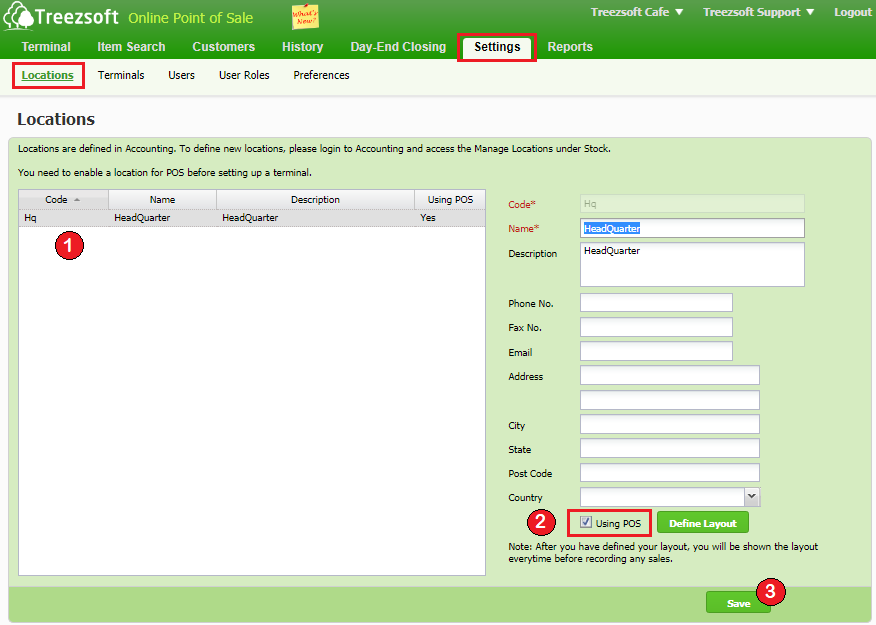
1. Select the location you want to enable POS with.
2. Tick the Using POS box.
3. Click Save to confirm your selection.
Please be informed that you'll have to define the locations in TreezSoft Accounting itself.
Step B) Go to Setting > Terminal Setup.
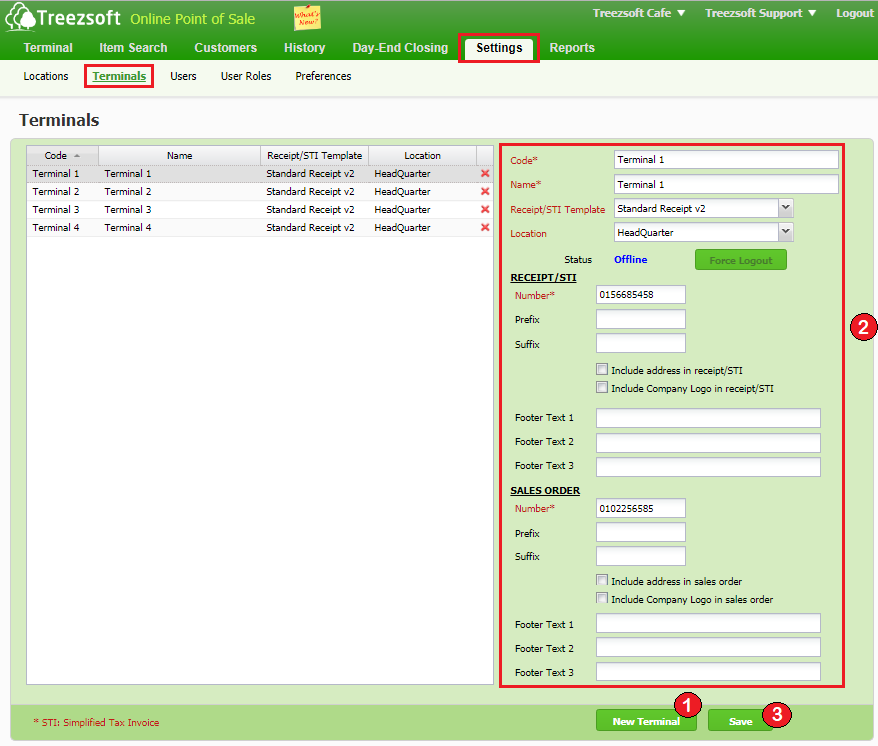
1. Click on New Terminal to create a terminal.
2. Enter the details accordingly. Fields mark with asterisks (*) are required fields.
3. After configuring your settings, click on Save to confirm the records.
Step C) Go to Setting > Users.
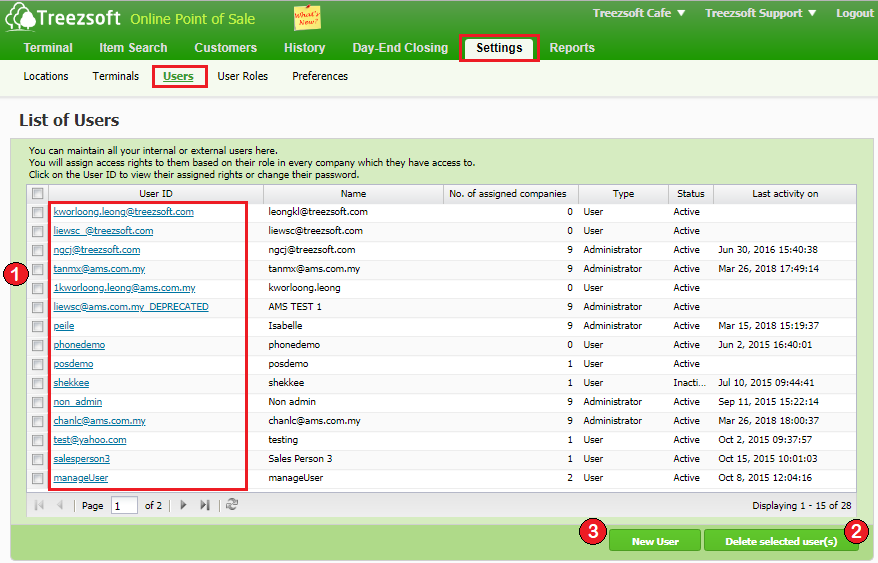
1. If you want to edit a user, click on the hyperlinked user ID.
2. To delete user(s), tick on the checkbox next to him and then click Delete selected user(s).
(This action is irreversible so please consider carefully.)
3. Click on New User to setup a user.
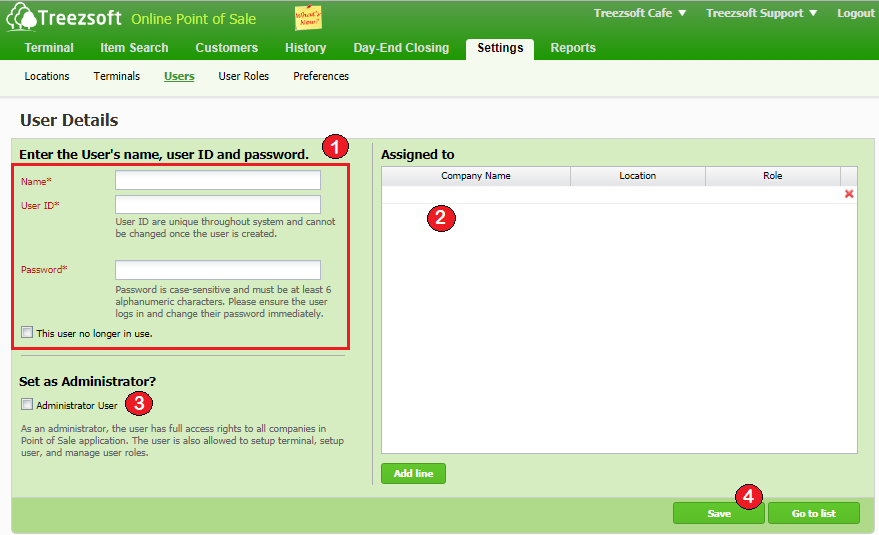
As illustrated is the List of Users screen. It will display all the users you have created in TreezSoft.
1. Enter the desired name, user ID and password into the particular fields. Fields mark with asterisk (*) are required fields.
2. Assign the user to the specific company and his roles on the right section.
If you want to assign more than one company to the user, click Add line to add additional companies to him.
3. If you want to assign the user as administrator of your TreezSoft POS, tick the Administrator User box.
4. Click on Save to confirm your records.
Step D) Go to Settings > User Roles.
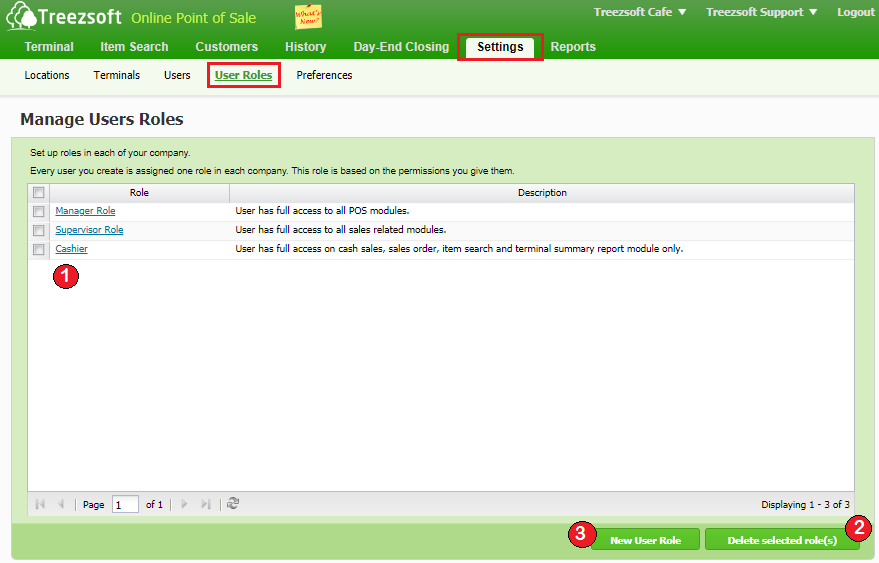
As illustrated above is the list of User Roles defaulted by the system. It will also display other user roles you have created in TreezSoft POS. (Please note that all copy(s) of your TreezSoft POS will share the same user roles. Redefining new roles are not required.)
1. If you want to edit an existing user role, click on the hyperlinked user role type.
2. To delete user role(s), tick on the checkbox next to it and then click Delete selected role(s).
(Deleting a user role is irreversible so please consider carefully.)
3. Click on New User Role to setup a user role.
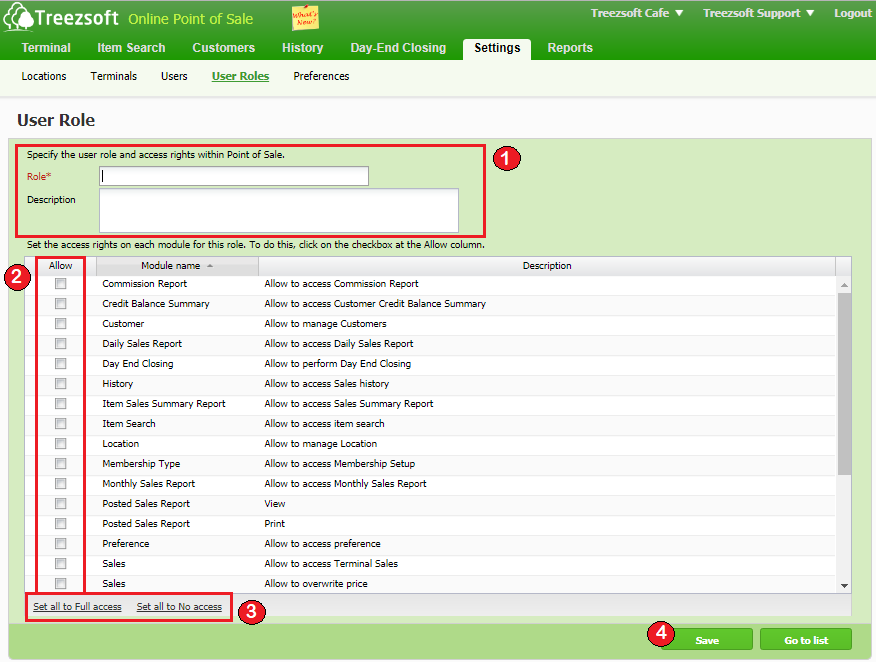
1. Enter the desired Role name and description. Field(s) mark with asterisk (*) is required field.
2. To set access rights on each module for the role, tick the checkbox at the Allow column.
3. To set either full access or no access to the role, click on the hyperlinked text.
4. Click on Save to confirm your selections.
Step E) Got to Settings > Preferences.
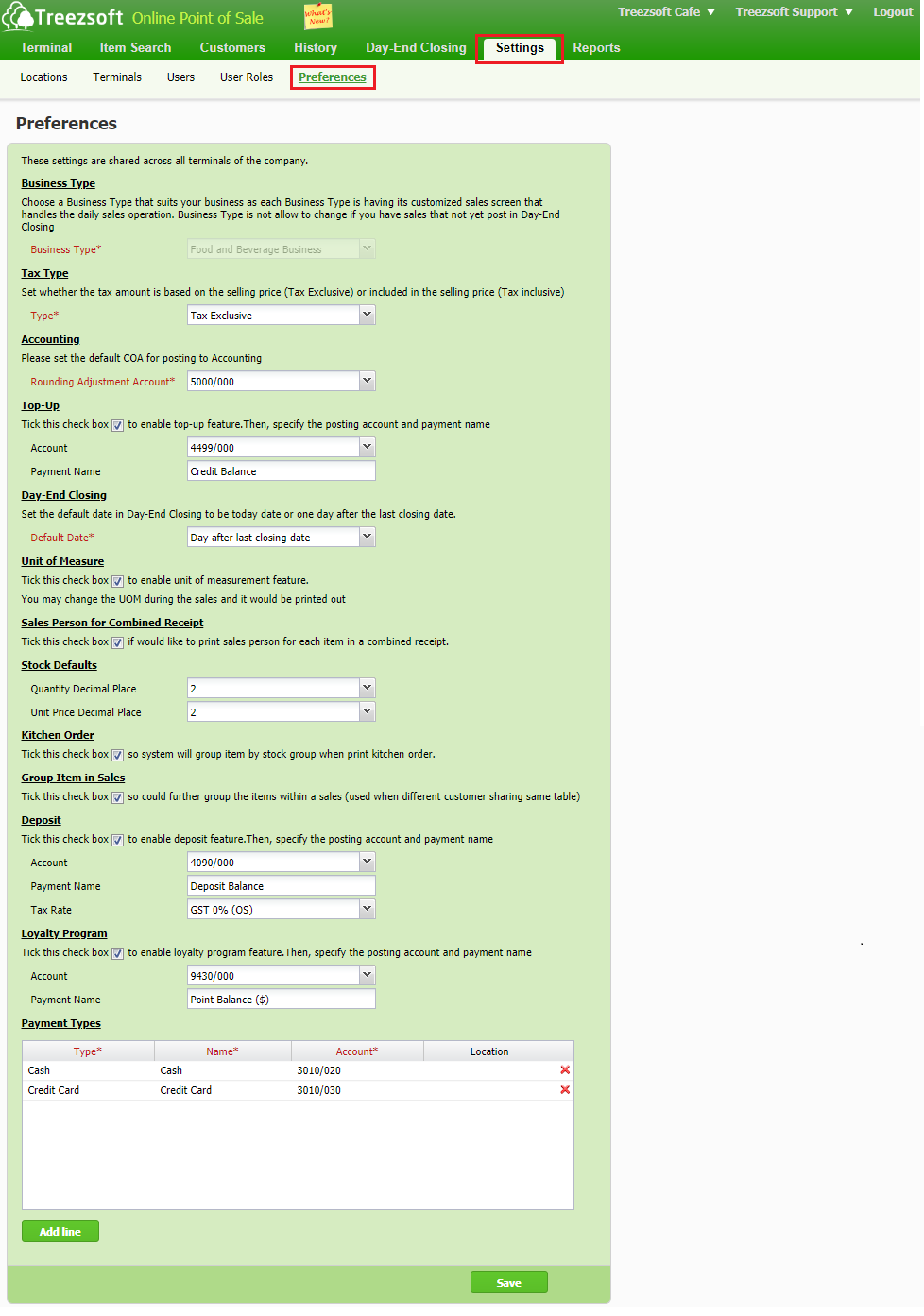
Preferences are where you setup your Business Type and Accounts posting. This is a very important step because the setting in this screen will determine where the sales will be posted to.
The account codes are all linked up with TreezSoft Accounting, so you do not have to define new account codes. Click on the dropdown arrow you will find an exactly same set of account codes here.
Observe that all the preferences here suits your business.
Step F) Lastly, you can now complete your terminal setup by assigning the terminal to your company.
Go back to homepage in QPOS, you will see this warning message again because your terminal has yet to be configured. Follow the simple next instructions to configure the settings accordingly.
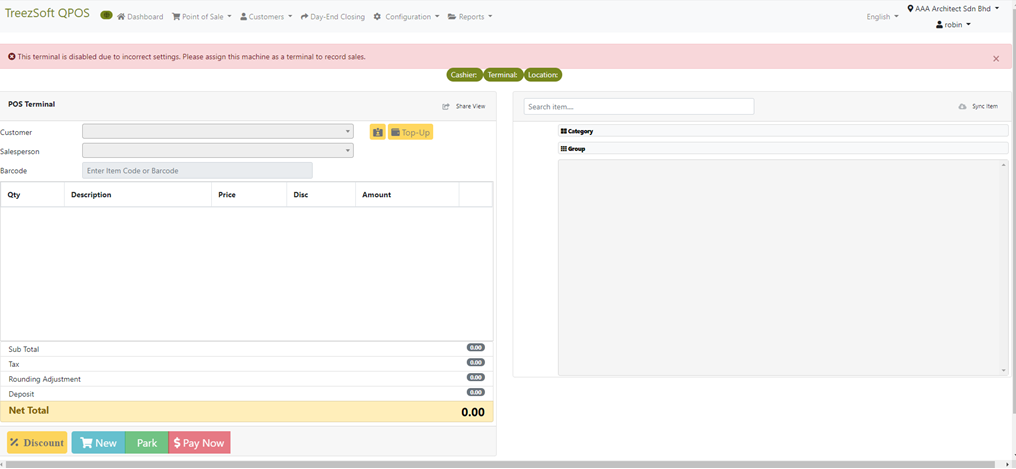
Click on your company name > Assign Terminal.
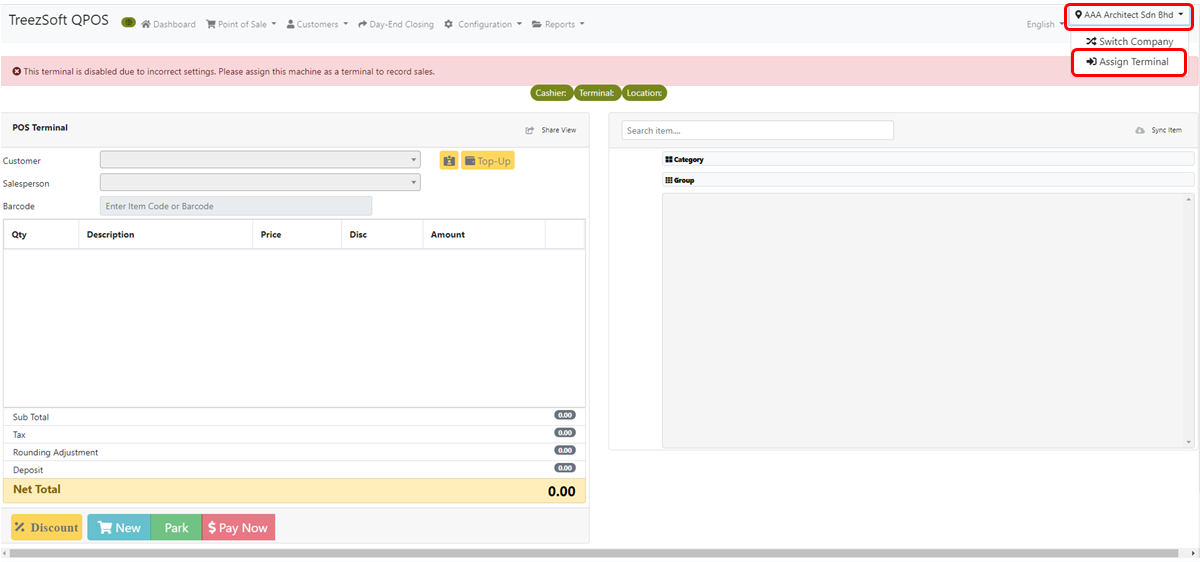
After clicking on Assign Terminal, you will see this popup window. Enter the Location and the Terminal you want to assign with. Click OK to confirm and proceed. Click Clear Settings to reset.
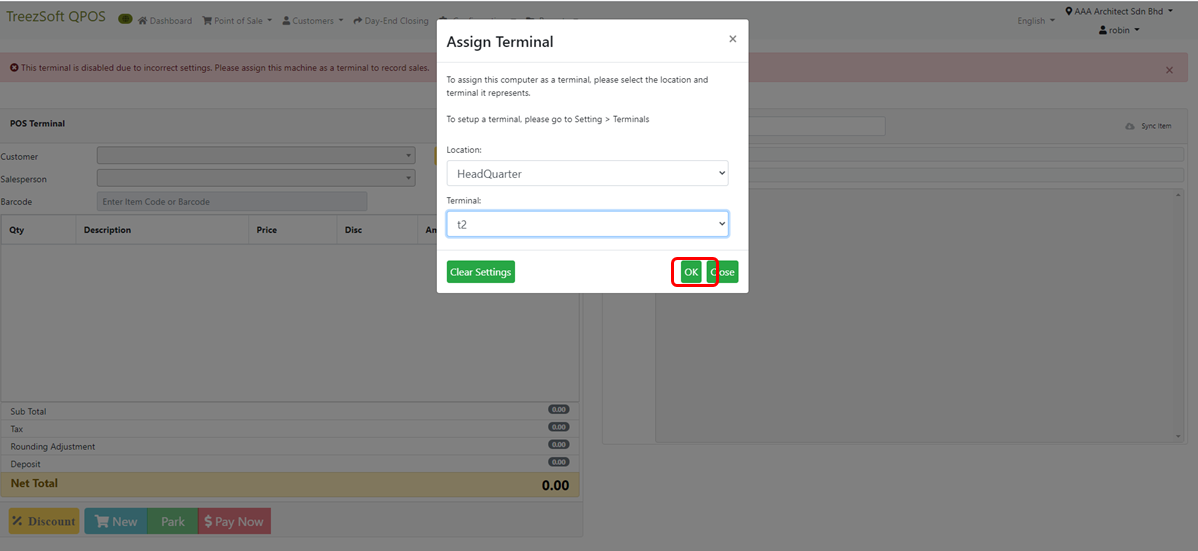
You can visit these links to read more about QPOS in TreezSoft:
You can read more on subscriptions in TreezSoft by visiting these links:
TreezSoft is a cloud accounting software for Small and Medium-sized Enterprises (SMEs). It allows you to access your financial information anytime, anywhere. It also allows you to have unlimited users for FREE for your account in TreezSoft. Our aim is to help reduce our clients' time spent on accounting mainly by using our automated processes and integration to help increase their company effeciency at a minimum costs. SMEs can use TreezSoft to keep track their expenses, accounts, daily operation e.g. Point of Sales (namely QPOS) system and etc.
Visit TreezSoft at http://www.treezsoft.com/ to sign up for a 30 days trial account with us!
You can also email us at [email protected] for more enquiries.