Thinking of converting your accounting software to cloud-based? Now is the best time! This is because we’ve come to end of the year where most companies have their financial year end closing around this period of time.
We’re going to give away simple and easy guide on how to transfer from one accounting software to another, especially from desktop-based to cloud-based accounting software.
Before we go on into guides on transferring account, let’s be clear on the differences on desktop-based and cloud based accounting software.
Desktop based accounting software refers to accounting software that have to be installed on each computer to be used. User can only access the software if the computer he/she is using has the software readily installed. It doesn’t need internet or connection to run. Your accounting records will be stored locally on your computer.
As we are in the era where technology is blooming, cloud accounting has become more and more popular due to its accessibility and convenience. Besides, data in cloud are stored in cloud server, and hence, you can free up your computer’s storage space for more things.
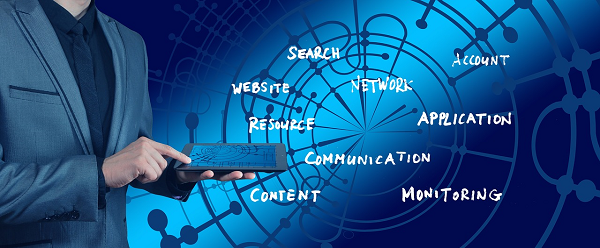
So how to transfer your accounts from desktop-based accounting software to cloud-based accounting software? Here are some simpler guide.
Set up your user account in the cloud accounting software
When you first started your account in a cloud accounting software, you’ll normally need to set up your company profile, preferences and chart of accounts. You’ll normally just need to do this step once unless you’ve changed your preferences in future. After setting up your account, you can then proceed to use the accounting software easily as cloud accounting software like TreezSoft uses series of integration and automatic process to ensure all data are updated automatically throughout the system.
Perform closing on your original software
First, you have to close your account. As mentioned previously, transferring your closed records are much simple than transferring all your accounting records.
Accounting involves lots of bookkeeping, records and data entries. You can’t simply convert everything as it involves lots of effort to redo all the entries again. Hence, it is always advisable to convert to another accounting software after you have closed your account. As after closing, you just need to bring forward the total figure of each account to your new accounting software instead of entering all the data again.
In TreezSoft cloud accounting, you just need to key in the opening balance of chart of accounts and you are well covered in terms of accounting.
Record all your outstanding customers/suppliers invoices for tracking purposes
A good cloud accounting should allow you to keep track your outstanding invoices for ease of tracking your payment receive and payment made after you’ve switched to the new software.
TreezSoft further allows our users to upload their customer and supplier invoices all at once by entering them into our excel template. You can then easily link your payment made or received to your invoices. These invoices will also appear in your customer and supplier ageing report so that you won’t miss any of your customer or supplier. If you have stocks, you may want to update your opening stock count into your new software too.
Continue your daily operation as usual
After the first few steps, you can then proceed to use your cloud accounting software as part of your daily business operation. A good cloud accounting software will allow you to issue customer invoices and record supplier invoices, facilitating your daily business operation processes.
TreezSoft understands that not everyone have enough time to key in their closing balance before starting their next financial year. Therefore, we allow client to update your opening balance at any point of your business financial period. So, you can start your new financial year with TreezSoft and enter your opening balance at your pace.

Transiting from a desktop-based accounting software to a cloud-based accounting software is as easy as ABC. Just a few steps, and you are now ready to start your accounting experience with a cloud accounting software. When you do face problems? No worries! We have a group of friendly support team member to help you easily transit to our accounting software.
You can also visit the links below to read more on related topics in TreezSoft:
TreezSoft is a cloud accounting software for Small and Medium-sized Enterprises (SMEs). It allows you to access your financial information anytime, anywhere. It also allows you to have unlimited users for FREE for your account in TreezSoft. Our aim is to help reduce our clients' time spent on accounting mainly by using our automated processes and integration to help increase their company effeciency at a minimum costs. SMEs can use TreezSoft to keep track their expenses, accounts, daily operation e.g. Point of Sales (namely QPOS) system and etc.
Visit TreezSoft at http://www.treezsoft.com/ to sign up for a 30 days trial account with us!
You can also email us at [email protected] for more enquiries.