Your customers may choose to buy a cheaper product after paying a higher amount of advance payment or security deposit for another product. In this case, you will need to register part of the security deposit as received payment for the chosen product and issue a refund to the customer for the remaining amount.
In TreezSoft cloud accounting software, we uses a series of automation and integration proceesses to enhance clients' accounting experience with us. We've simplified accounting process through our system to increase clients' business efficiency.
Step 1: To create a new refunds, navigate through: Customer > Refund and Credit > Refunds. Click on the “New Refund” button at the bottom right corner.
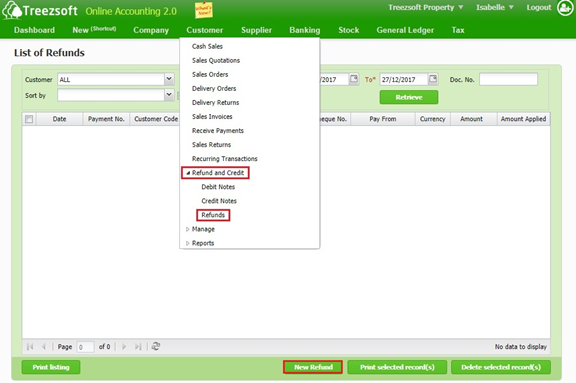
Select “Security Deposit” in Type column and select the customer. Enter the details. Tick the box next to payment/ credit notes to apply refund. Click on “Save” to confirm and proceed.

Step 2: To create a new receive payment (Security Deposit), navigate through: Customer > Receive Payments. Click on the “New Receive Payment” button at the bottom right corner.
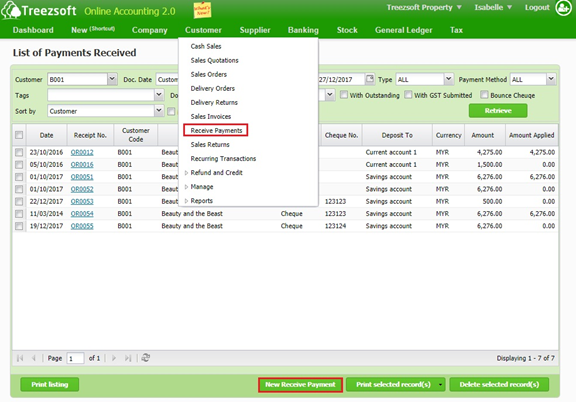
Select “Security Deposit” in type column and select the customer. Enter the details. You can enter the details or reasons in Remark column for reference (Optional). Click on “Save” to confirm and proceed.
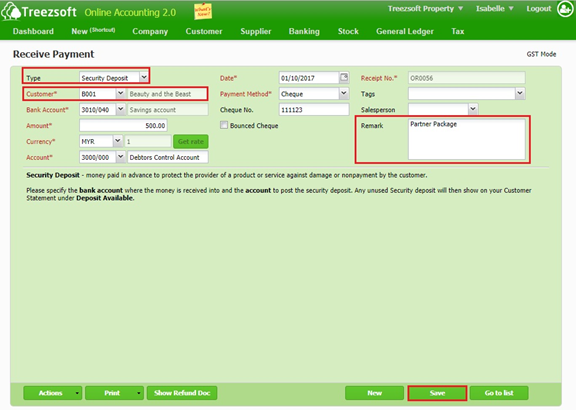
Step 3: To offset the outstanding balance, create a new receive payment (Invoice Receipt), navigate through: Customer > Receive Payments. Click on the “New Receive Payment” button at the bottom right corner.
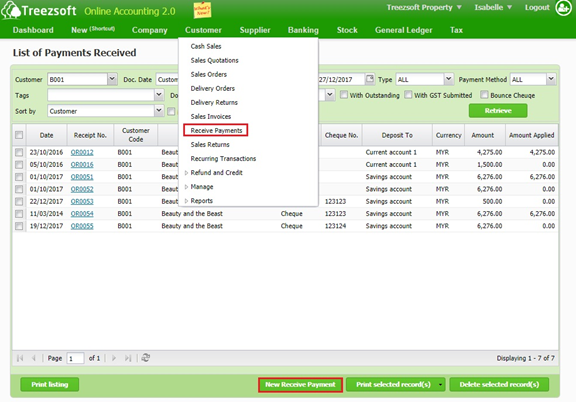
Select “Invoice Receipt” in type column and select the customer. Enter the details. Tick the box next to payment/ credit notes to apply refund. Click on “Save” to confirm and proceed.

Step 4: To create a new refund, navigate through: Customer > Refund and Credit > Refunds. Click on the “New Refund” button at the bottom right corner.
This time, select “Invoice Receipt” in type column and select the customer. Enter the details. You can enter the details or reasons in Remark column for reference. Tick the box next to payment/ credit notes to apply refund. Click on “Save” to confirm and proceed.
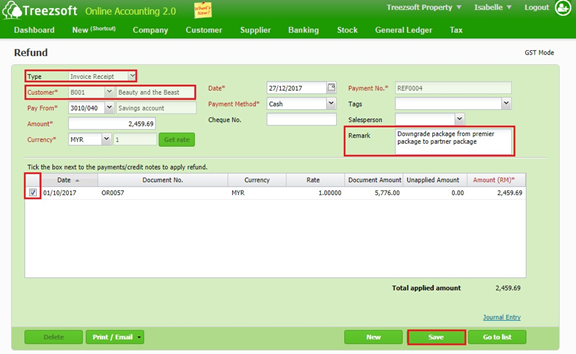
Fields marks with asterisk (*) are required fields.
You can read more on payments in TreezSoft by visiting these links:
Visit these links to read more on invoices in TreezSoft:
TreezSoft is a cloud accounting software that aims to increase our clients efficiency in their business financial health management. We do so by integrating and automating accounting processes as much as we can (e.g. integration between our accounting software and POS system and double entry). we also allow users to create unlimited users for FREE for your account in TreezSoft.
Visit TreezSoft at http://www.treezsoft.com/ to sign up for a 30 days trial account with us!
You can also email us at [email protected] for more enquiries.