In a business operation, it is common to have clients pay an advance deposit for services/products provided. Some deposits are non-refundable and some are refundable. In this article, we'll guide you on how you can use TreezSoft to register, keep track, and record refunds on refundable deposits that you've received.
Normally, a refundable deposit (e.g. security deposits, enrollment deposits, leasing deposits, etc) will be collected by the service provider as a protection for any possible damage that may occur during the service provision period. It will be refunded to the customer if there's no damage occur.
There are a few ways you can record refundable deposits in TreezSoft so that you can accurately keep track of the payments received and refund back to the customer in due time:
i. Record as a security deposit separately under receive payment
ii. Record as one of the items in an invoice
Before we go into each way of recording the deposits, it is recommendable to have a COA created for the deposit for easy tracking.
For example, you can create a chart of accounts for deposits as below.
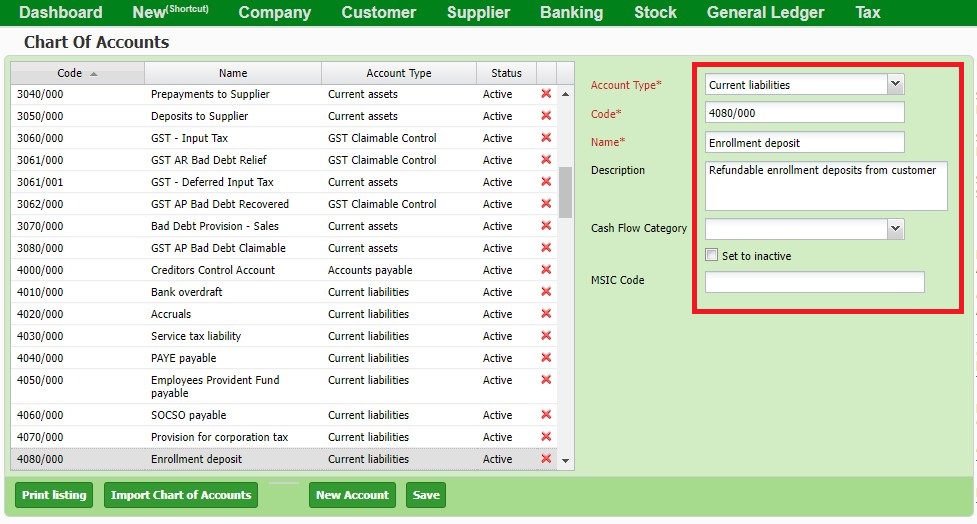
Record as a security deposit separately under receive payment
This is the direct and easier way to record and keep track of the deposit received.
You may raise a "receive payment" by going to Customer > Receive Payment > New Receive Payment.
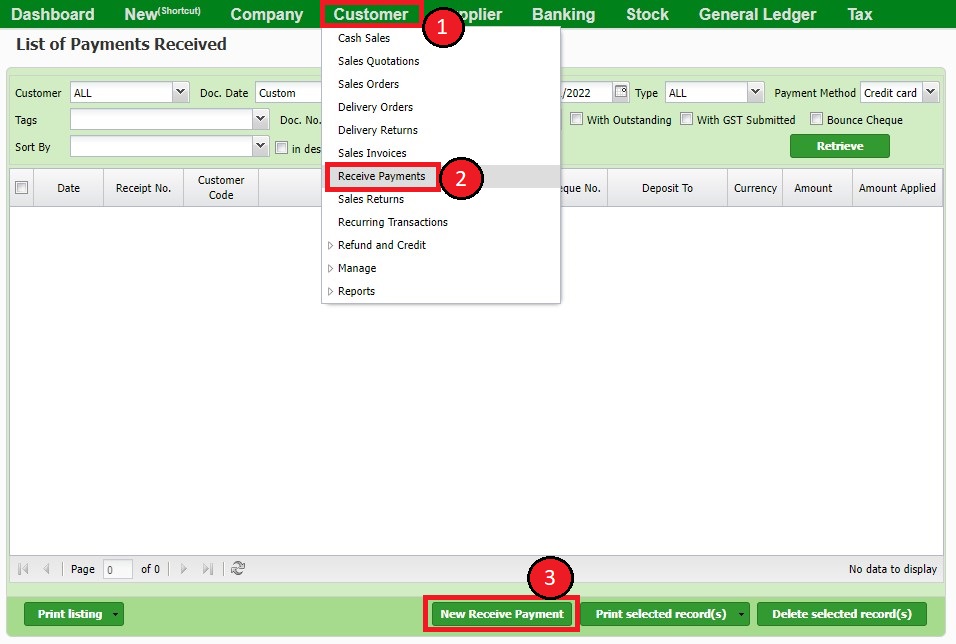
Then, select "Security Deposit" in the "type" column, and select the respective account used for the deposit.
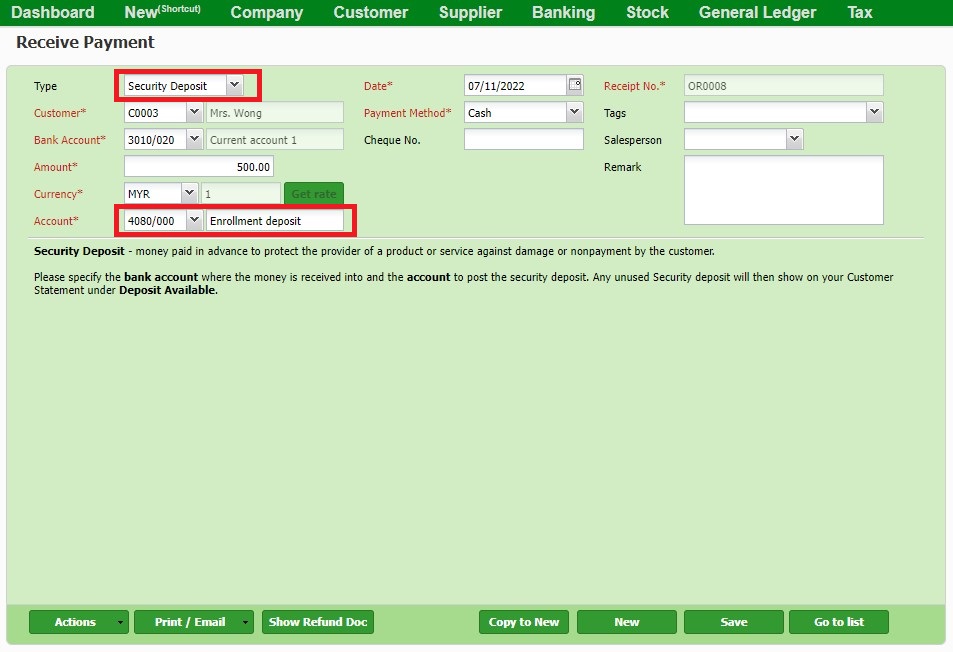
(Visit this blog for a more detailed guide on the security deposit)
In the future, you may raise a refund when you need to refund the security deposit to the respective client.
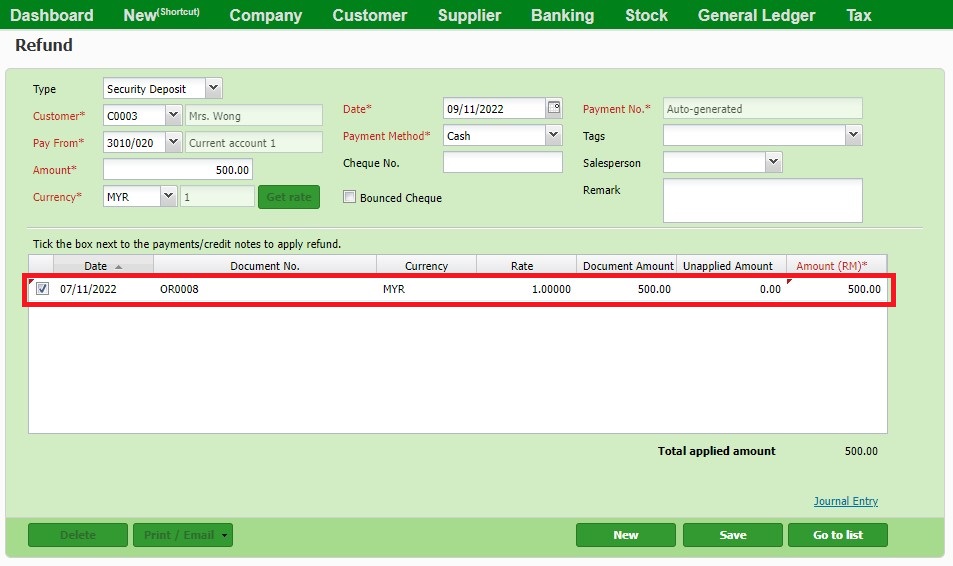
You may track transactions related to the deposit in the account register as below:
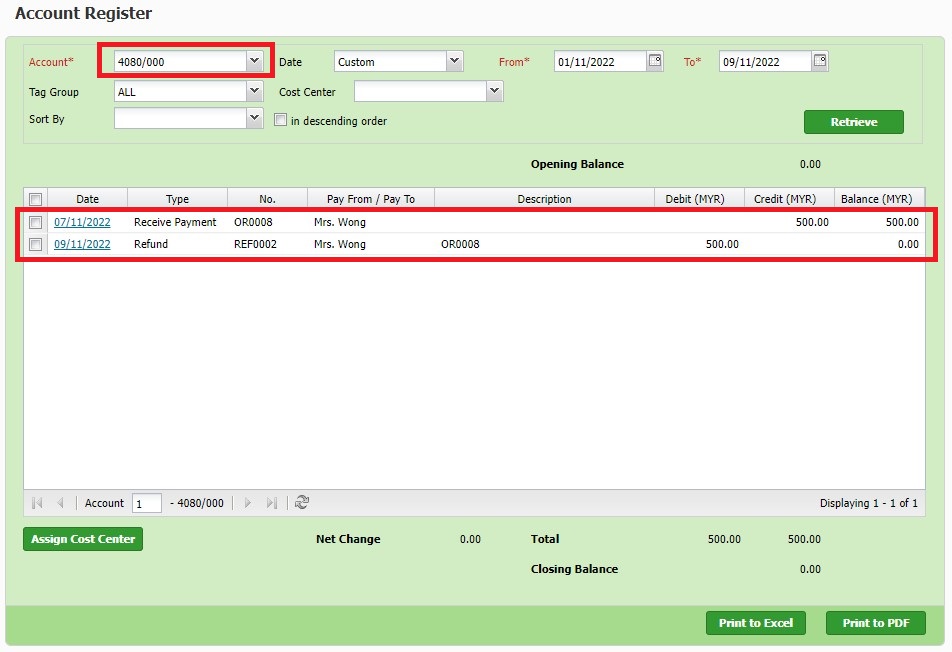
Record as one of the items in an invoice
Some business owners or customers will prefer to include the deposit amount as an item in the quotation and invoice.
You can follow the steps below to record such a deposit:
1. Create a stock item for the deposit (in this example, we'll use enrollment deposit).
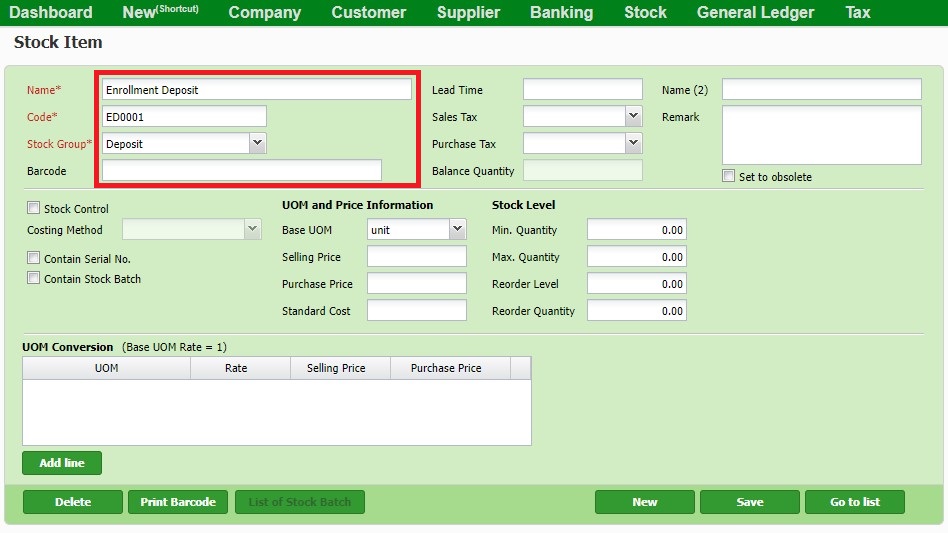
2. Raise a quotation with "enrollment deposit" as one of the items as image below.
*you may skip to #3 if you don't need to raise a quotation
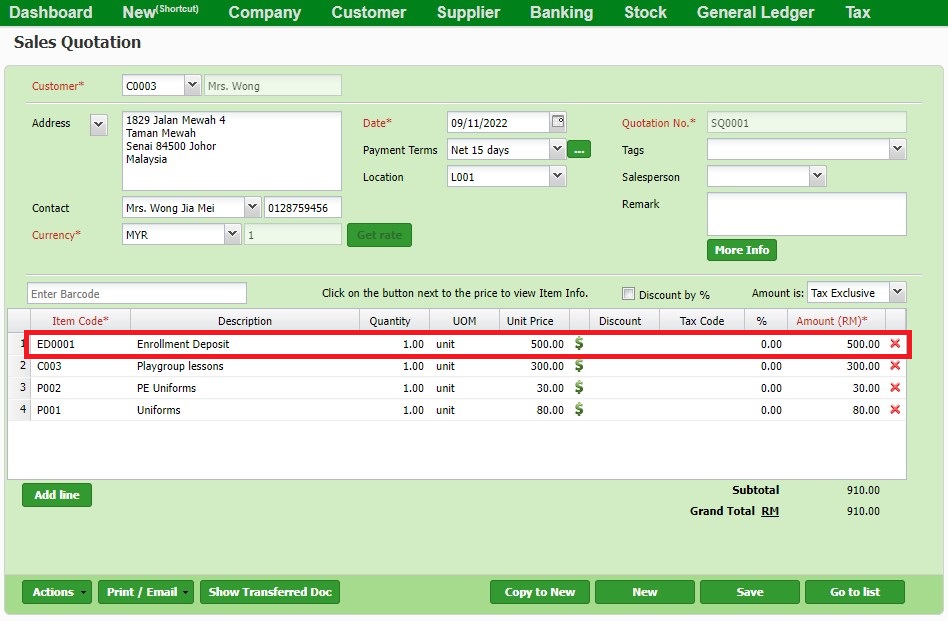
3. Convert the quotation into an invoice with the enrollment deposit item included.
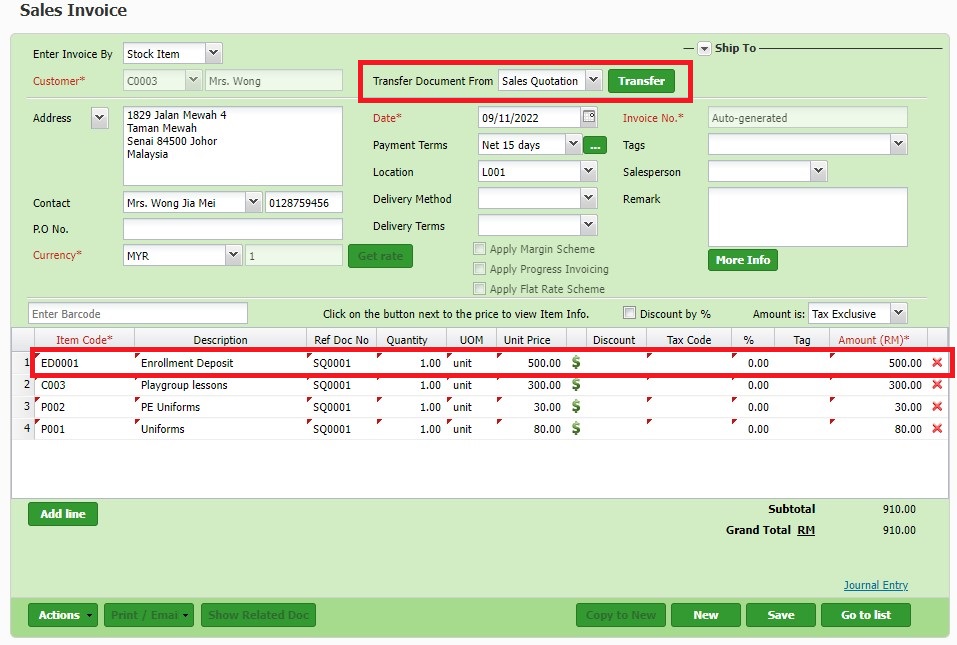
4. Then, raise a receive payment as usual for the amount received.
*when applying the payment to the invoice, you may choose to exclude the deposit amount.
For example below, the deposit amount = RM500. So, the applied amount is RM910 - RM500 = RM410.
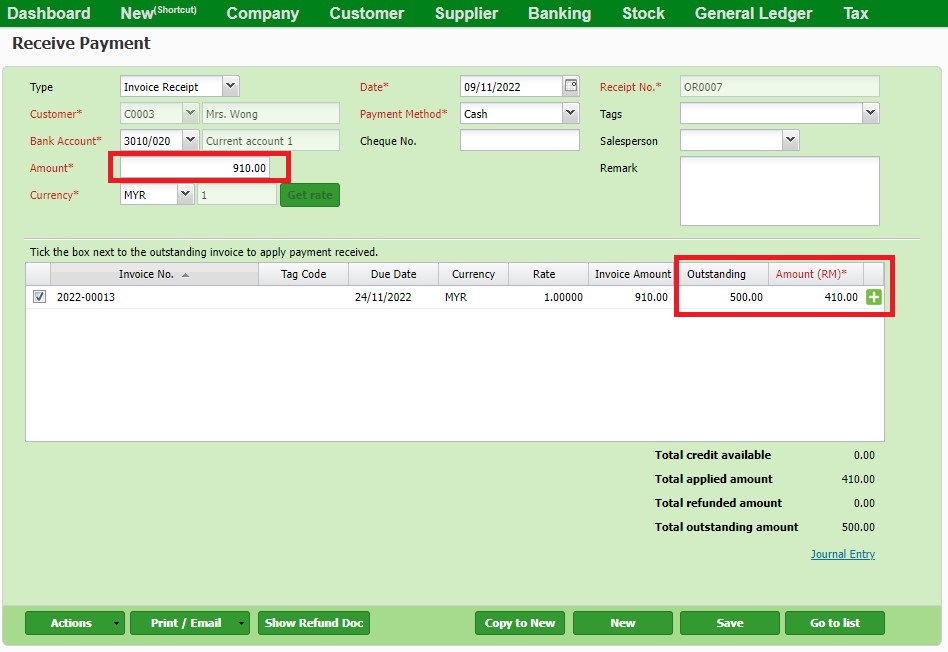
5. In the future, when you need to refund the deposit to the customer, you may raise a Refund on the payment receive and CN the amount in the invoice.
Refund
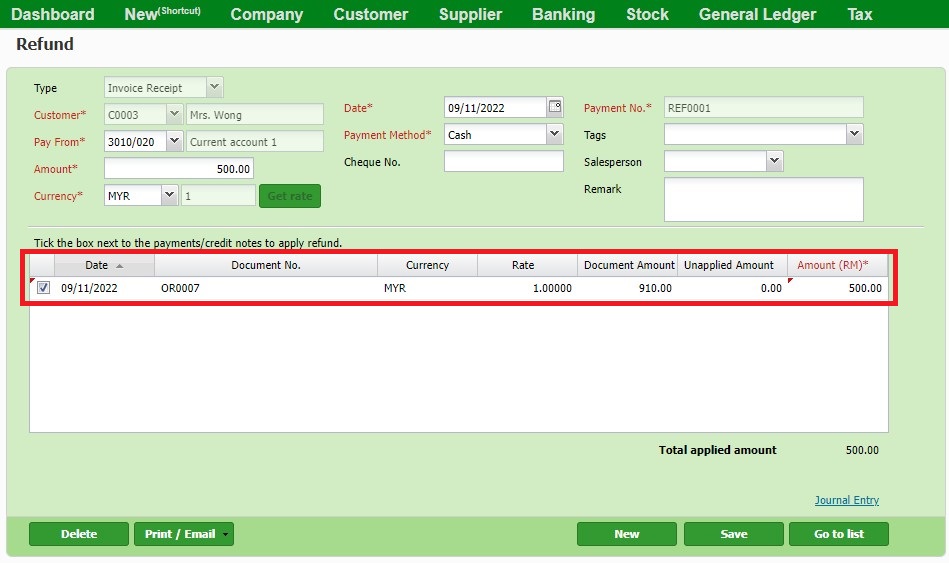
Credit Note
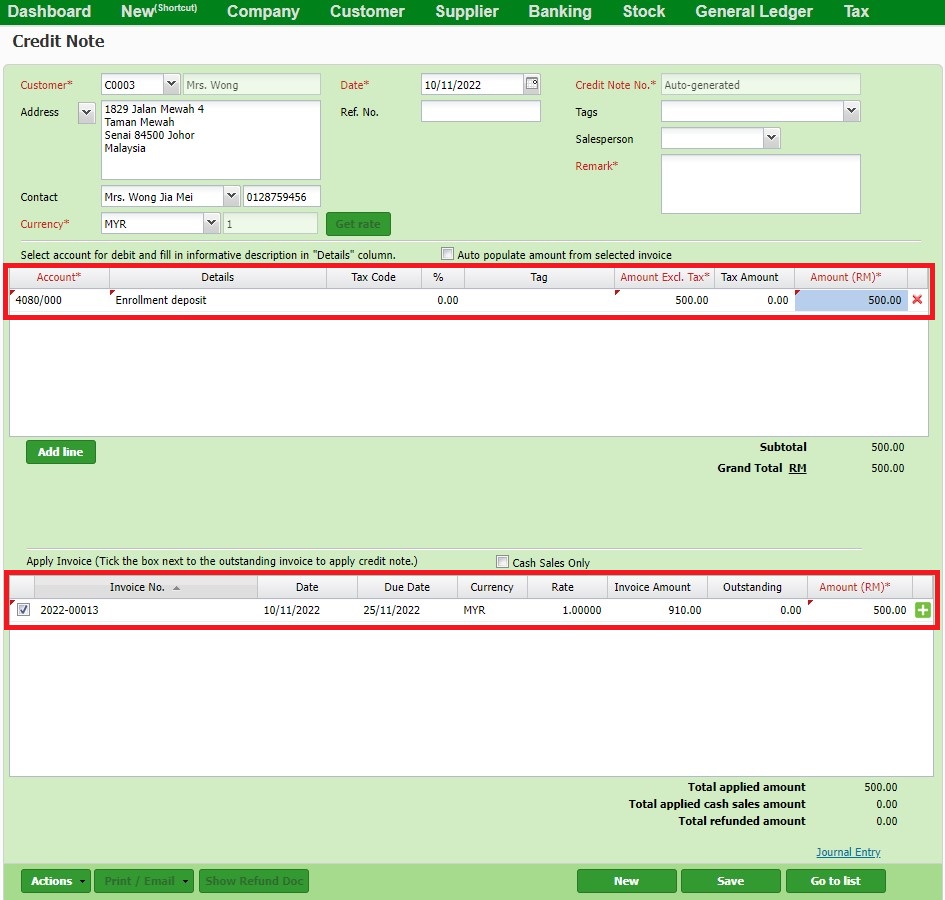
You can then use the account register to easily track deposit records.
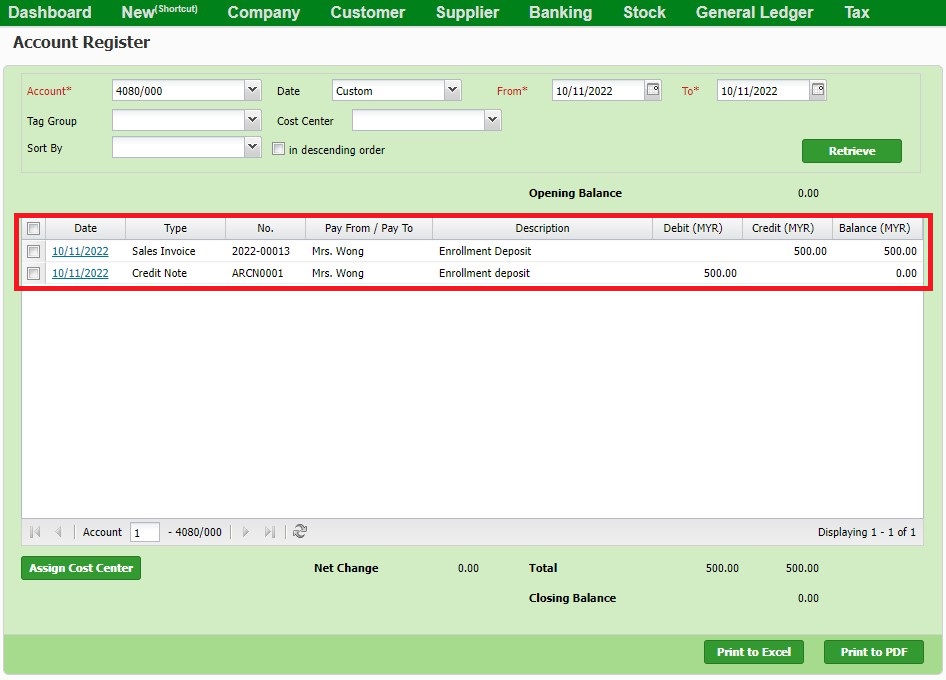
You can also visit the links below to read more on related topics in TreezSoft:
TreezSoft is a cloud accounting software for Small and Medium-sized Enterprises (SMEs). It allows you to access your financial information anytime, anywhere. It also allows you to have unlimited users for FREE for your account in TreezSoft. Our aim is to help reduce our clients' time spent on accounting mainly by using our automated processes and integration to help increase their company efficiency at a minimum cost. SMEs can use TreezSoft to keep track of their expenses, accounts, daily operation e.g. Point of Sales (namely QPOS) system and etc.
Visit TreezSoft at http://www.treezsoft.com/ to sign up for a 30 days trial account with us!
You can also email us at [email protected] for more inquiries.