When you are moving from previous software accounting, one of the important things in starting with TreezSoft is importing your existing data. In this blog, we will guide you on how to import the list of sales invoices into TreezSoft at once using the template prepared by us. But, you can also choose to enter each sales invoice individually. To enter sales invoices individually, you can refer to this link for guidance.
How to import invoice listing?
To import the list of sales invoices to TreezSoft, navigate through Customer > Sales Invoice.
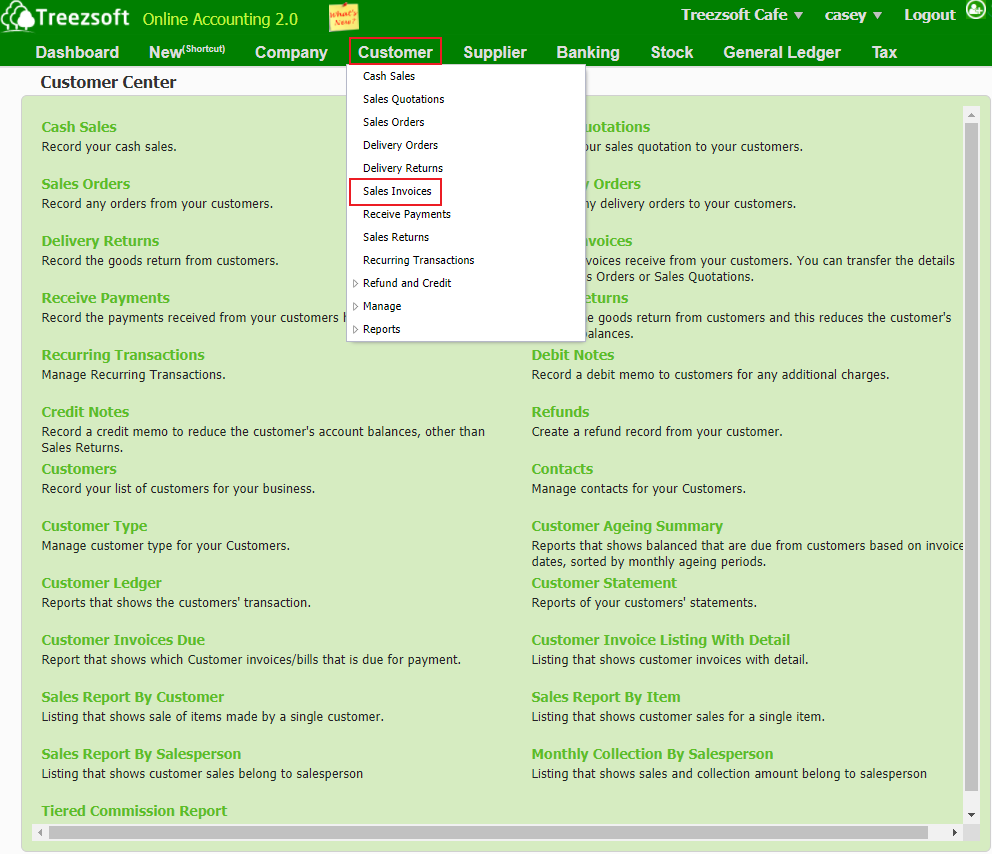
Click on the “Import” button at the bottom left corner.
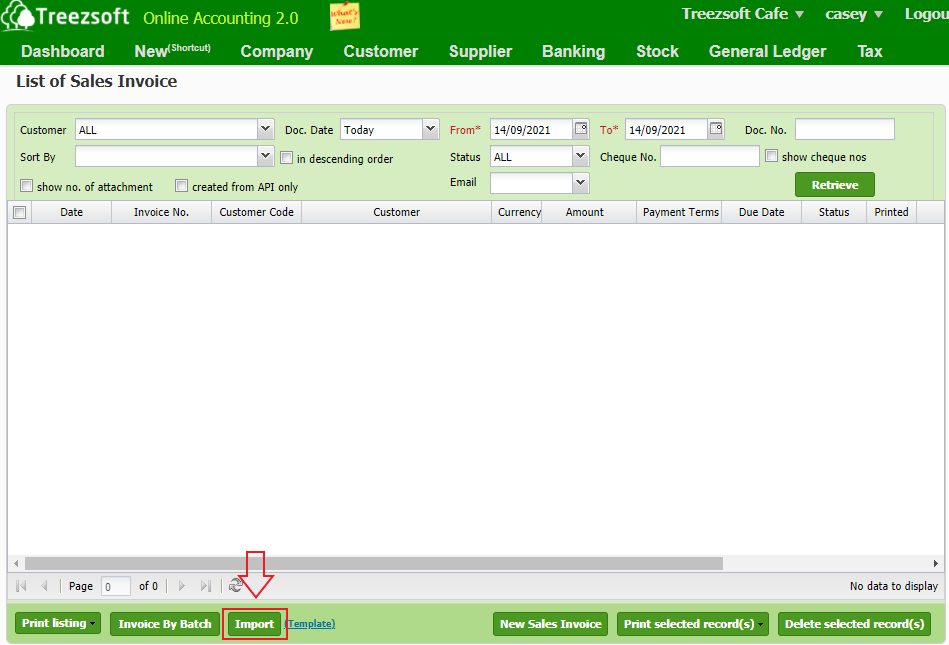
After clicking on “Import”, the print screen below is the main screen that you can see.
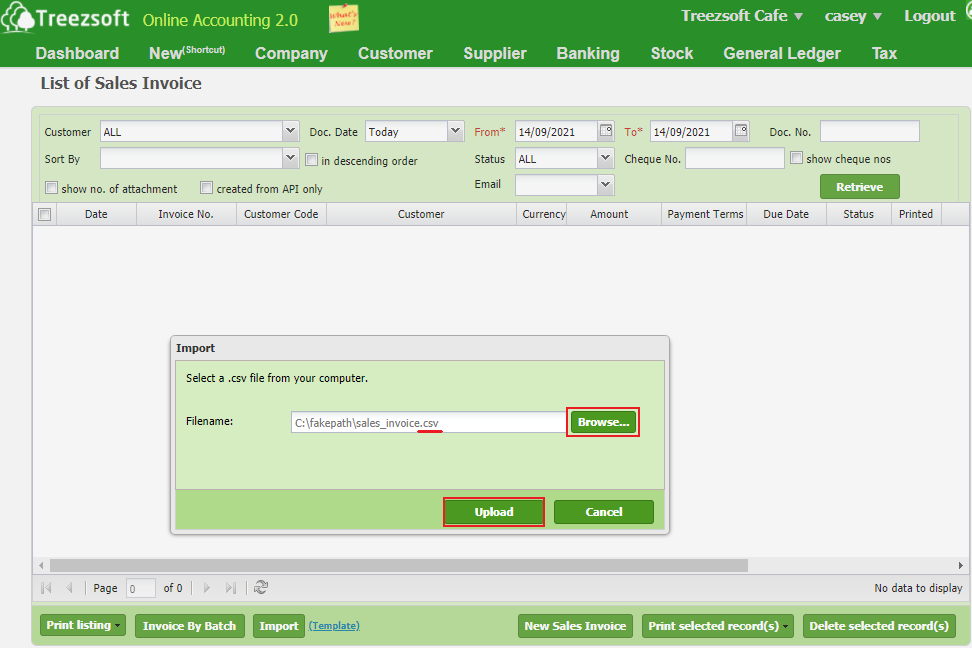
You will see this screen after you click on the import button.
-
To import data, click on Browse to select the .csv file which you have edited. (Please ensure the exact file is selected otherwise an error message will be prompt.)
-
Click Upload to proceed.
To import a list of the invoices, you can get the template from:
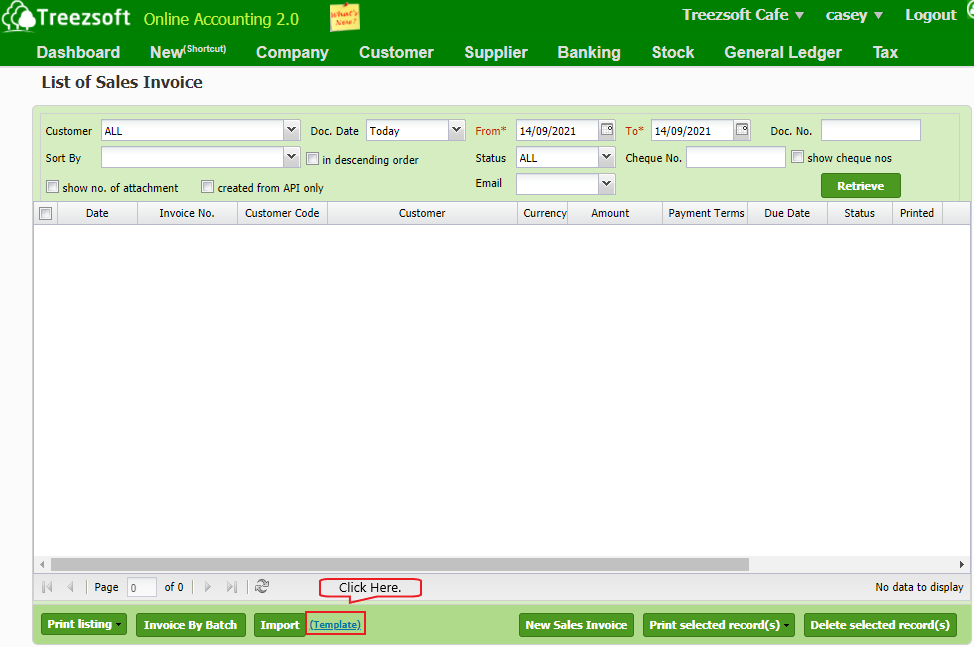
You can refer to the table below on the columns and restrictions when filling the data.
| Column |
Description |
Mandatory |
Remarks |
| Enter Invoice By |
Invoice by stock item or account |
Yes |
Value: Stock Item/Account |
| Ref No |
The invoice's reference number |
Yes |
|
| Date |
The date of the issued invoice |
Yes |
Format: YYYY-MM-DD |
| Customer Code |
The customer code |
Yes |
|
| Address |
The address of the customer |
|
|
| Payment Terms |
The payment term for the customer |
|
Value: code |
| Due Date |
The expiry date |
|
Format: YYYY-MM-DD |
| Currency Code |
The currency code |
Yes |
|
| Currency Rate |
Currency rate in use when you created the sales invoice |
Yes |
Not allow 0 and negative
Max. 5 decimal places
|
| Stock Location |
The stock location |
Yes |
Value: Location Code |
| Contact Person |
The contact person |
|
|
| Contact Phone No |
The contact phone number |
|
Max 20 chars. |
| Tag Code |
The tag code |
|
Add || in between if multiple |
| Sales Person |
The salesman |
|
Value: code |
| Remark |
The statement/opinion/comment to mark |
|
|
| Item Code |
The stock item’s code |
|
Mandatory if Enter Invoice By = Stock Item |
| Account Code |
The account code |
|
Mandatory if Enter Invoice By = Account |
| Sequence No |
The sequence number |
Yes |
Not allow 0 and negative
|
| Description |
The remark for the customer |
|
|
| Quantity |
The stock item’s in hand quantity during your opening balance |
|
Max. 2 decimal places
Not allow negative
|
| UOM |
The unit of measurement |
|
|
| Unit Price |
The stock item’s unit price |
|
Max. 4 decimal places |
| Discount Amount |
The percent off the original price |
|
Max. 2 decimal places
Not allow negative
|
| Tax Code Detail |
The tax code detail |
|
Mandatory for GST mode
Value: Tax Code
|
| Amount |
The total amount |
Yes |
Max. 2 decimal places |
| Tax Rate |
The tax rate |
|
Mandatory for GST mode
Mandatory if Tax Code Detail not empty
Max. 2 decimal places
|
| Tax Amount |
The amount of tax charged |
|
Mandatory for GST mode
Mandatory if Tax Code Detail not empty
Max. 2 decimal places
|
You can visit these links to read more about sales invoice in TreezSoft:
You can also read more on the import function in TreezSoft blog by visiting these links:
TreezSoft is a cloud accounting software for Small and Medium-sized Enterprises (SMEs). It allows you to access your financial information anytime, anywhere. It also allows you to have unlimited users for FREE for your account in TreezSoft. Our aim is to help reduce our clients' time spent on accounting mainly by using our automated processes and integration to help increase their company efficiency at minimum costs. SMEs can use TreezSoft to keep track of their expenses, accounts, daily operation e.g. Point of Sales (namely QPOS) system and etc.
Visit TreezSoft at http://www.treezsoft.com/ to sign up for a 30 days trial account with us!
You can also email us at [email protected] for more inquiries.