You might have outstanding balances due from to your customers (historical invoices) when you first started using TreezSoft Cloud accounting. Trying to keep track of them can be difficult especially if your company is big and/or is not using an accounting software. You can easily track these outstanding balances by keying them into TreezSoft cloud accounting software just once. This post is to promote your understanding about historical invoices and to guide you to enter them into TreezSoft. A quick note is that the total must match with your Account Receivable (Debtor Control Account) amount in your Chart of Accounts, opening balance.
Other than outstanding balances, companys also use TreezSoft to keep track their expenses, accounts, daily operation e.g. Point of Sales (namely QPOS) system and etc effectively by our automated accounting and integration processes. TreezSoft cloud accounting software targets to reach out to Small and Medium-sized Enterprises (SMEs) to optimize their accounting processes and financial management.
If you entered a start date in TreezSoft before, all your transaction histories will automatically start on the entered date. Its is absolutely fine if your business starts way before the start date you entered in TreezSoft.
Why do I need to enter historical invoices?
Reasons to why it is advisable to enter historical invoices is because you'll have:
- An up-to-date digital records about what your customers owe you,
- An accurate balances between your records and bank accounts,
- The ability to reconcile your cards and bank statements with your TreezSoft card and bank statement.
- Accurate information about your company's financial standing in the past and present
Do you need to wait until you finish entering all historical invoice to enter new invoices in TreezSoft?
No, you don't need to. If your historical data in your company is not complete, you still can go on entering them as new transaction along the way. These unpaid customer invoices is viewable in the list of payments received screen. You can proceed to enter your current invoices to make sure your account is up-to-date. You can always catch up with your historical invoices whenever you can. If you have a lot of historical invoices to enter, you can try entering them accross a period of time. Do note that your account balances will be off during this period of time until you've updated all your historical transaction.
To enter your historical invoices
Navigate through: Company > Opening Balances > Historical Invoices.
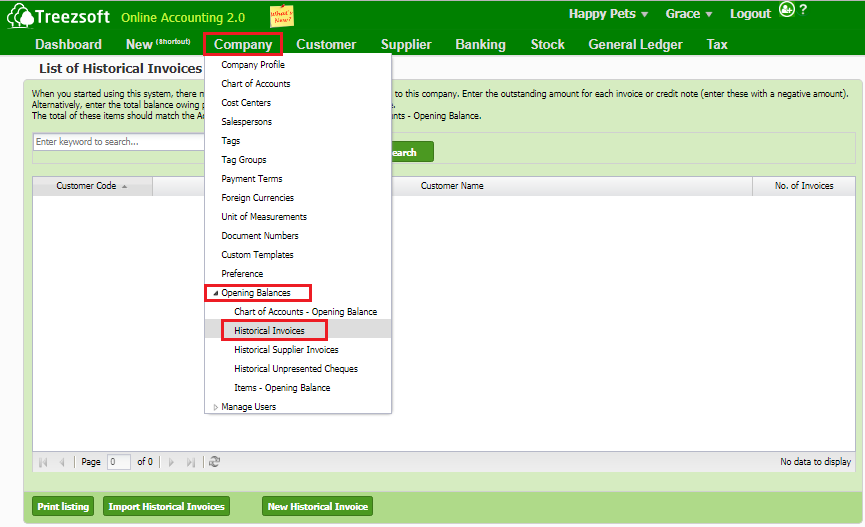
Then, click on 'New Historical Invoices' to enter your historical invoices.
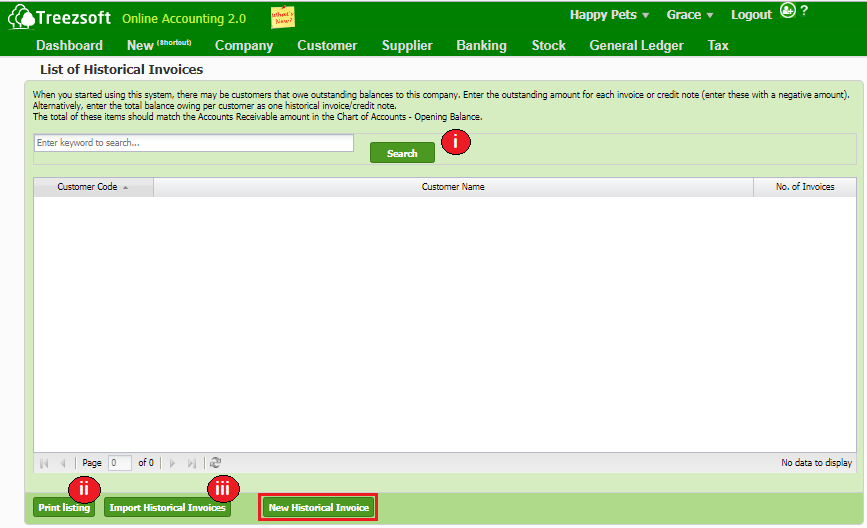
i. Enter your criteria to Search.
ii. Print listing allows you to print multiple invoices. Invoices are printed in PDF formats where you can send via email or send to your printer.
iii. You can import your list of historical invoices by using a formatted template provided by TreezSoft. Click here for guidelines on importing list of historical customer invoices from template in Treezsoft.
After clicking on New Historical Invoices, follow the steps below:
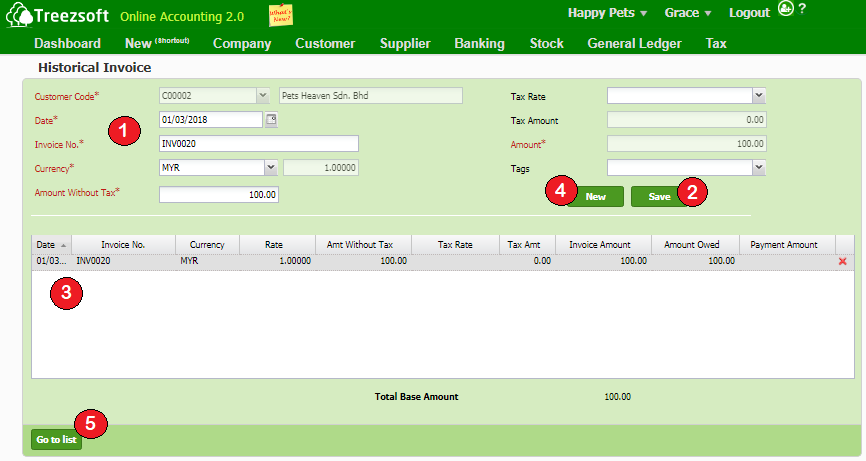
1. Choose the Customer for the historical invoice and enter the historical invoice details. The fields mark with asterisk (*) are required fields.
2. Click on Save to save your record.
3. Your saved record will appear here. You can click on the row to view the historical invoice you've entered. You can also click on the 'Red Cross' to delete the invoice.
4. Click on New to create another historical invoice under the same customer.
(*Note: When a historical invoice is paid, you cannot delete nor modify the invoice. To edit it, you will need to delete or undo the payment received first.)
5. Click on Go to list button to go back to previous view of customer historical invoice list.
You can visit these links to read more about issuing invoices in TreezSoft:
You can also read more on Opening balance in TreezSoft by visiting these links:
TreezSoft is a cloud accounting software, it allows you to access your financial information anytime, anywhere. It also allows you to create unlimited users for FREE for your account in TreezSoft.
Visit TreezSoft at http://www.treezsoft.com/ to sign up for a 30 days trial account with us!
You can also email us at [email protected] for more enquiries.