QPOS is an online point-of-sales add-on available in TreezSoft. Point-of-sales is the point where customers make payment for goods or services rendered. It is important for retailers as such a system greatly increase efficiency in recording daily sales.
Moreover, QPOS is an online system that allows all sales to be updated automatically and immediately. In this blog, we'll guide you step by step on entering orders in QPOS.
1st: Login to QPOS
First, users just need to log in to their QPOS account to start.
Remember to set up the terminal accordingly as well.
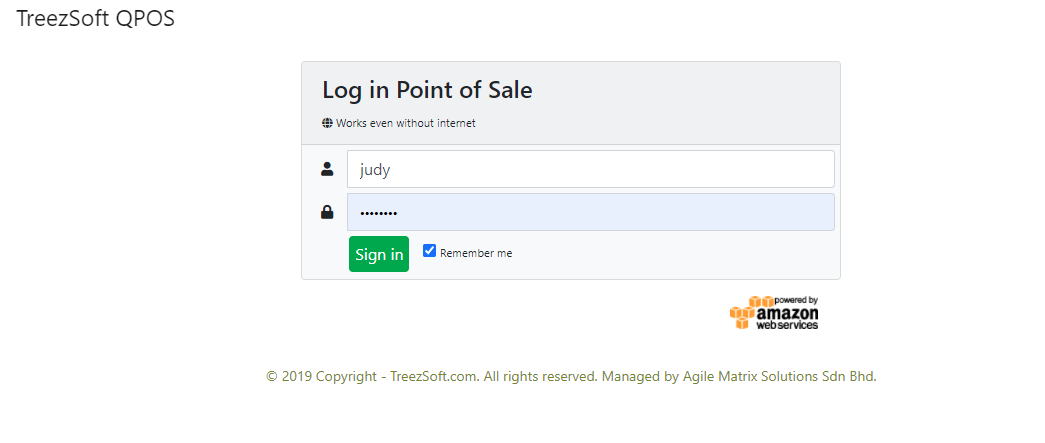
**Tips: Before you start using QPOS to record your daily sales, you have to set up your dashboard layout. You can refer to our blog posts for a detailed guide on how to set up QPOS.
(For example below, the layout is set according to a cafe's table location. For pharmacy or groceries shop you can set up according to your till location.)
2nd: Select check-out place/table location
When customers place an order or make payments, QPOS users just need to select the respective location for the point of sales.
For our example, it will be the location of their table for dine-in customers.
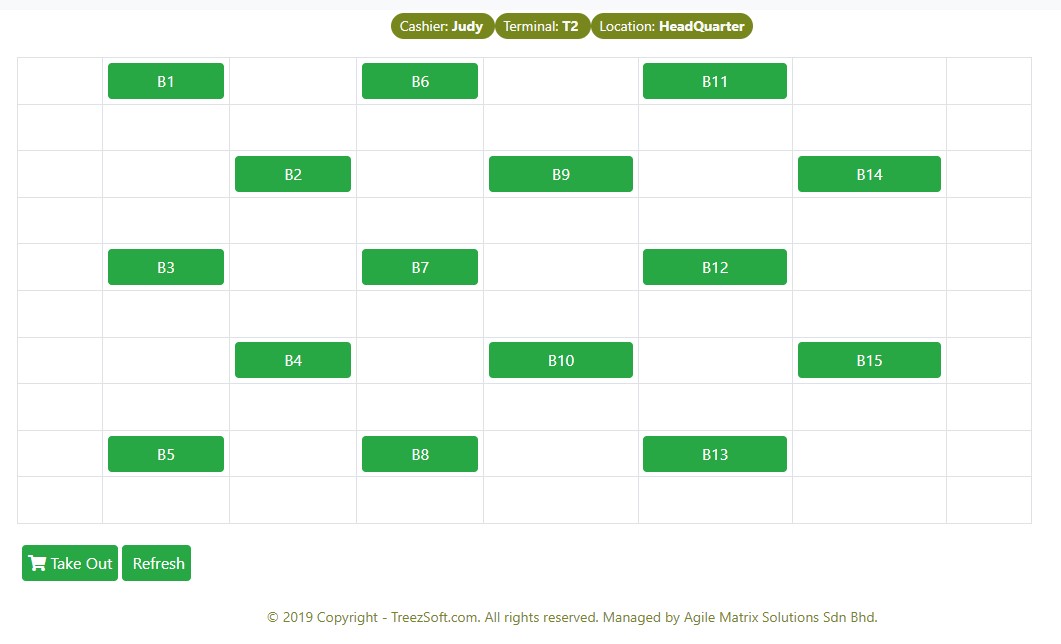
3rd: Place order
In the ordering screen, select the items that your client orders or scan the barcode of the item that your client bought. You can also type out by entering the item name in the search bar or filter your stock item by selecting the stock category or stock group.
For the image example below, the items selected were a bottle of Heineken, a Mini Beef Burger, and a Sausage Platter.
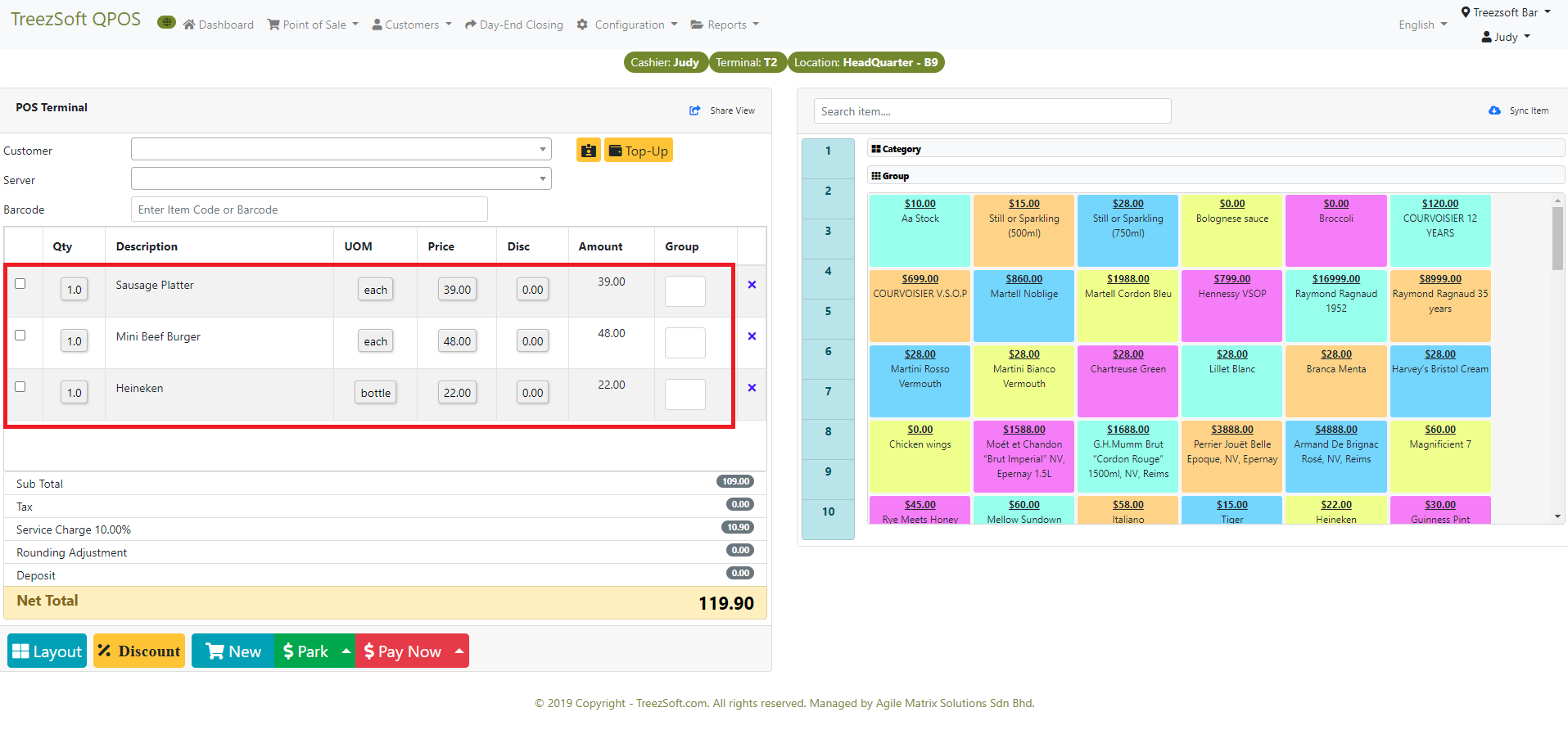
For food and beverages companies, you can select to Park your order by selecting the option highlighted in the red box.
Park & Hold Order: If you just need to keep the order without printing any receipt before payment.
Park & Print Order: If you would like to print a receipt before payment.
For other companies, you can just select the Park option to hold your order while pending for customers to make payment.
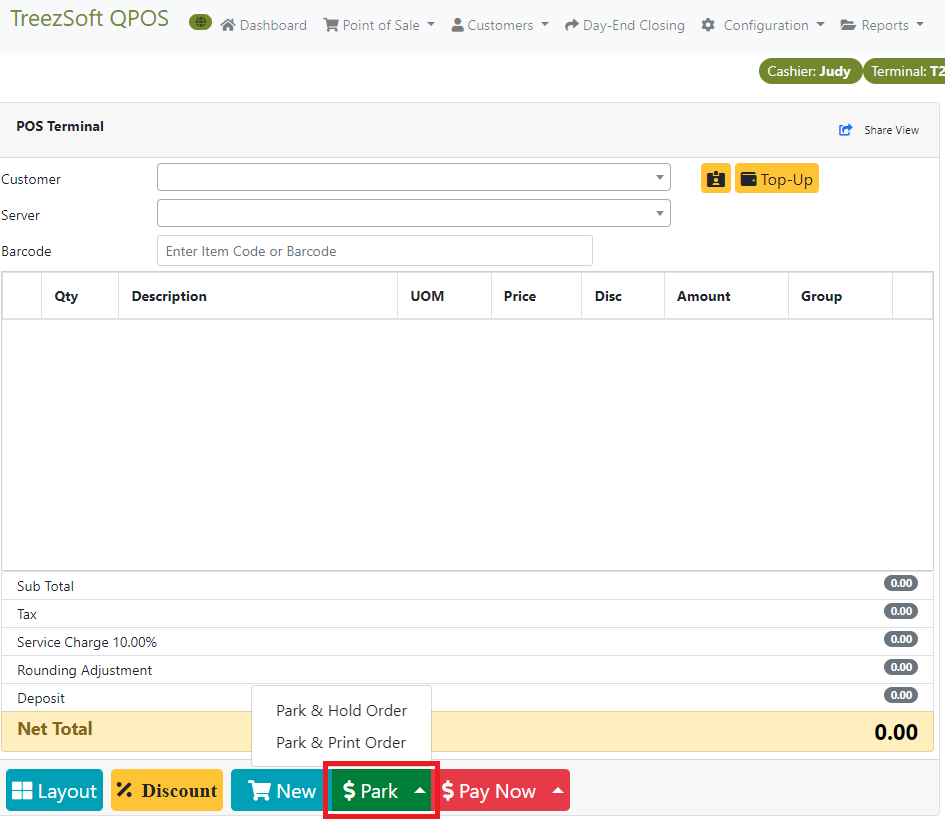
4th: Record payment
When your customer is ready to pay for the bill, you can proceed to select "Pay Now" to record payments.
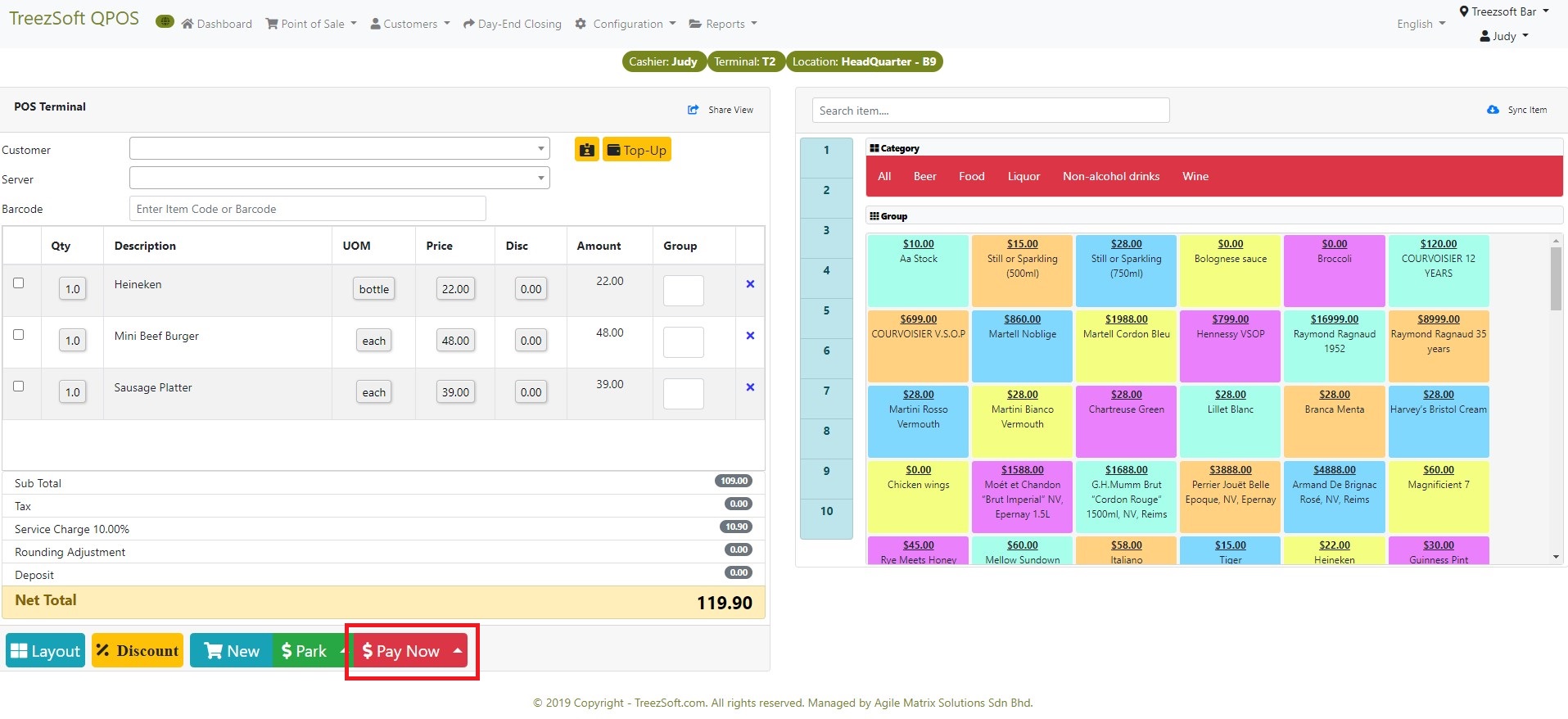
A pop-up window will appear and you can enter the payment method and payment details accordingly (e.g. credit card).
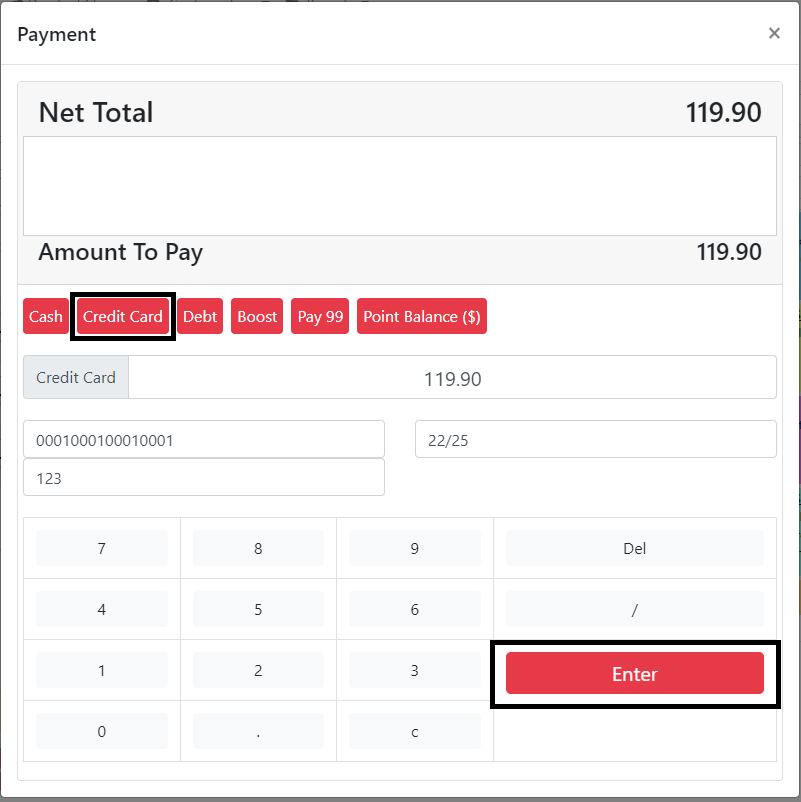
Select Enter once all details are recorded correctly.
After this, the order will be recorded and saved in QPOS.
Click on Day-End Closing to post the sales of the day into TreezSoft Accounting. As such, your daily sales will be immediately updated in TreezSoft accounting and you can easily generate reports to check your company's financial status from time to time.
You can continue reading on add-ons in TreezSoft blogs through these links:
TreezSoft is a cloud accounting software for Small and Medium-sized Enterprises (SMEs). It allows you to access your financial information anytime, anywhere. It also allows you to have unlimited users for FREE for your account in TreezSoft. Our aim is to help reduce our clients' time spent on accounting mainly by using our automated processes and integration to help increase their company efficiency at a minimum cost. SMEs can use TreezSoft to keep track of their expenses, accounts, daily operation e.g. Point of Sales (namely QPOS) system and etc.
Visit TreezSoft at http://www.treezsoft.com/ to sign up for a 30 days trial account with us!
You can also email us at [email protected] for more inquiries.