What is POS?
Point of sales (POS) is a tool that enables retailers to make recording of sales simpler. It is where sales was registered and payments recorded for goods or services rendered from your company, such as a checkout counters in supermarkets.
Invention of POS system effectively simplify a retailers' daily business operation.
POS in TreezSoft (QPOS)
TreezSoft provides POS system (QPOS) that is integrated to our client's accounting accounts with us. Your day-to-day transactions will be automatically integrated and updated to your TreezSoft account database. You will just need to perform day-end closing in the QPOS system daily and the records will be seamlessly integrated to your account.
When you first subscribed to TreezSoft QPOS system, you will need to set up your terminal for your QPOS account.
When you log in to POS after setting up your terminal, you'll see this screen, with a warning message in the Red Box. It means you'll need to assign terminal to this user account and you may do so in just 2 simple steps!
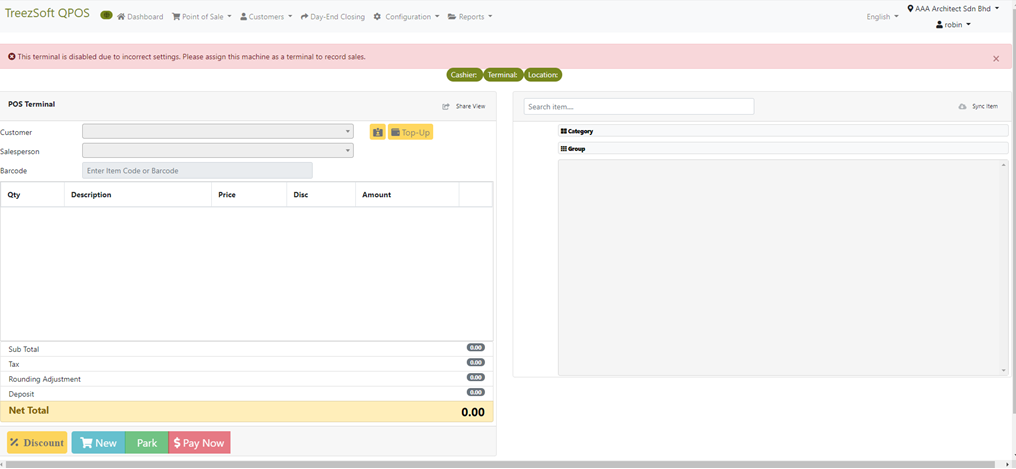
Step 1:
Click your "Company Tab" which is located at the top right of your screen, and select "Assign Terminal"
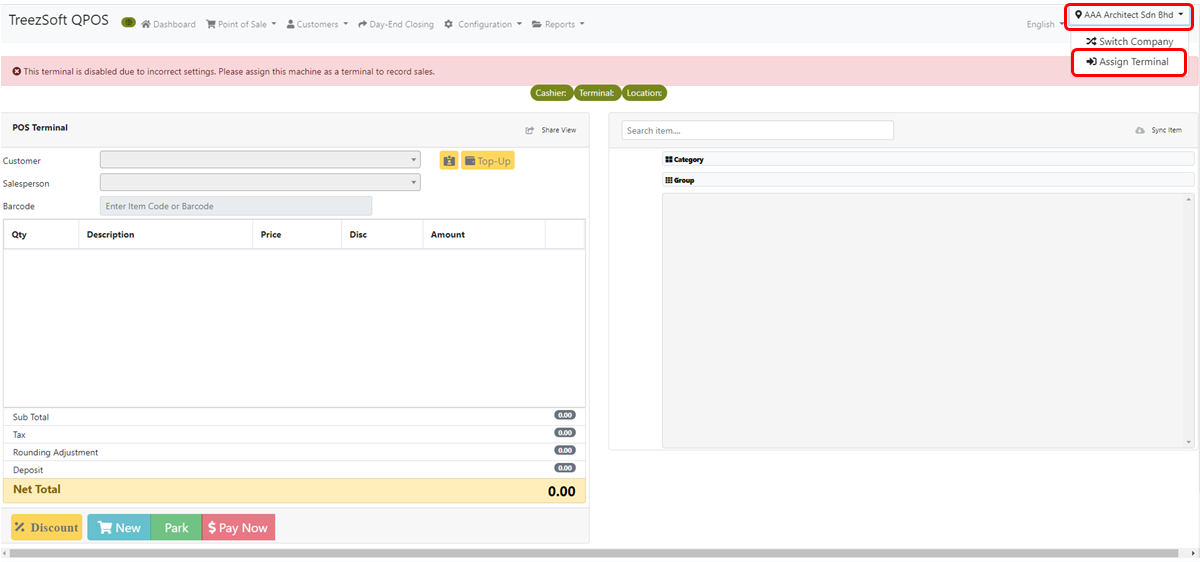
Step 2:
Choose the "Location" and "Terminal" respectively, and click "Ok" and you've successfully assigned your terminal!
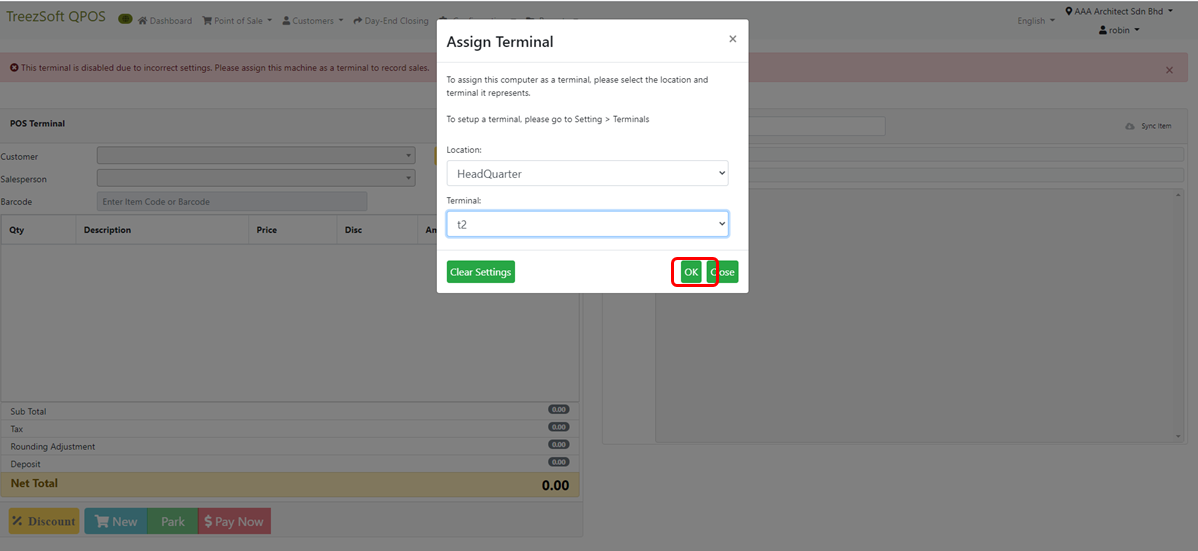
Congratulations! You have succesfully assigned the terminal for this user account.
Please note that one terminal can only be used by one user at a time. If this terminal was being used by other user, they will be automatically logged out if you've assigned to this new user. Hence, it is recommendable to register for more terminal if you have multiple users using it.
You can visit these links to read more about QPOS in TreezSoft:
TreezSoft is a cloud accounting software for Small and Medium-sized Enterprises (SMEs). It allows you to access your financial information anytime, anywhere. It also allows you to have unlimited users for FREE for your account in TreezSoft. Our aim is to help reduce our clients' time spent on accounting mainly by using our automated processes and integration to help increase their company effeciency at a minimum costs. SMEs can use TreezSoft to keep track their expenses, accounts, daily operation e.g. Point of Sales (namely QPOS) system and etc.
Visit TreezSoft at http://www.treezsoft.com/ to sign up for a 30 days trial account with us!
You can also email us at [email protected] for more enquiries.