If your business involves sales of products, you can easily use TreezSoft cloud accounting software to keep track of your stocks (e.g. cost of goods, stock quantity, etc). TreezSoft will always automatically integrate all your records to ensure up-to-date and accurate records shown in users account. You can generate your stock report anytime and anywhere, whenever you need to view the status of your company stocks. There are various stock reports available in TreezSoft as well.
To create a new stock item, navigate through: Stock > Manage > Stock Items. Click on the “New Stock Item” button at the bottom right corner.
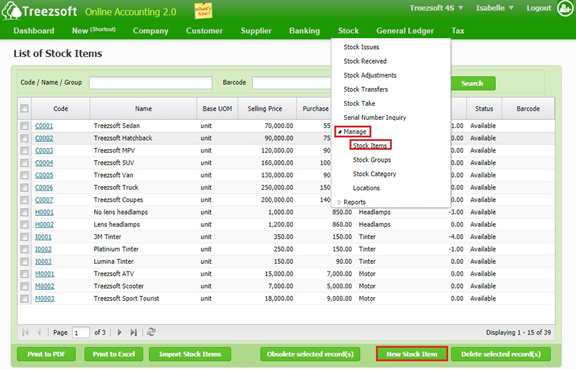
Print to PDF - Print the stock items list to PDF.
Print to Excel - Print the stock items list to PDF.
Import Stock Items - You can import your list of stock items by using a template provided by TreezSoft.
Obsolete selected record(s) - Mark the selected record as no longer used.
Delete selected record(s) - Delete a selected record.
Enter the details and click on "Save" to confirm and proceed.
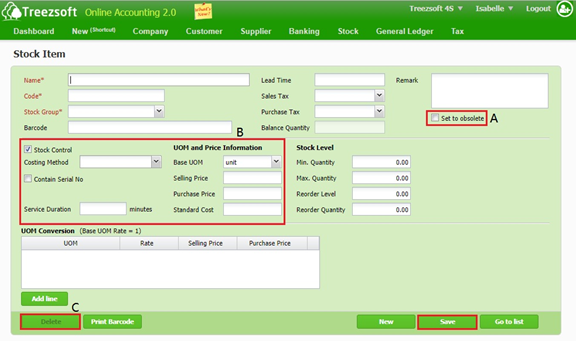
A - If the item is temporary unavailable or not in used, you can set it to inactive by ticking the box Set to obsolete.
B: Stock Control: Check the stock control box if the item is non-physical item (service item)
Costing Method: 4 types of costing methods available.
Contain Serial No.: Check this box if the item has a serial number.
UOM and Price Information: Enter your cost and selling prices here.
C - To delete the record.
Fields marks with asterisk (*) are required fields.
You can visit these links to read more about stock modules in TreezSoft:
TreezSoft is a cloud accounting software for Small and Medium-sized Enterprises (SMEs). It allows you to access your financial information anytime, anywhere. It also allows you to have unlimited users for FREE for your account in TreezSoft. Our aim is to help reduce our clients' time spent on accounting mainly by using our automated processes and integration to help increase their company effeciency at a minimum costs. SMEs can use TreezSoft to keep track their expenses, accounts, daily operation e.g. Point of Sales (namely QPOS) system and etc.
Visit TreezSoft at http://www.treezsoft.com/ to sign up for a 30 days trial account with us!
You can also email us at [email protected] for more enquiries