Supplier is the party that provides goods or services to you. You will need to record invoices and activities with them to keep track of your stock counts and cash flows.
In TreezSoft cloud accounting software, you just have to create suppliers once and all details related to the supplier will automatically be integrated when you issue documents in TreezSoft.
“Suppliers” option in TreezSoft allows you to manage your suppliers; you can add suppliers on the move in most transaction screens.
To setup your suppliers in TreezSoft, navigate through: Supplier > Manage > Suppliers.
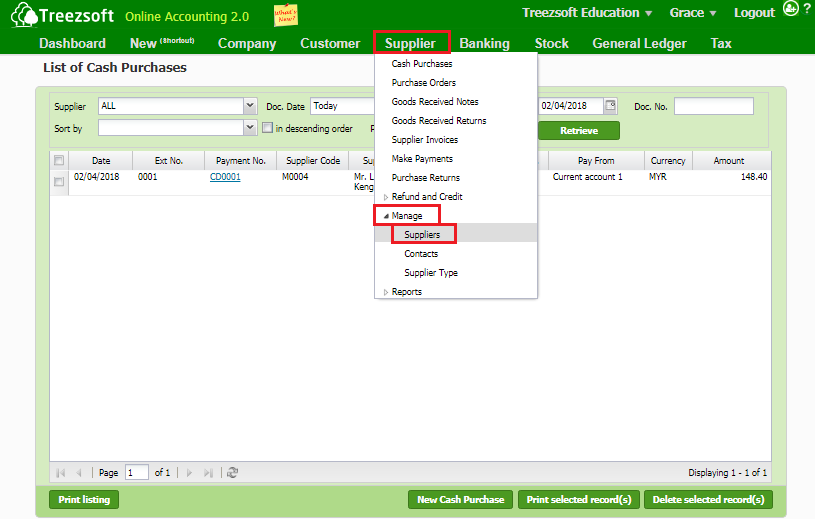
Elements in the following screens is explained below:
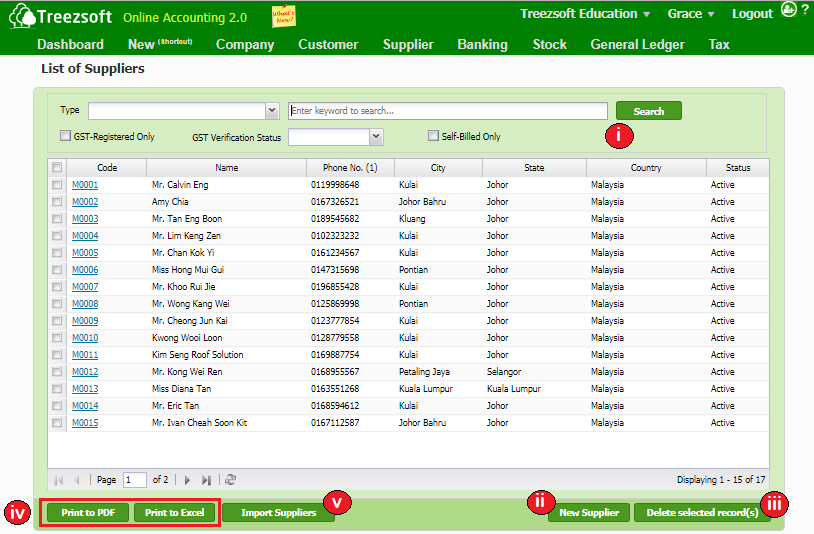
i. Enter a keyword to Search for a particular supplier. Or click on the hyperlinked code to view details.
ii. Click on New Supplier to create new supplier and his details.
iii. Click Delete selected record(s) to delete a selected record.
iv. You can Print the supplier list to either PDF or Excel.
v. You can Import Suppliers, based on a formatted template provide by TreezSoft.
To create new supplier, follow the steps below:
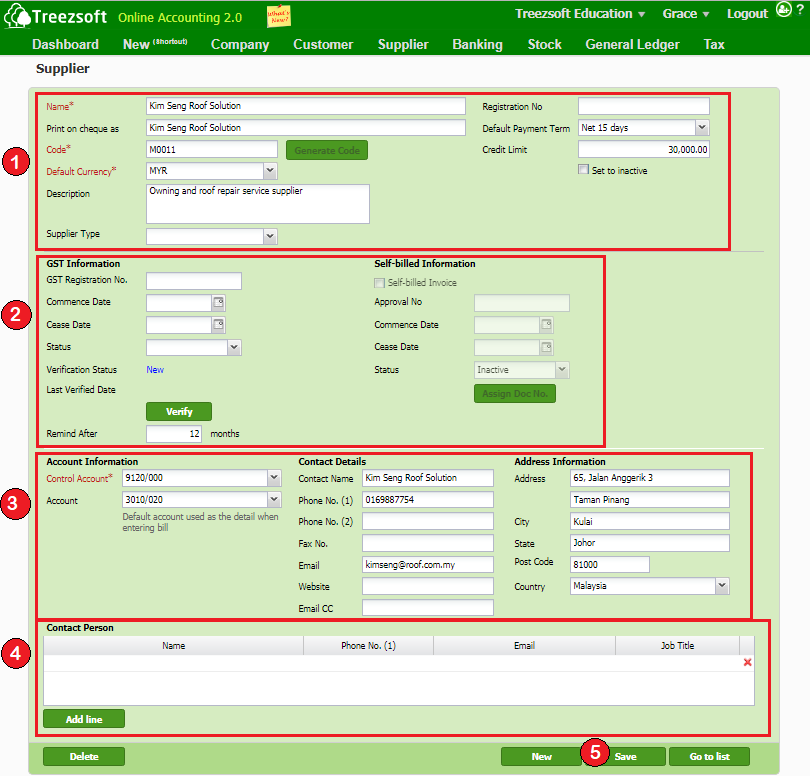
1. Enter your supplier’s details in this section. Fields marks with asterisk (*) are required fields.
You can enter a different name in “print on cheque as” field.
If you want to deactivate a supplier’s status, mark the Set to inactive box.
2. Enter your supplier's GST Information here if they are GST registered. Tick the 'Self-billed Invoice' box if you want to set the supplier to self-billed.
Refer to our self-billed post for more information about creating self-billed tax-invoice.
3. Account information is very important. Make sure you have selected a control account correctly.
Make sure you supplier’s control account is always 4000/000 (Creditors Control Account) by default. Make changes if only you have a different or specific account for
a particular supplier(s).
4. You can add or assign a contact person specifically to the supplier. Add line if there is more than one contact person.
5. Click on Save to save the record. Click on New to create new supplier.
You can visit these links to read more about suppliers in TreezSoft:
TreezSoft is a cloud accounting software to help Small and Medium-sized Enterprises (SMEs) effectively keep track of their expenses, accounts, daily operation (e.g. by Point of Sales) and etc. It allows you to easily access your financial information anytime, anywhere. It also allows you to create unlimited users for FREE for your account in TreezSoft.
Visit TreezSoft at http://www.treezsoft.com/ to sign up for a 30 days trial account with us!
You can also email us at [email protected] for more enquiries.