Every business needs to keep a clear and accurate record of its financial activities. However, mistakes sometimes happen, especially if you manage your accounts manually. You may accidentally overpay or underpay to your supplier.
What is Overpayment?
An overpayment is defined as any payment that exceeds the outstanding amount on an invoice. This can arise when you pay the wrong amount or when you unintentionally settle an invoice twice. It's also important to note that overpayments can be made on purpose. For example, you want to make a deposit or advance payment on a supplier's account.
What is Underpayment?
An underpayment is explained as a client does not provide sufficient money to cover the full amount of the order or invoice they are paying. It is probable that the remaining balance will be paid later.
When you have overpaid/underpaid one of your supplier invoices, below explains how you can record this within Treezsoft Accounting.
In this blog, we'll be using Telekom Malaysia as our example.
Situation 1: Overpayment
1. Invoice's outstanding amount RM120
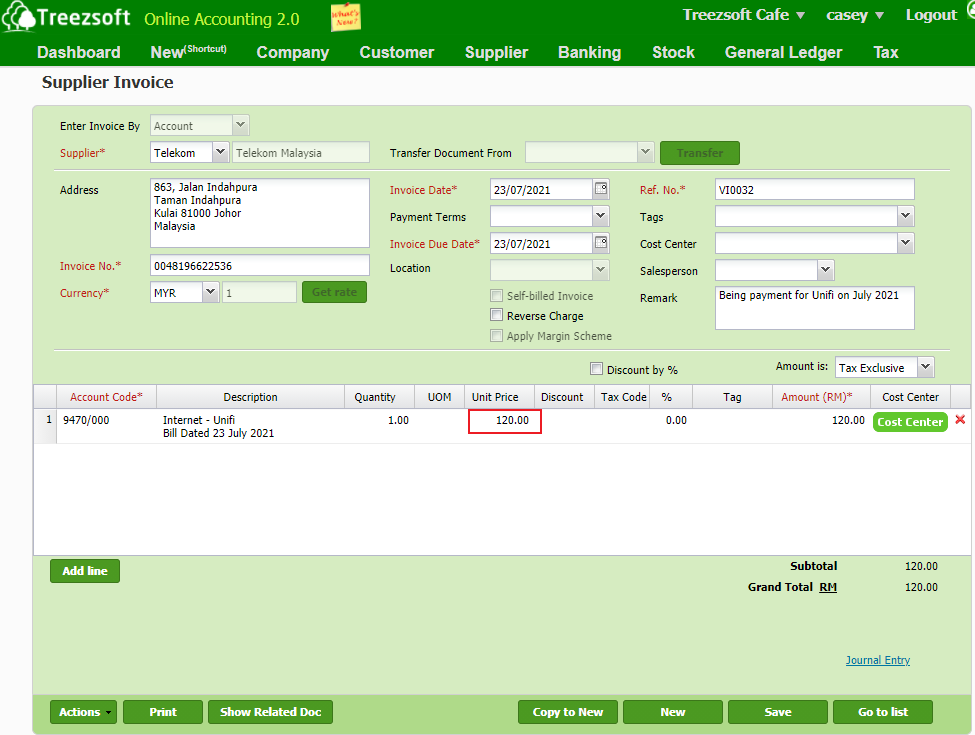
2. Make payment RM130
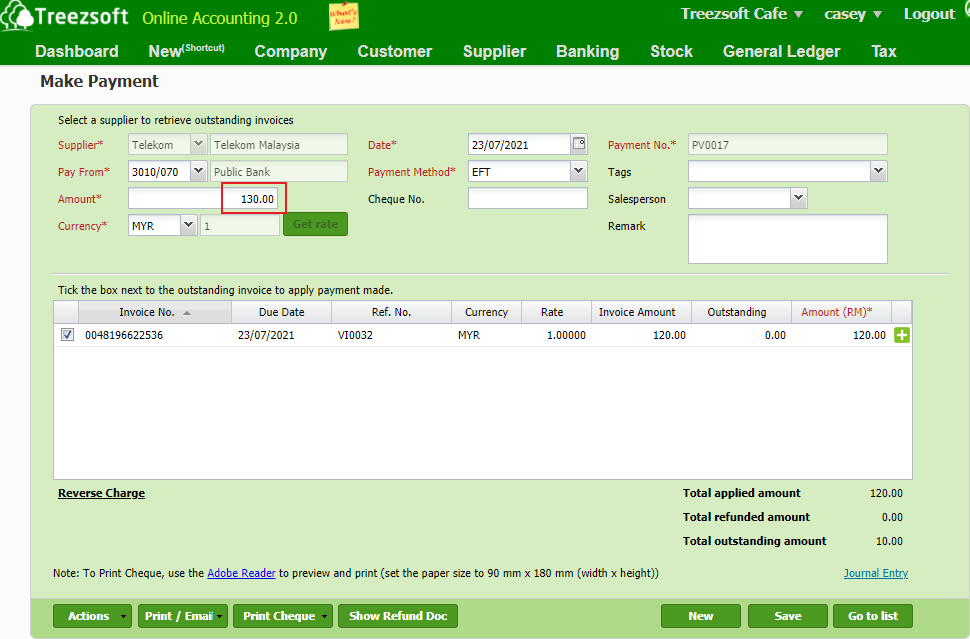
3. Overpaid RM10. You may generate a supplier refund to record the overpayment when received the refund from your supplier.
To generate supplier refund, navigate through: Supplier > Refund and Credit > Supplier Refunds.
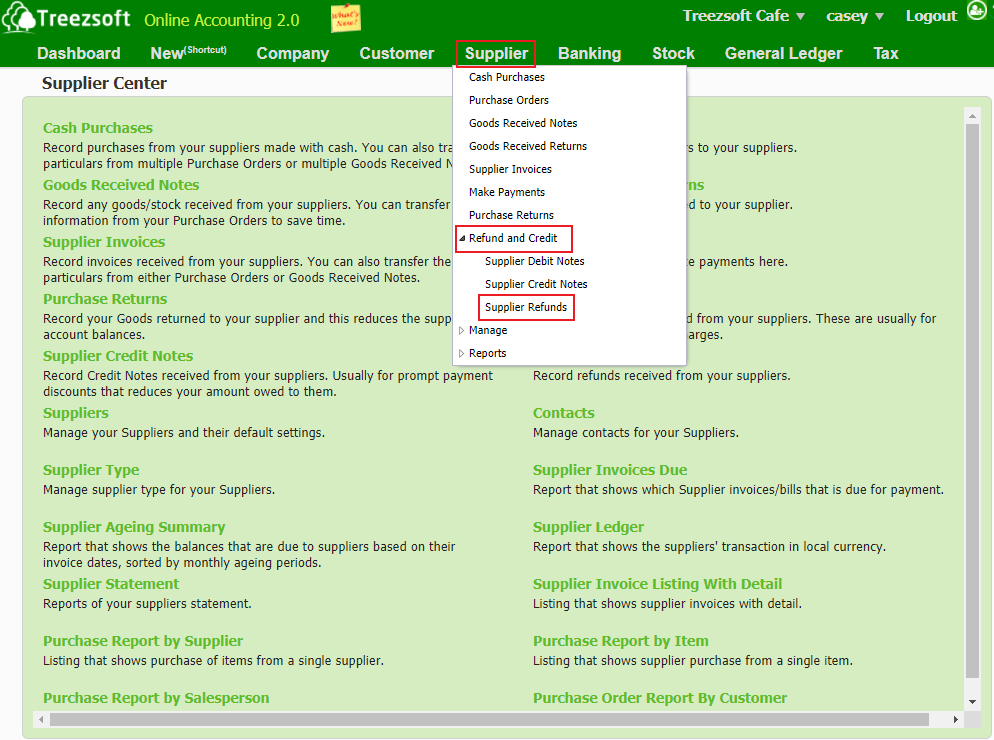
Click on the “New Supplier Refund” button at the bottom right corner.
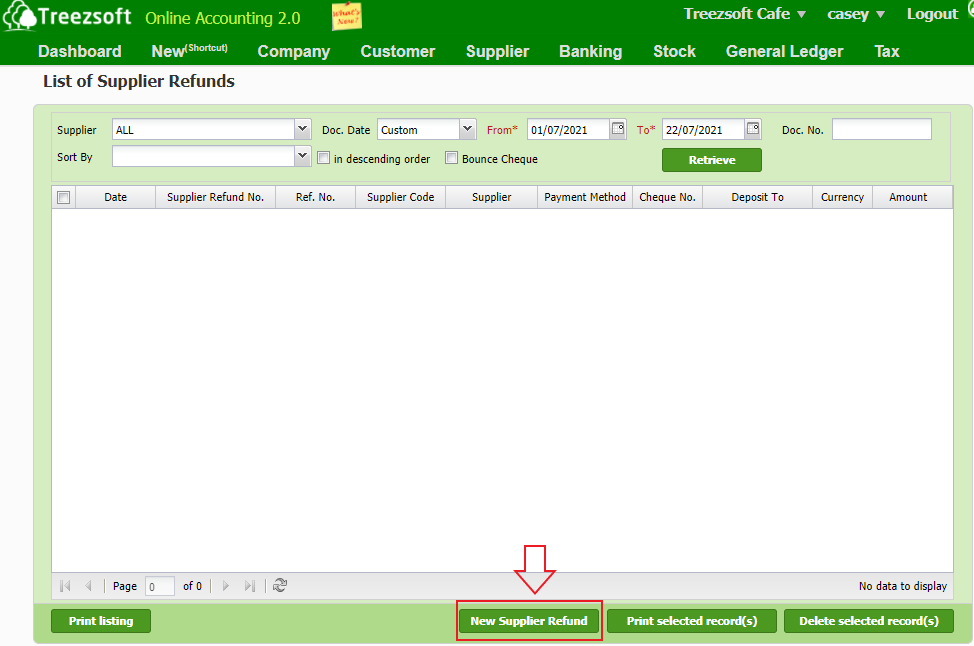
The steps to create a new supplier refund is shown below:
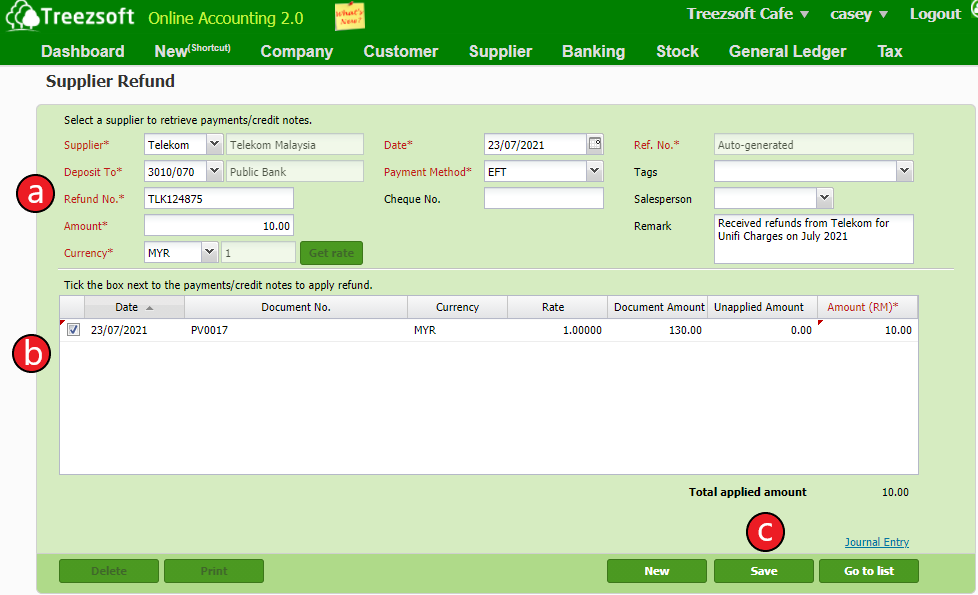
a. Enter your supplier’s details in this section. Fields mark with asterisk (*) are required fields.
b. Mark a "Tick" next to the refund received to apply the refund.
c. Click "Save" to save the record.
Situation 2: Underpayment
1. Invoice's outstanding amount RM120
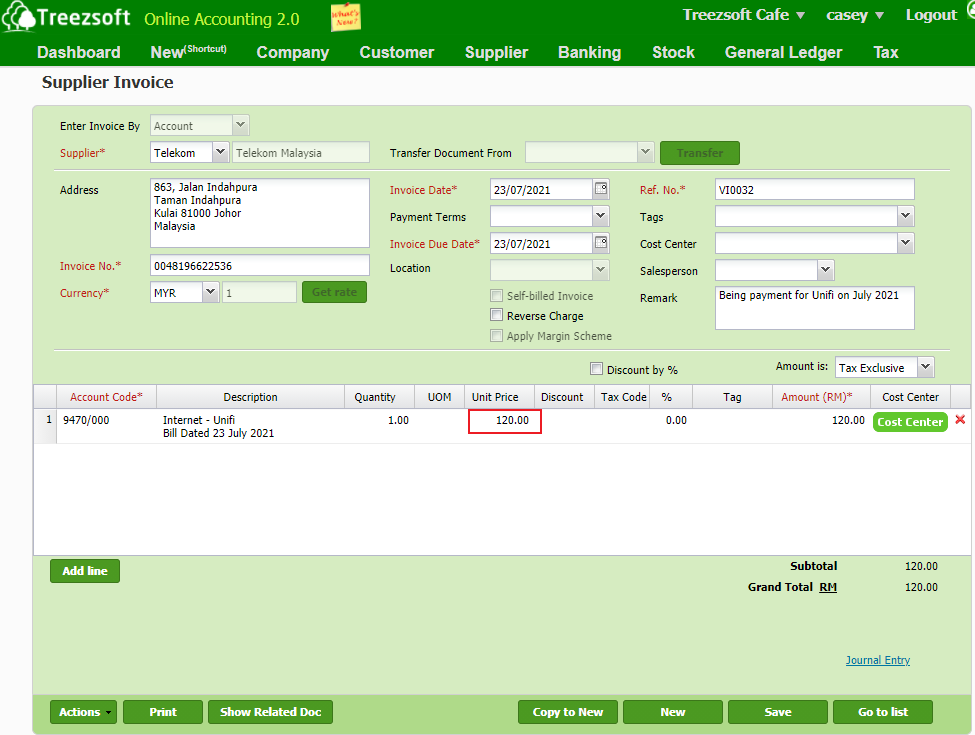
2. Make payment RM100
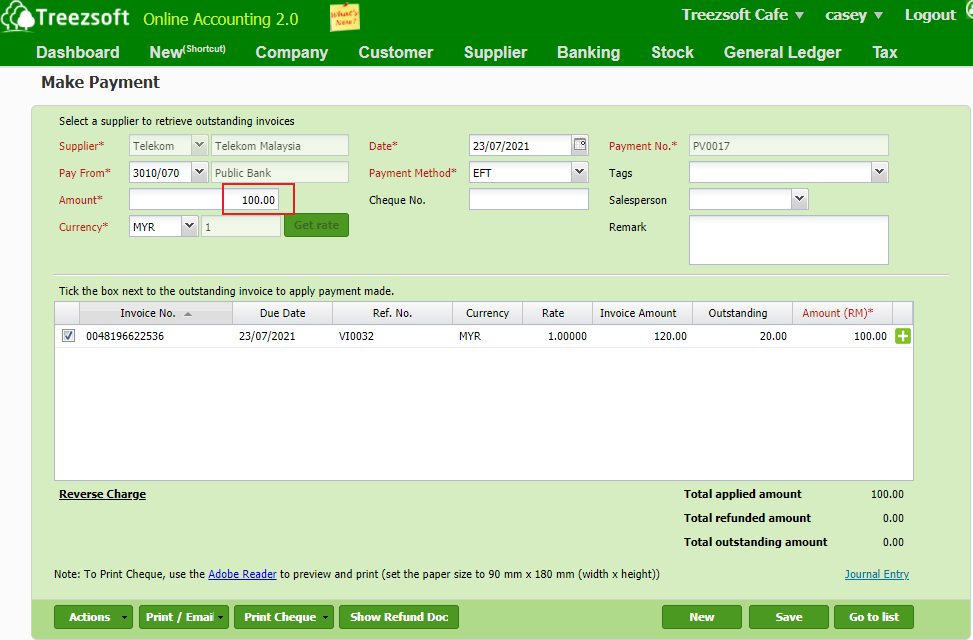
3. Underpaid RM20. Then you may generate another make payment to repay the remaining outstanding amount.
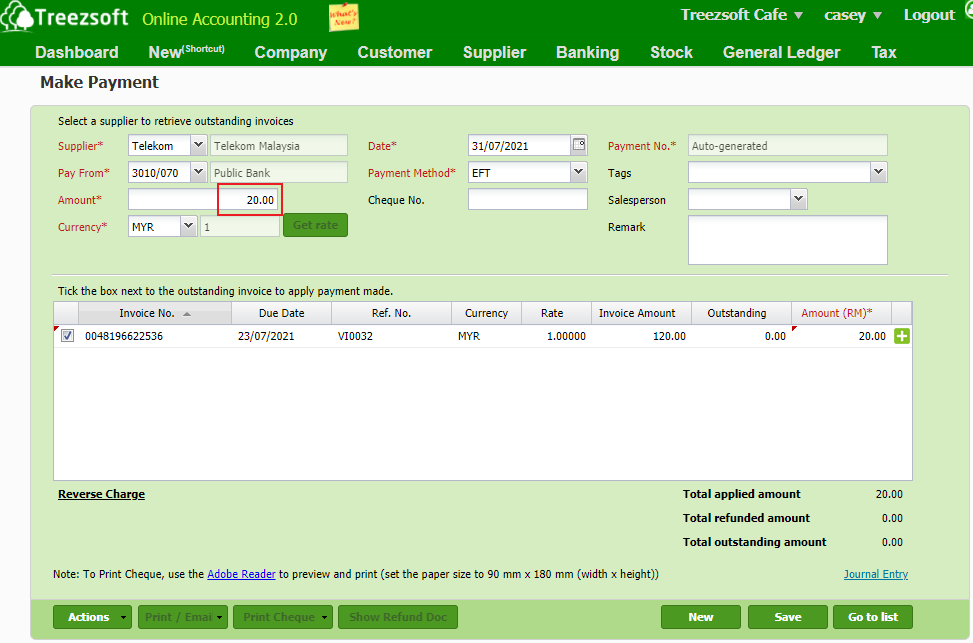
Just a simple steps to record the transaction in Treezsoft Accounting when you overpaid or underpaid for your supplier.
You can read more on related topics in TreezSoft blog:
TreezSoft is a cloud accounting software for Small and Medium-sized Enterprises (SMEs). It allows you to access your financial information anytime, anywhere. It also allows you to have unlimited users for FREE for your account in TreezSoft. Our aim is to help reduce our clients' time spent on accounting mainly by using our automated processes and integration to help increase their company effeciency at a minimum costs. SMEs can use TreezSoft to keep track their expenses, accounts, daily operation e.g. Point of Sales (namely QPOS) system and etc.
Visit TreezSoft at https://www.treezsoft.com/ to sign up for a 30 days trial account with us!
You can also email us at [email protected] for more enquiries.