QPOS - Point Of Sales system in TreezSoft
Point-of-sales is the point where customers make payment for goods or services rendered. Restaurants and retailers like pharmacists, grocery shops and etc normally use such systems to greatly increase efficiency in recording daily sales.
TreezSoft provides a Point of Sales system as an add-on that seamlessly integrates with TreezSoft Accounting - QPOS. QPOS is an online POS system where your orders are always up-to-date.
Whenever you logged in to your QPOS account, you'll see a dashboard screen that displays your shop layout.
In this blog, we'll guide you step by step on how to set up the layout to increase efficiency when your team is entering orders.
How to use the QPOS layout?
Layout in QPOS is particularly useful for restaurants, bars, and cafes which require recording specific locations of the sales rendered. Retail businesses will normally need lesser point of sales and can set up the layout according to their business.
Having a layout that suits your business is important to ensure all sales are recorded accurately.
**Note: to know how to record sales in QPOS, You can refer to this link for more information.
Below is an example of how the layout looks like in QPOS.
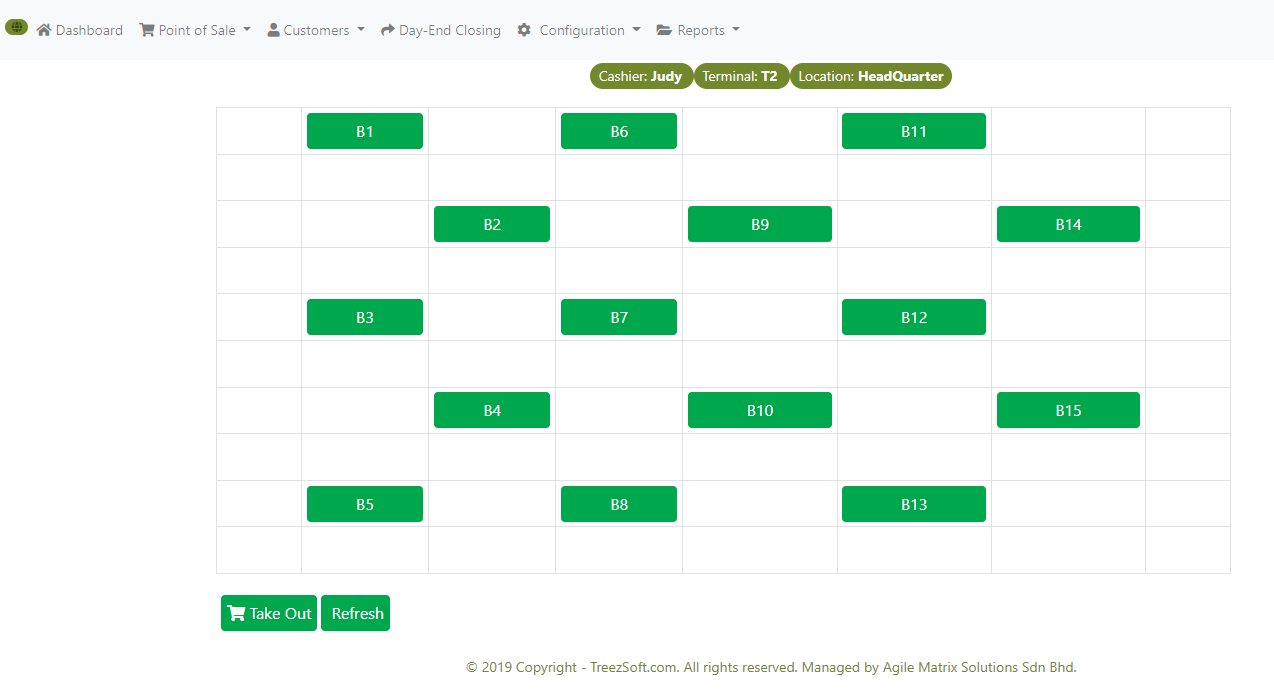
Setting up QPOS layout
1. First, you have to log in to your QPOS account.
2. Second, go to Configuration > Location Layout.
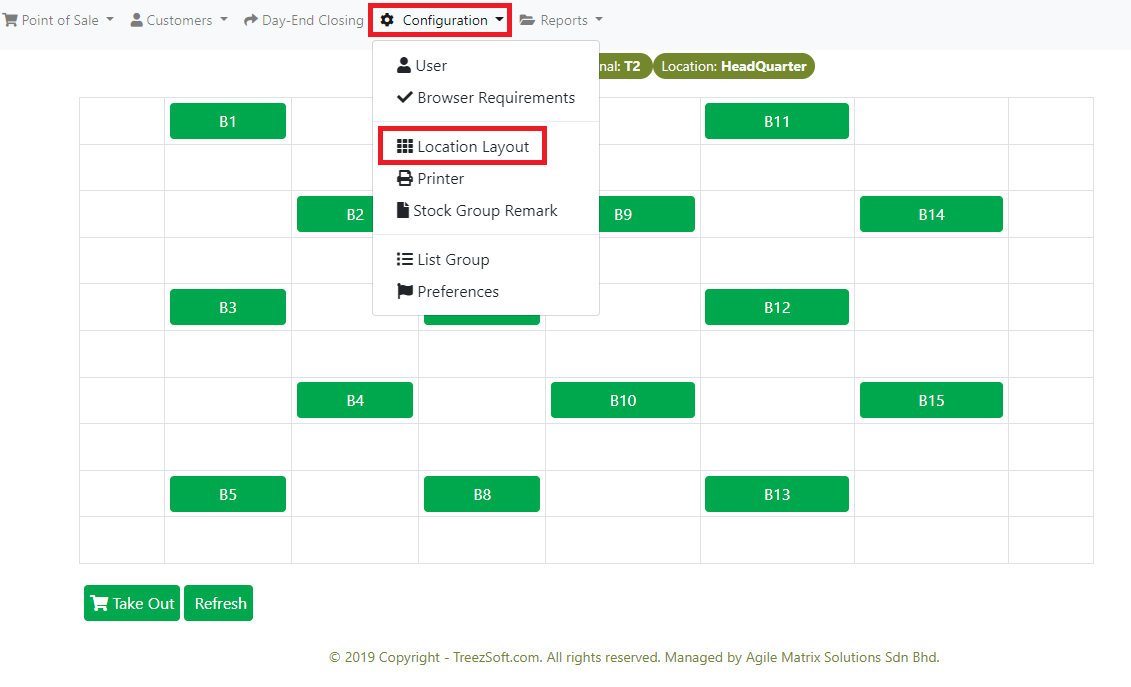
3. Select a New Floor.
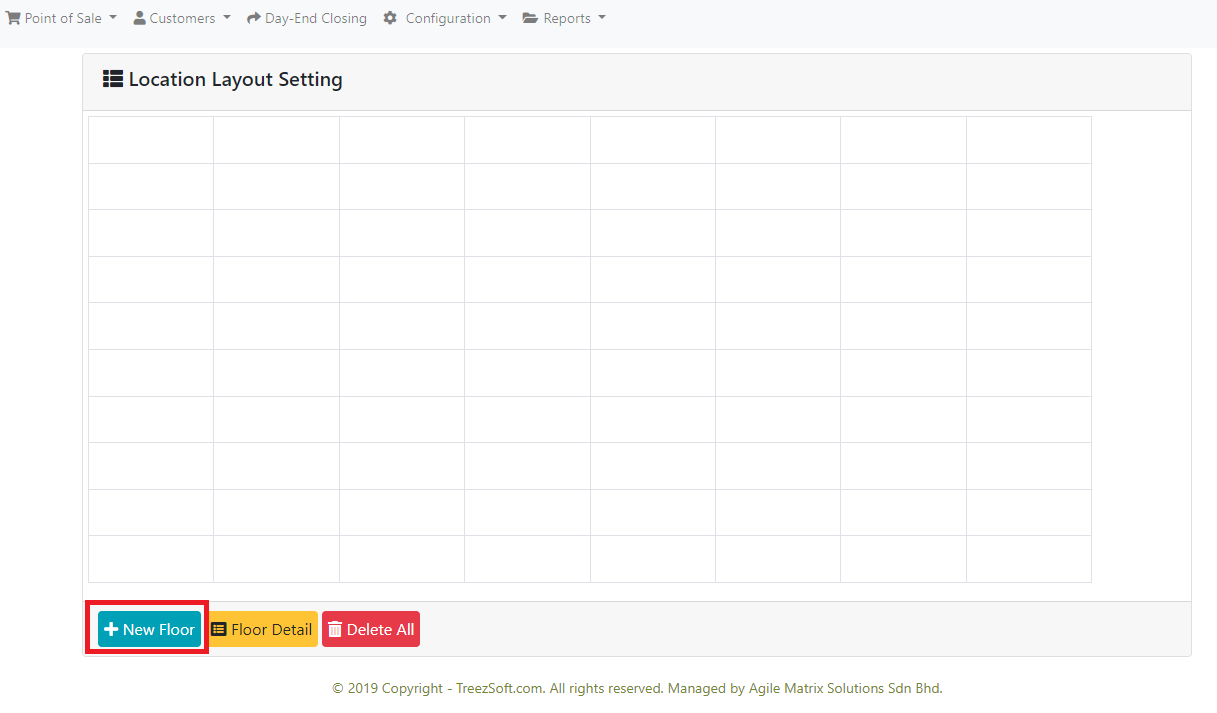
4. Enter the floor details accordingly and click Save.
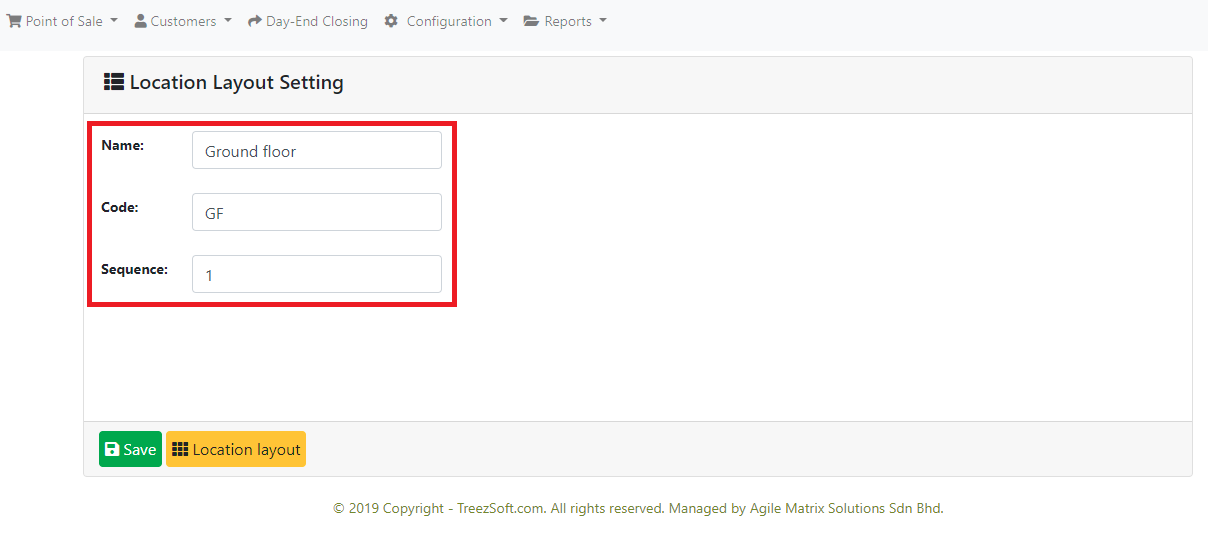
If you have a 2nd or 3rd floor plan, you can include them by adding a new floor and filling in their details accordingly.
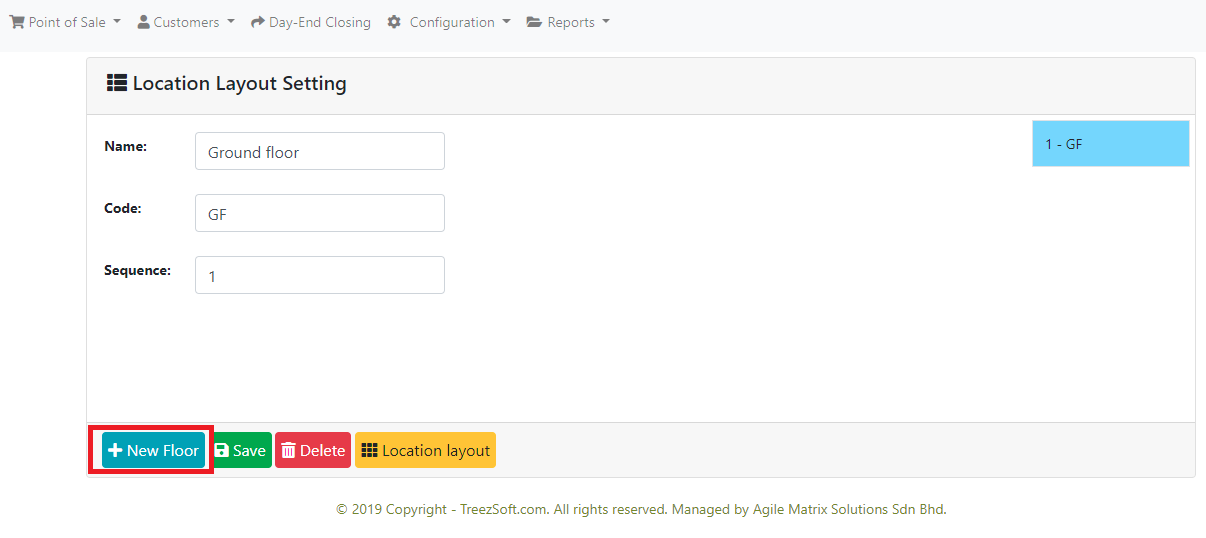
5. After setting up the floors, you can select the floors that you want to edit and click on Location Layout
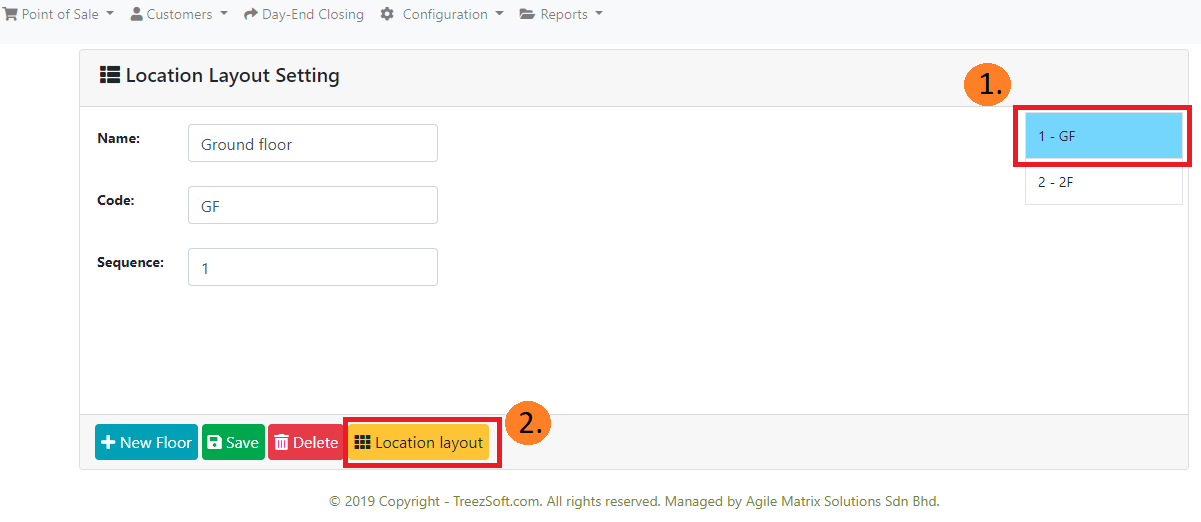
6. At the layout screen, select the box that you want to add your point of sales to.
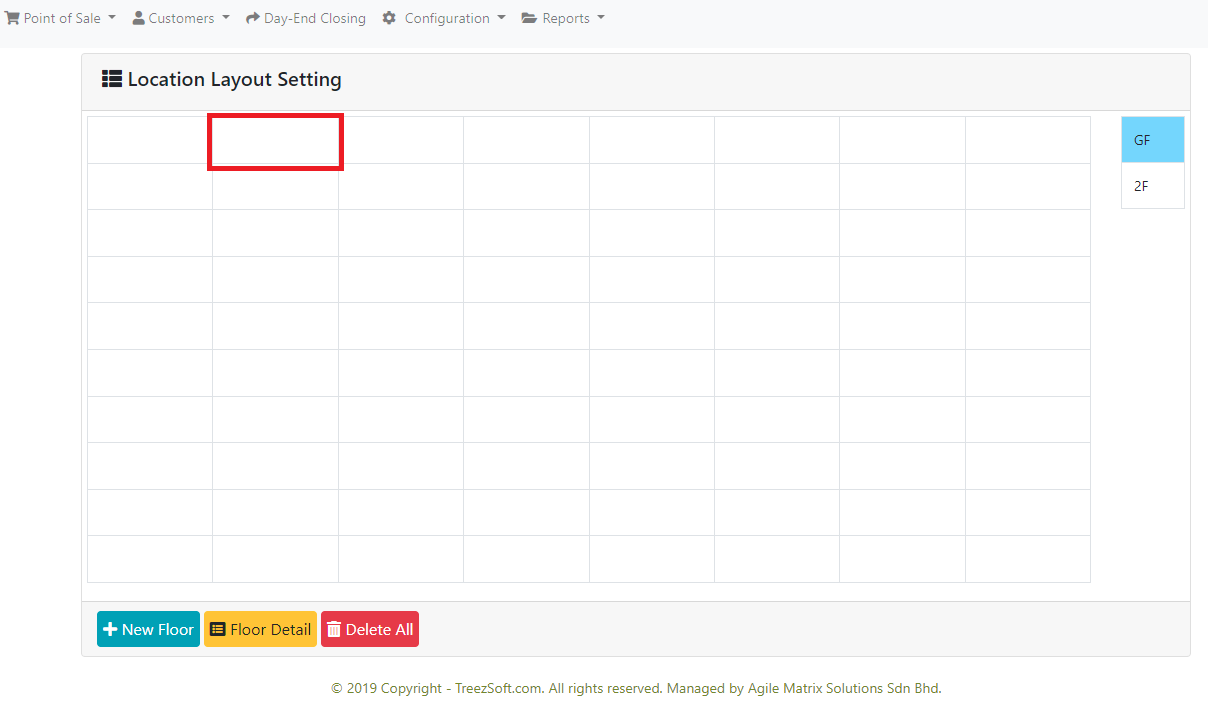
Then, fill in the information that you want and click save.
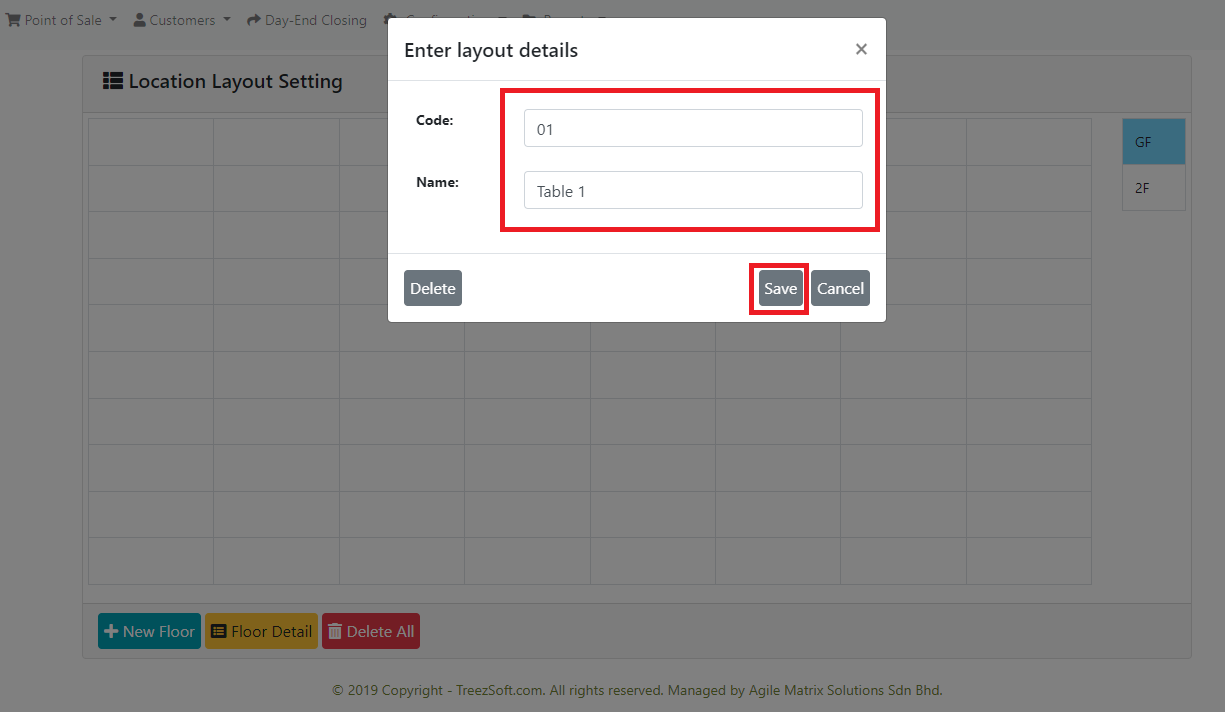
You will then be able to see your layout according to your setting.
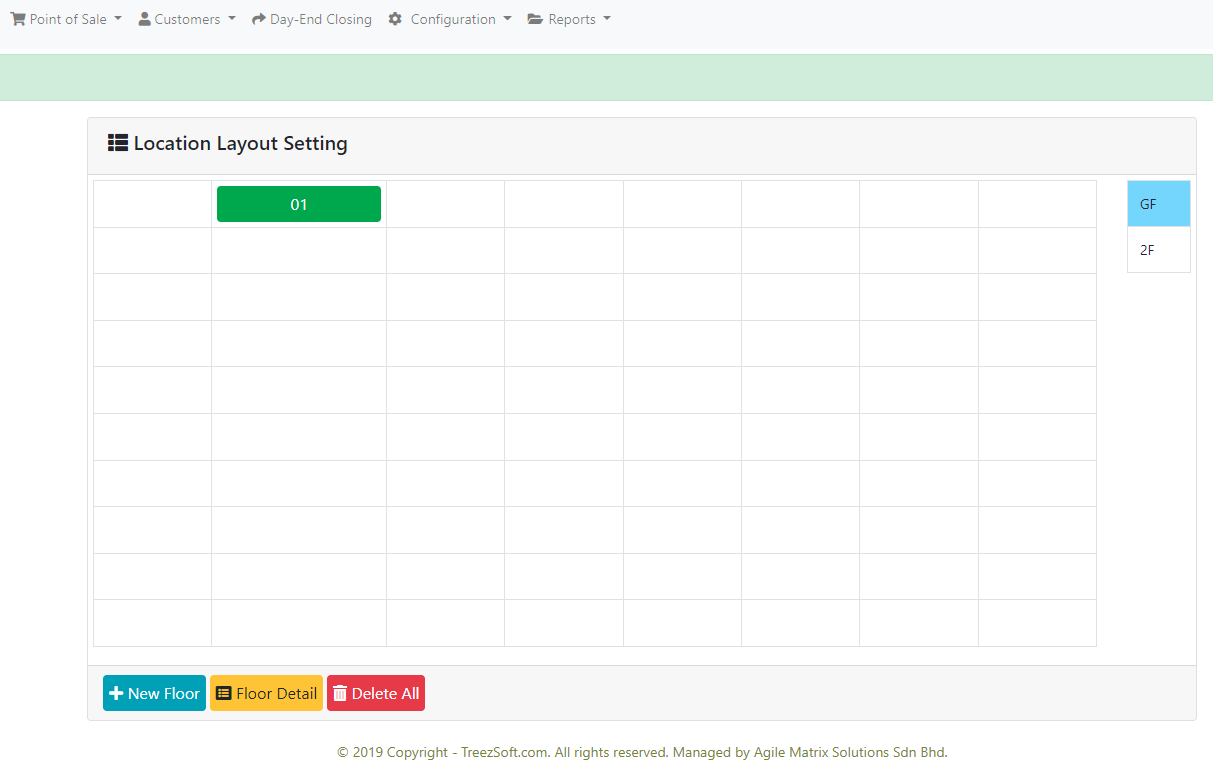
7. Repeat step 6 until you've done set up all sales locations according to your floorplan.
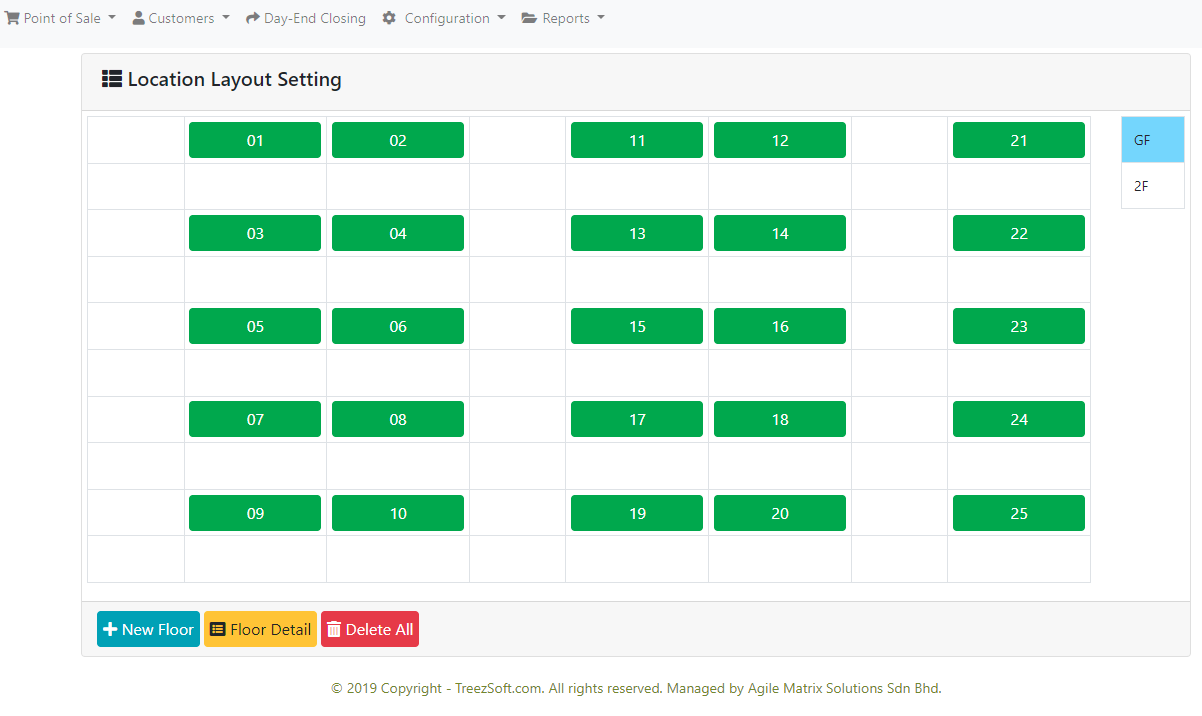
If you have another floor, you can select the 2nd floor and repeat step 6 to complete your setup as well.
Once you're done setting up the layout in QPOS, you and your team are ready to record all sales accurately according to a specific location.
You can continue reading on add-ons in TreezSoft blogs through these links:
TreezSoft is a cloud accounting software for Small and Medium-sized Enterprises (SMEs). It allows you to access your financial information anytime, anywhere. It also allows you to have unlimited users for FREE for your account in TreezSoft. Our aim is to help reduce our clients' time spent on accounting mainly by using our automated processes and integration to help increase their company efficiency at a minimum cost. SMEs can use TreezSoft to keep track of their expenses, accounts, daily operation e.g. Point of Sales (namely QPOS) system and etc.
Visit TreezSoft at http://www.treezsoft.com/ to sign up for a 30 days trial account with us!
You can also email us at [email protected] for more inquiries.