Progress invoicing, also called progress billing or partial billing, is invoicing in stages instead of for the full amount. Invoices are prepared at different stages in the process of a major project. This is so that you can request payment for work completed to date. Usually, contractors will use such a method to fund the project and themselves as the project continues. Items and prices to be invoiced should be worked out between the contractors and customers before work begins.
In this blog, we will guide you step by step on how to create progress invoices.
Activating Progress Invoice
Users will need to subscribe “Progress Invoicing” add-on before using the progress invoicing feature.
After subscribing to the add-on, you can enable the feature, go to Company > Preferences. Tick on Enable Progress Invoicing. After done, users may start issuing progress invoices in just a few steps.
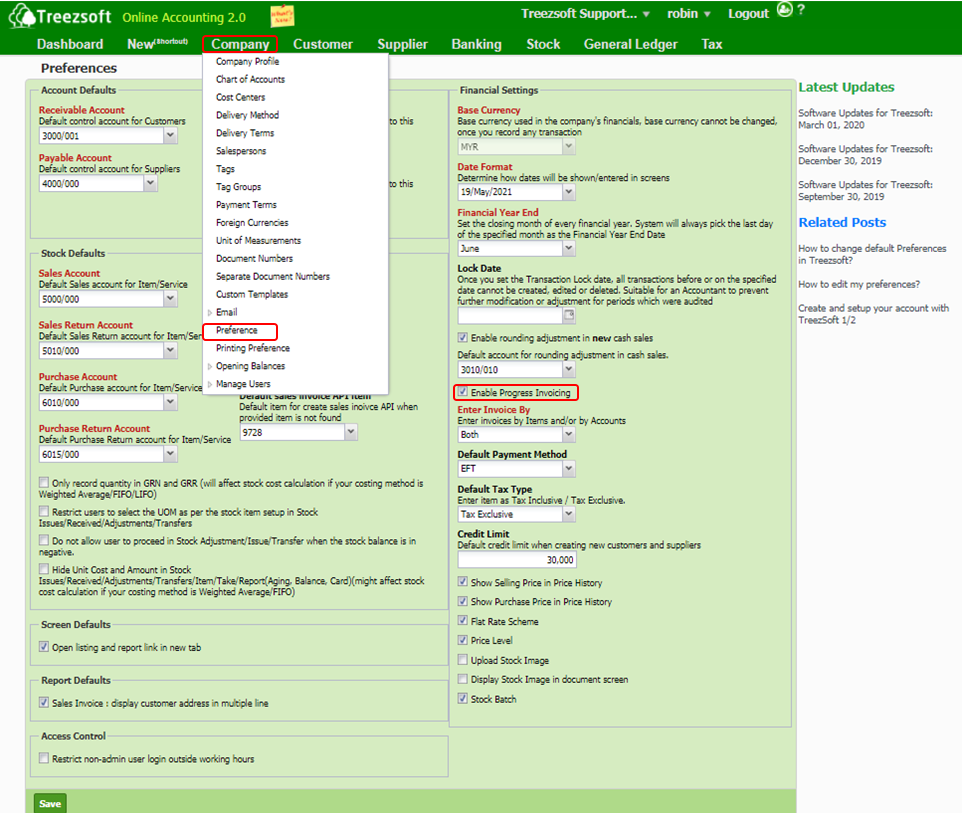
Step 1: Create Sales Quotation
To issue progress invoices, you can start by creating a new sales quotation by click on Sales Quotation (under Customer tab) and click New Sales Quotation.
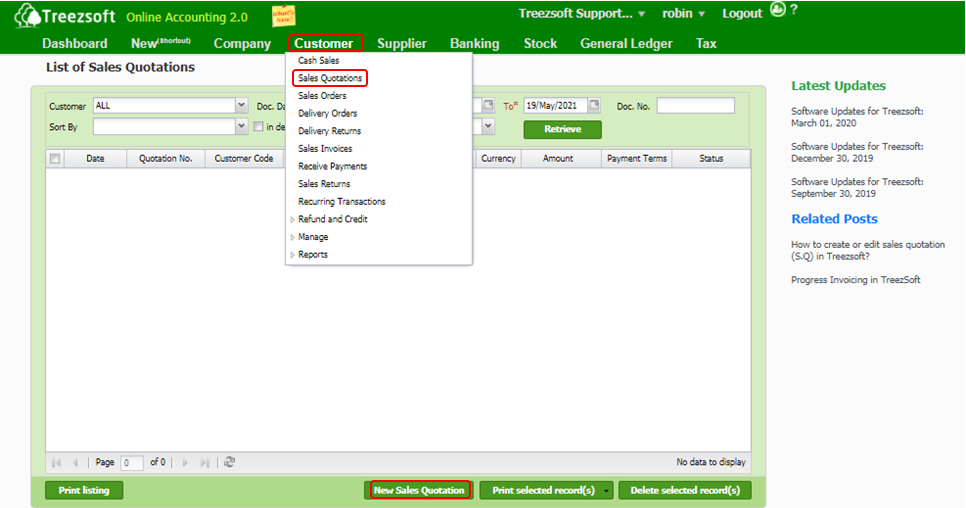
Next, fill in all necessary fields and select product/service in this screen, and click Save.
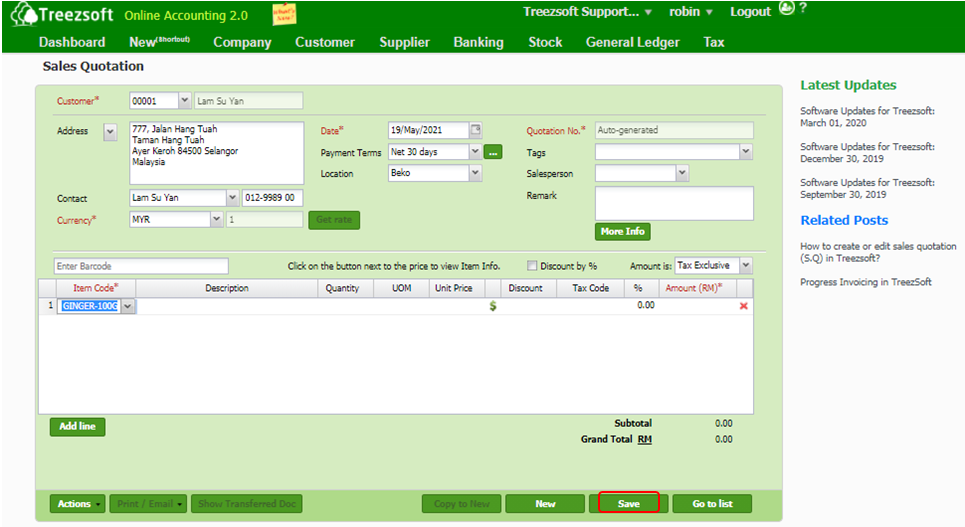
Step 2: Create Progress Invoice
To create a sales invoice, users need to select Sales Invoice which is under the Customer tab and click New Sales Invoice

In this screen, users are able to transfer documents from Sales Quotation to Sales Invoice. Click on the Transfer button and choose the targetted sales quotation, then click Ok to save. Now, all items from the selected sales quotations will be transferred into this invoice.
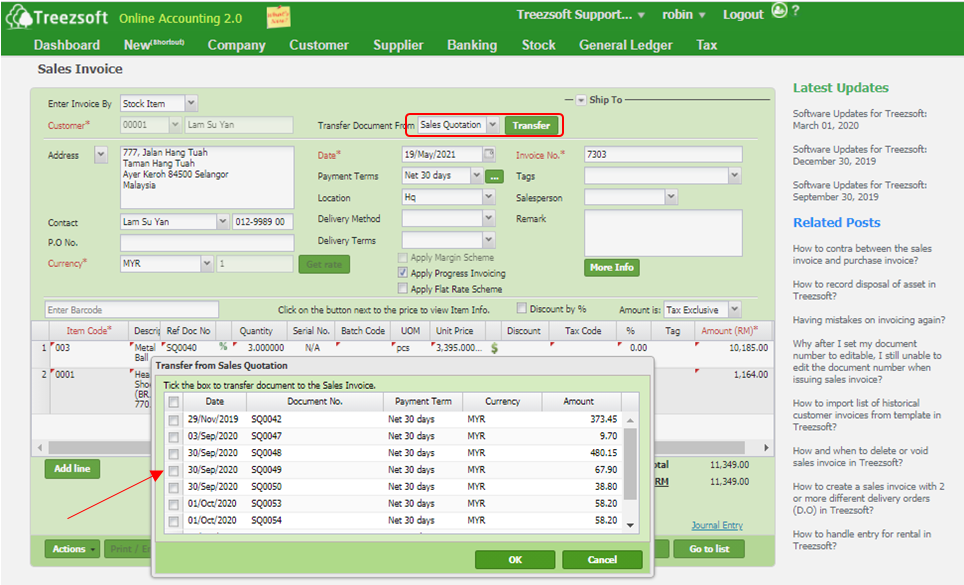
Then, you need to tick on Apply Progress Invoicing to enable progress invoicing for this sales invoice.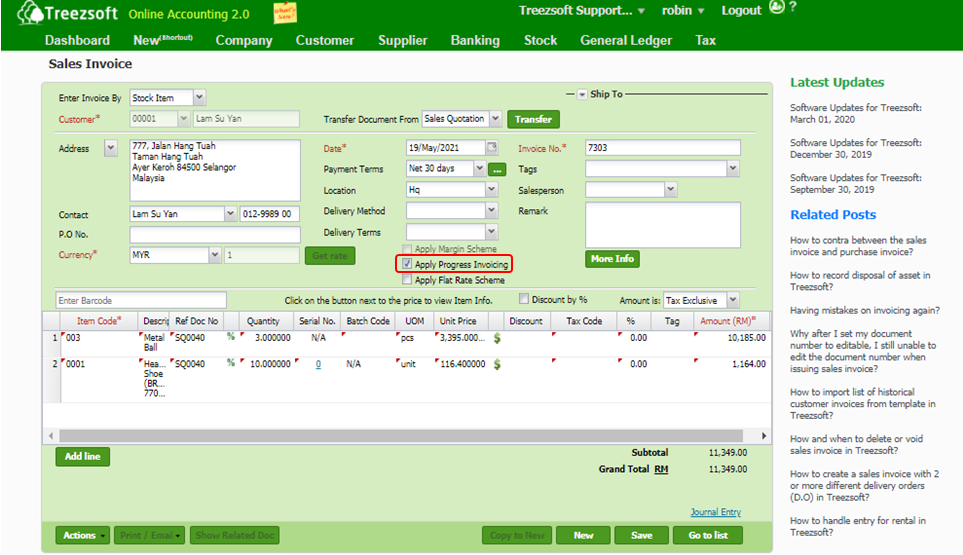
You are allowed to determine the % to be billed by click on the % symbol for each item.
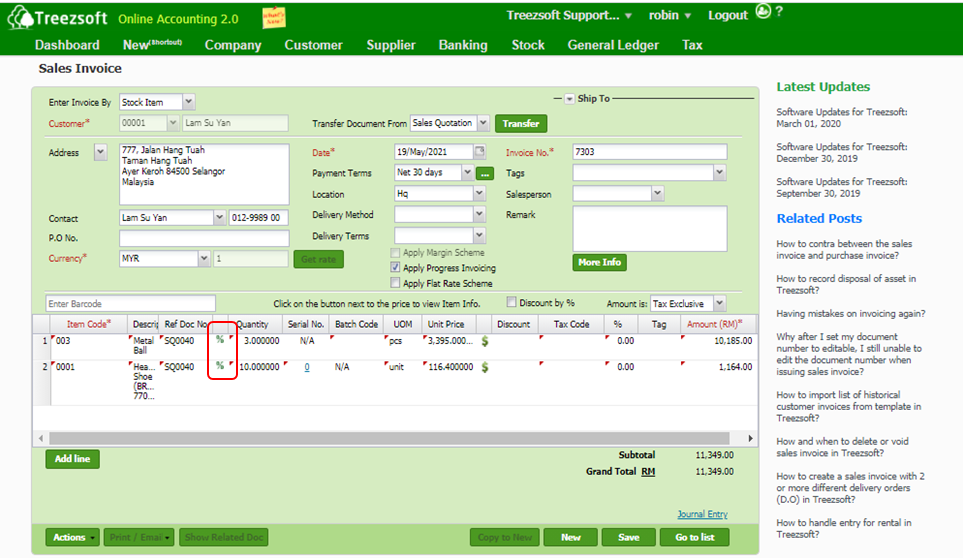
Observe all the information such as Ref Amount, Prior Billed %, Prior Billed Amount, and then fill in the % to be billed at the Current % field.
Lastly, click OK and Save.
(Ref Amount = 100% quoted amount, Prior Billed % = % been billed before, Total % = Prior Billed % + Current %)
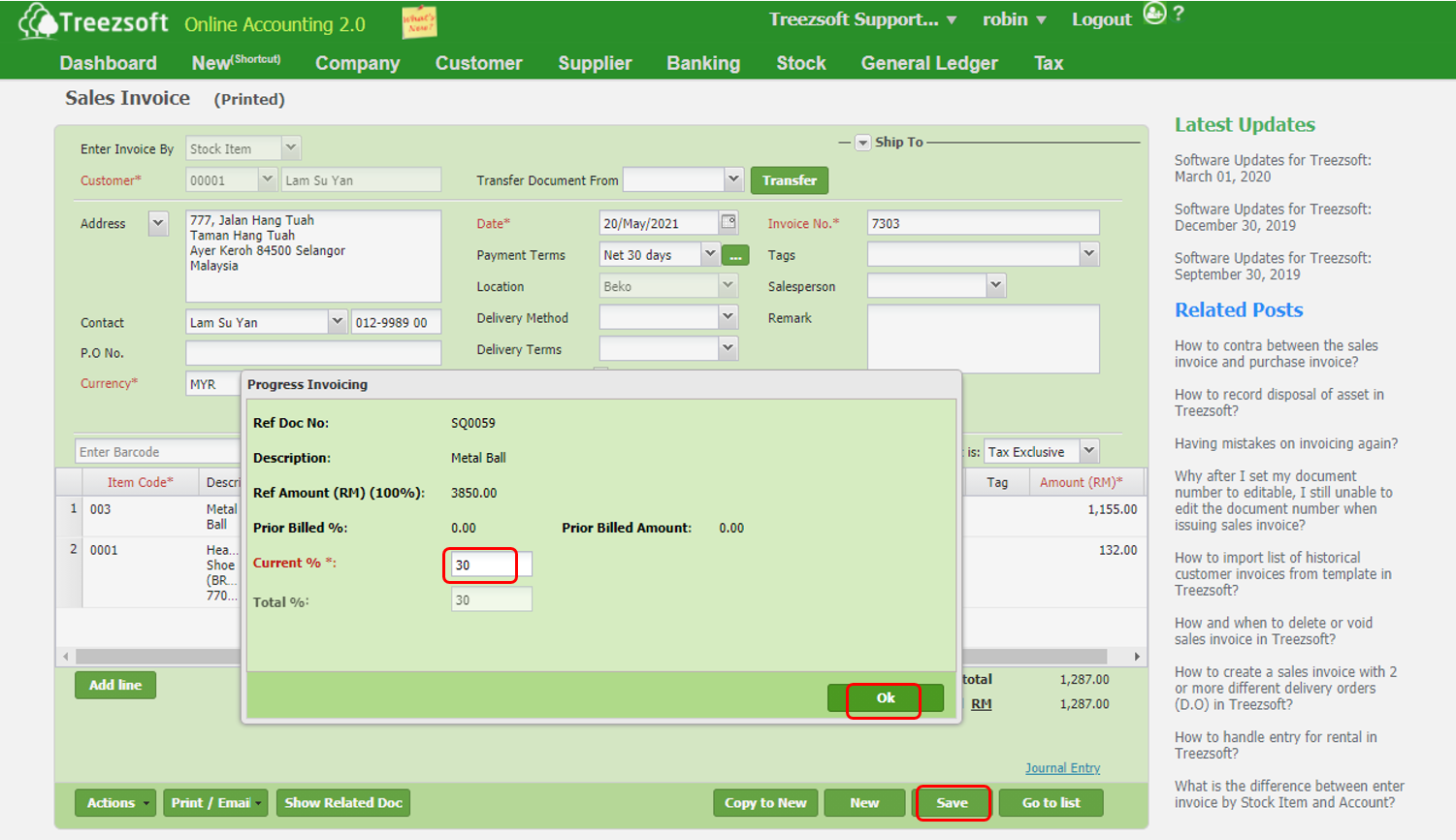
Below is an example for you to have a clearer idea of an invoice with applied progress invoicing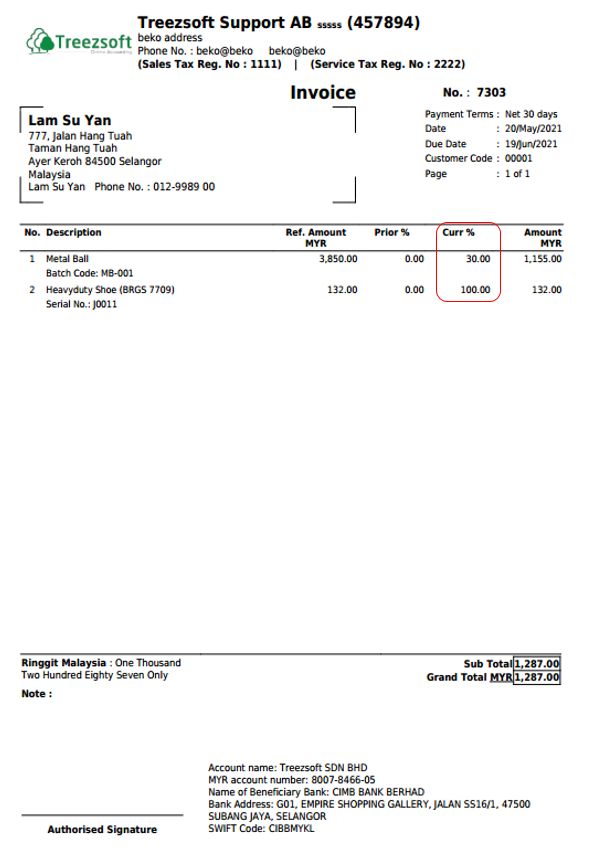
Repeat Step 2 when you issue the next progress invoice for this same sales.
You can read more on Invoices in TreezSoft by visiting these links:
TreezSoft is a cloud accounting software for Small and Medium-sized Enterprises (SMEs). It allows you to access your financial information anytime, anywhere. It also allows you to have unlimited users for FREE for your account in TreezSoft. Our aim is to help reduce our clients' time spent on accounting mainly by using our automated processes and integration to help increase their company efficiency at a minimum cost. SMEs can use TreezSoft to keep track of their expenses, accounts, daily operation e.g. Point of Sales (namely QPOS) system and etc.
Visit TreezSoft at http://www.treezsoft.com/ to sign up for a 30 days trial account with us!
You can also email us at [email protected] for more inquiries.