Scenario: A sales order is issued. But when issuing delivery order (DO), you do not have enough stock for some of the items in the sales order. So, you issued a DO on those stock items you have and issued a second DO when the stock replenished. So, you have 2 delivery order for one sales order. In the end, you would like to issue an invoice for the 2 delivery order. How should you do?
Answer: You just need to apply the two DO to that invoice that you are issuing.
You can apply multiple DO in just one invoice in TreezSoft cloud accounting by just a few clicks. We will guide you from the very first step, from creating a sales order to issuing the invoice.
Step 1: To create a sales order, navigate through: Customer > Sales Orders. Click on the “New Sales Order” button at the bottom right corner.
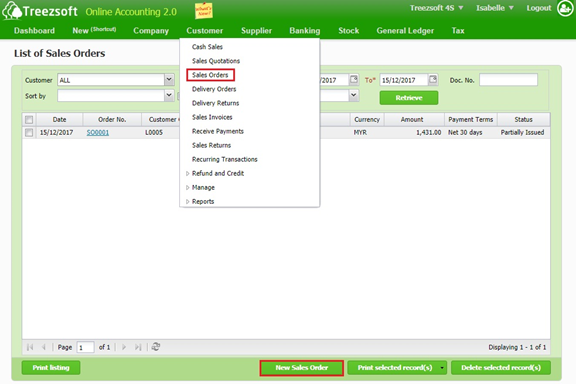
Enter the details and click on "Save" to confirm and proceed.
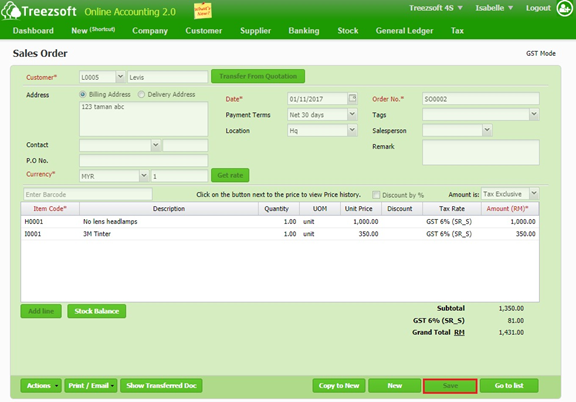
Step 2: To create delivery order (D.O), navigate through: Customer > Delivery Orders. Click on the “New Delivery Order” button at the bottom right corner.
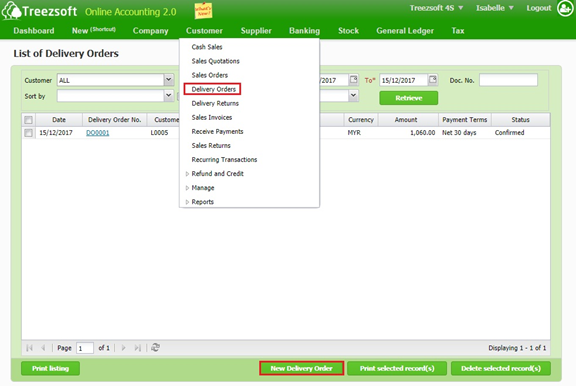
Select the customer in the field of Customer. Select "Sale Order" in the field of Transfer Document From and click on Transfer.
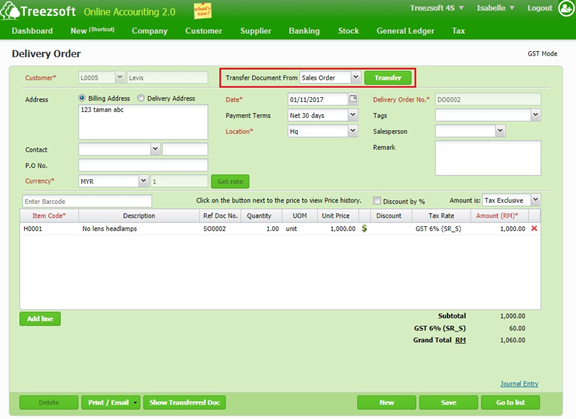
After clicking on Transfer, a popup (As illustrated below) will be displayed. Tick the box to transfer document to the Delivery Order. Click on Ok to confirm and proceed.
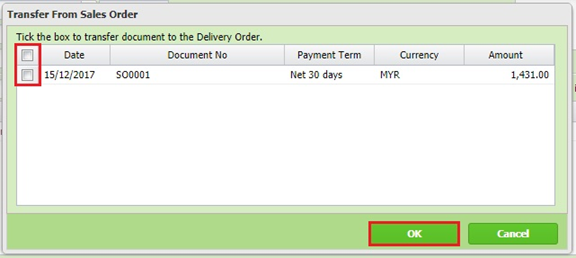
Remove the item which to be delivered later by click on the icon  . Click on "Save" to confirm and proceed.
. Click on "Save" to confirm and proceed.
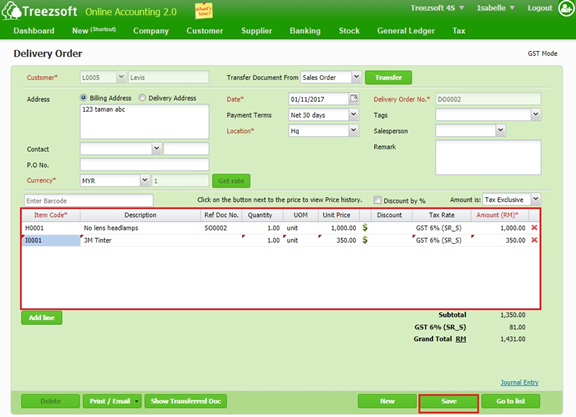
Step 3: Repeat Step 2 to create another D.O when another item is available.
Step 4: To create Sales Invoice, navigate through: Customer > Sales Invoices. Click on the “New Sales Invoice” button at the bottom right corner.

Select customer in the field of Customer. Select "Delivery Order" in the field of Transfer Document From and click on Transfer.

After clicking on Transfer, a popup (As illustrated below) will be displayed. Tick the box to transfer document to the Sales Invoice. Click on Ok to confirm and proceed.
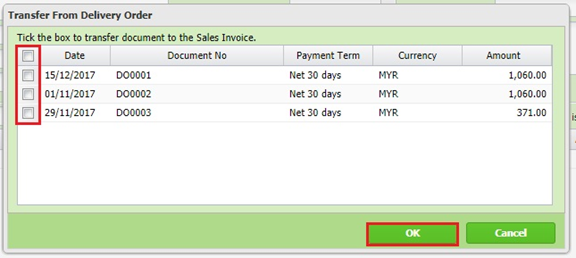
Click on "Save" to confirm and proceed.
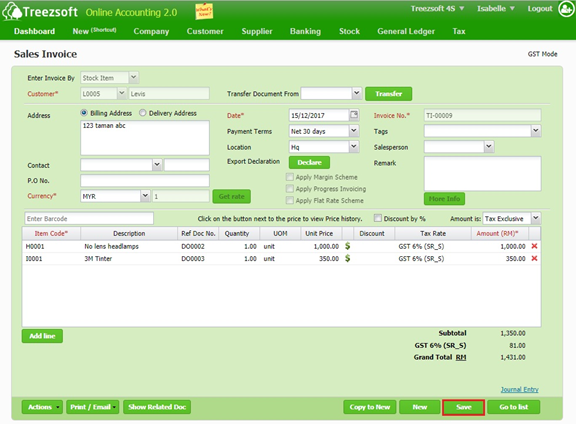
*If invoice date exceed 21 days after DO date, system will auto handle 21 days rule, where the GST shall be charged at DO as the displayed pop up illustrated below.
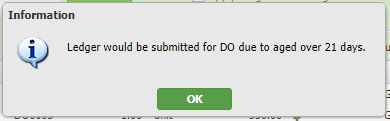
DO number will be assigned automatically, not able to make it similar.
You can visit these links to read more about invoicing in TreezSoft:
TreezSoft is a cloud accounting software for Small and Medium-sized Enterprises (SMEs). It allows you to access your financial information anytime, anywhere. It also allows you to have unlimited users for FREE for your account in TreezSoft. Our aim is to help reduce our clients' time spent on accounting mainly by using our automated processes and integration to help increase their company effeciency at a minimum costs. SMEs can use TreezSoft to keep track their expenses, accounts, daily operation e.g. Point of Sales (namely QPOS) system and etc.
Visit TreezSoft at http://www.treezsoft.com/ to sign up for a 30 days trial account with us!
You can also email us at [email protected] for more enquiries.