Managing invoices efficiently is key to staying organized and compliant in today’s fast-paced business world. Treezsoft makes eInvoice management simple and straightforward, helping businesses create, update, cancel, and track eInvoices with ease. This guide will walk you through the essential steps for handling eInvoices in Treezsoft, whether you're issuing a standard invoice, a self-billed one, or handling updates and cancellations. We’ll also cover how to access eInvoice records and ensure your configurations are always up to date. With these best practices, you’ll be able to manage your eInvoices with confidence and keep everything running smoothly.
Basic process flow for
1. eInvoice Creation Flow
Step 1: Getting Client Information
Step 2: Issue Invoice/Credit Note/Debit Note
Step 3: Trigger eInvoice Creation
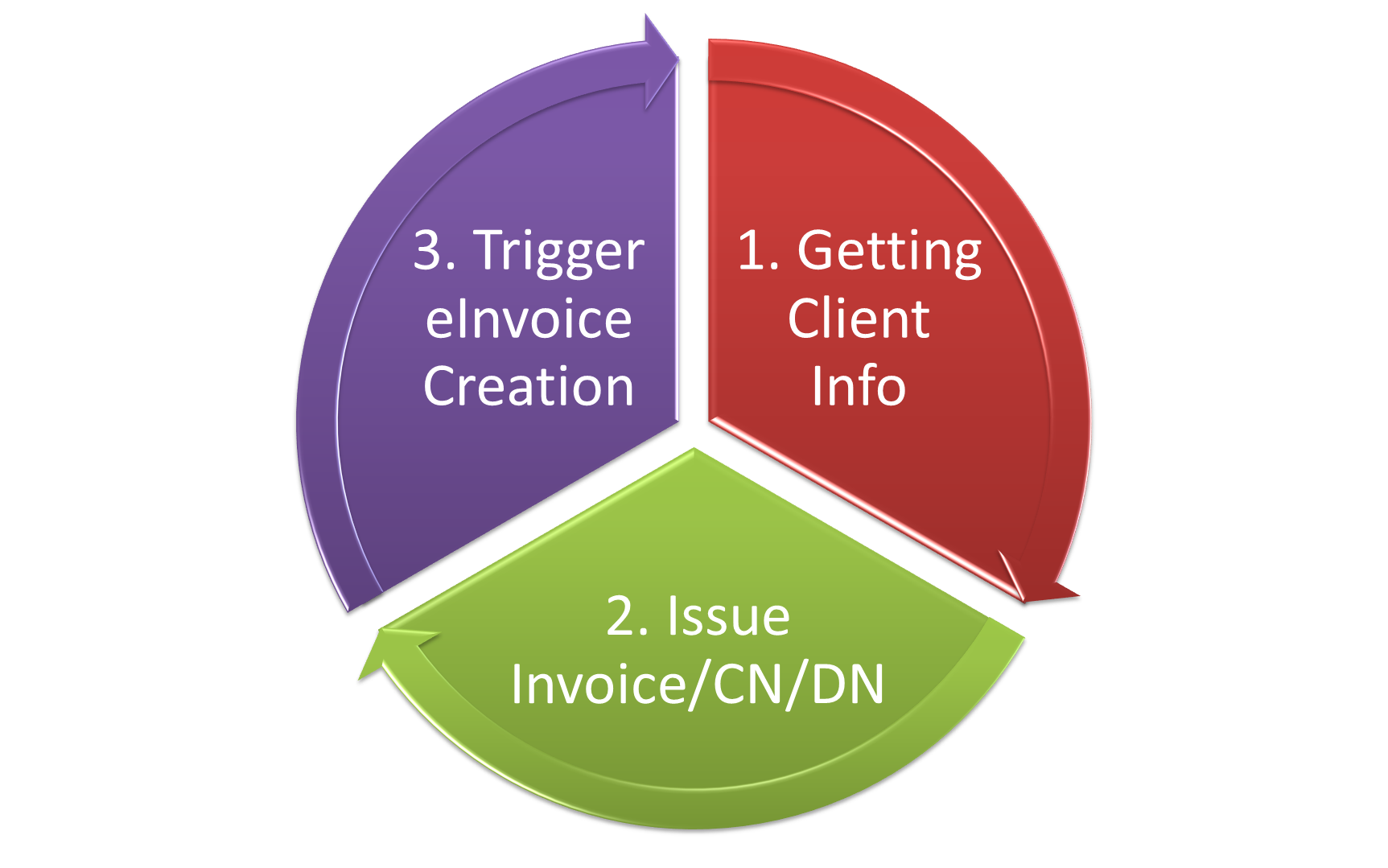
2. eInvoice Update Flow
Step 1: Ensure Record Is Created Within 72 Hours
Step 2: Update the Invoice/Credit Note/Debit Note
Step 3: Trigger eInvoice Updates
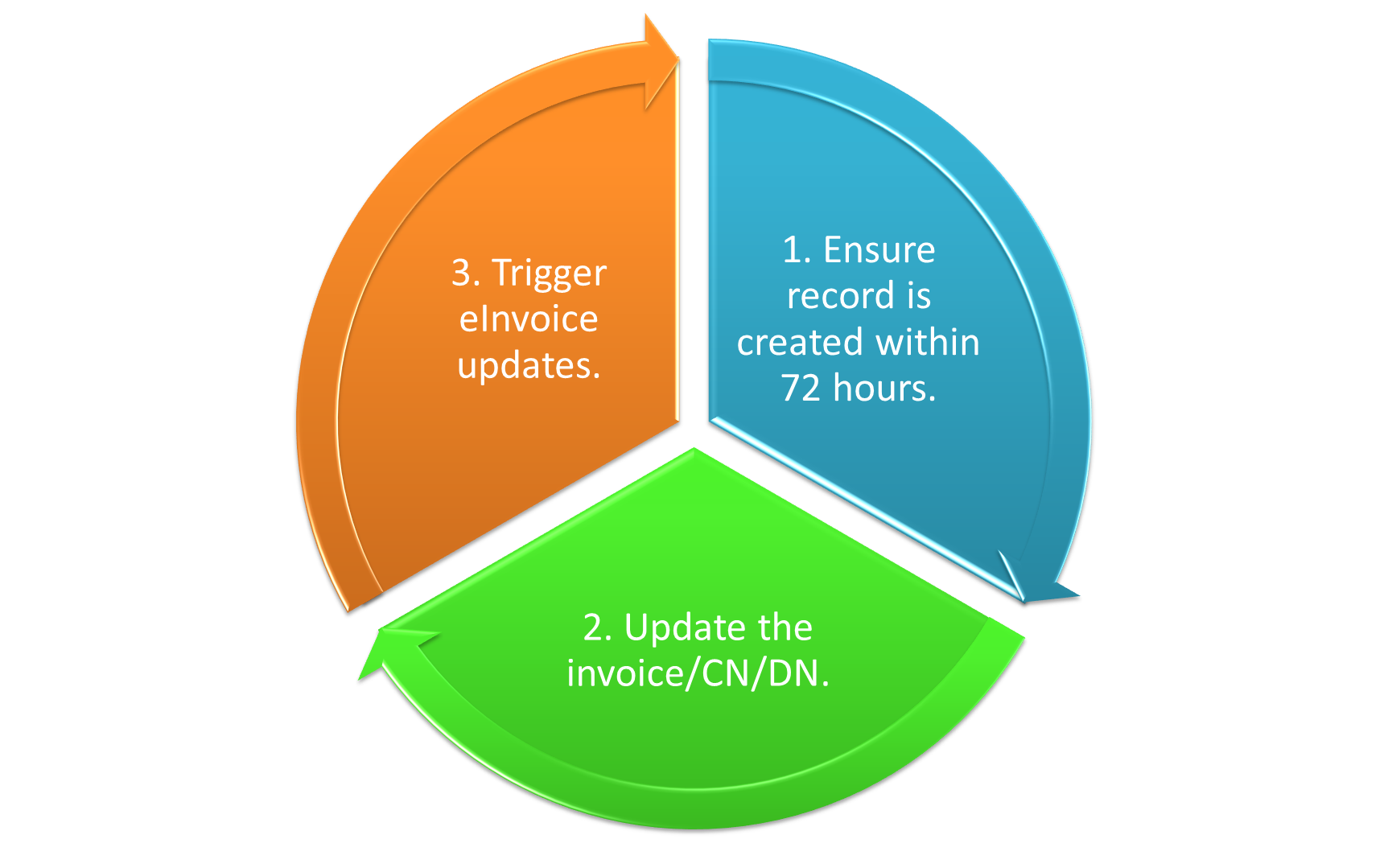
3. eInvoice Cancellation Flow
Step 1: Ensure Record Is Created Within 72 Hours
Step 2: Trigger eInvoice Cancellation
Step 3: Void/Cancel/Delete the Invoice/Credit Note/Debit Note
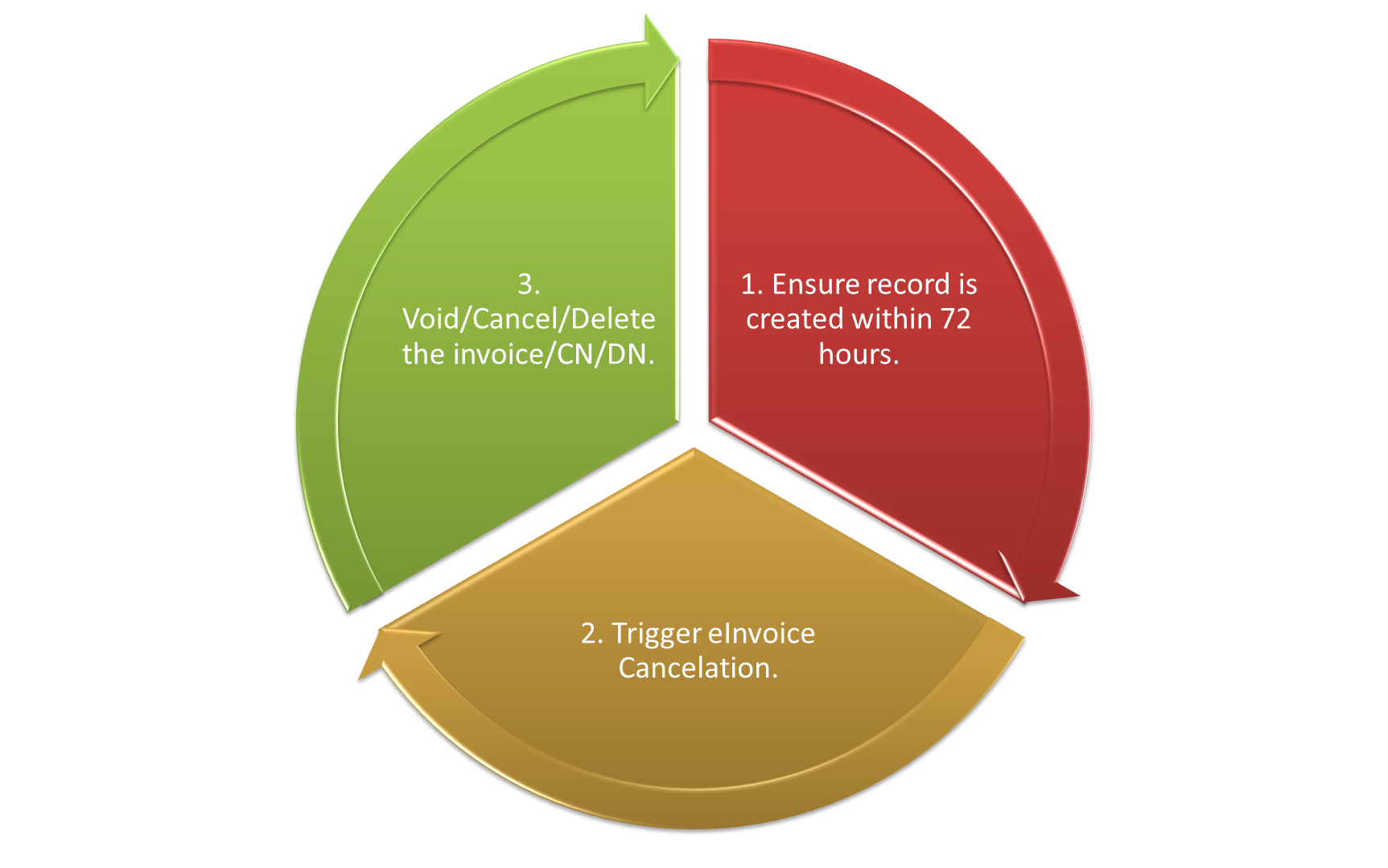
4. Update eInvoice Settings
Step 1: Check whether have new item, UOM, payment mode been added.
Step 2: Update the settings in Integration > eInvoice.
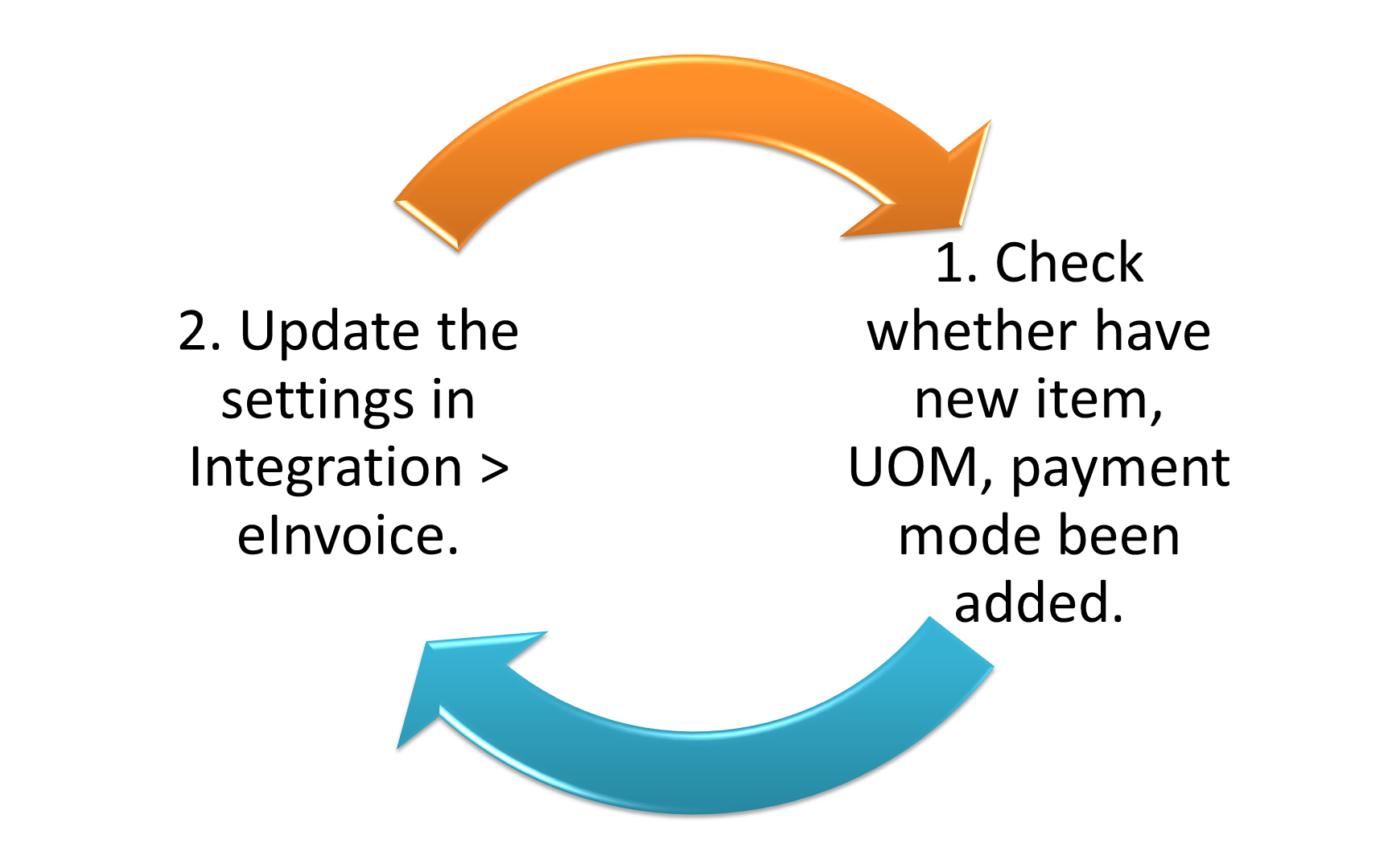
Steps to Issue a Standard Invoice
1. Generate the invoice as you normally would, ensuring all required details are included.
2. Confirm that the client's Taxpayer Identification Number (TIN) and ID have been set up in the system.
3. Click on the E-Invoice button located at the top-right corner of the interface.
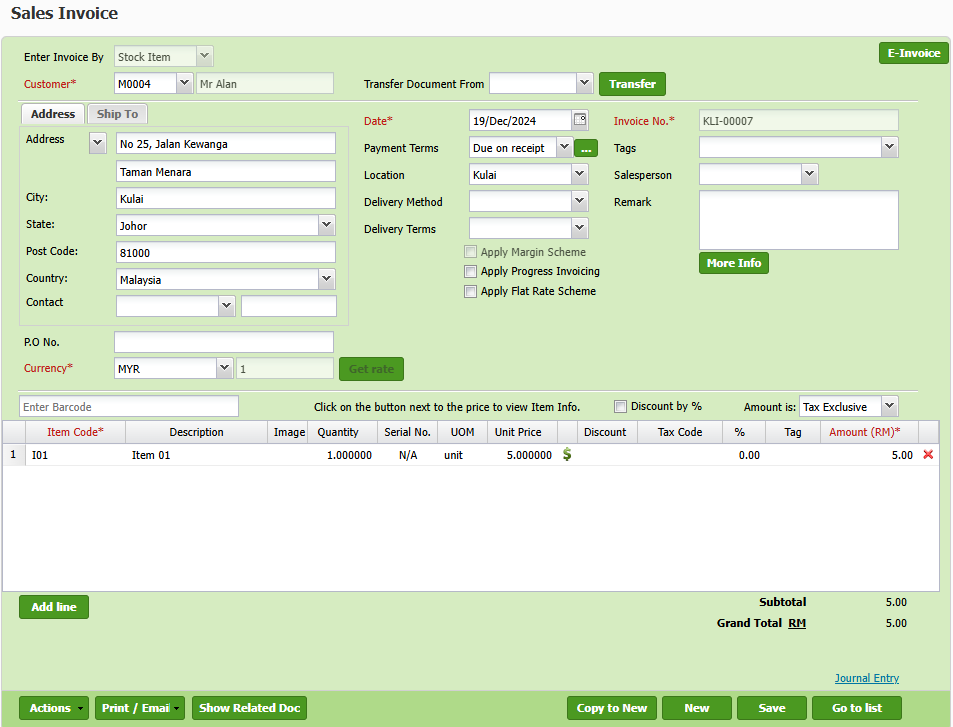
3. In eInvoice page, click Submit for eInvoice to trigger the eInvoice generation process.
4. Review the eInvoice status to confirm whether the submission was successful. If errors are detected during the validation process, address them promptly by updating the necessary information in the invoice.
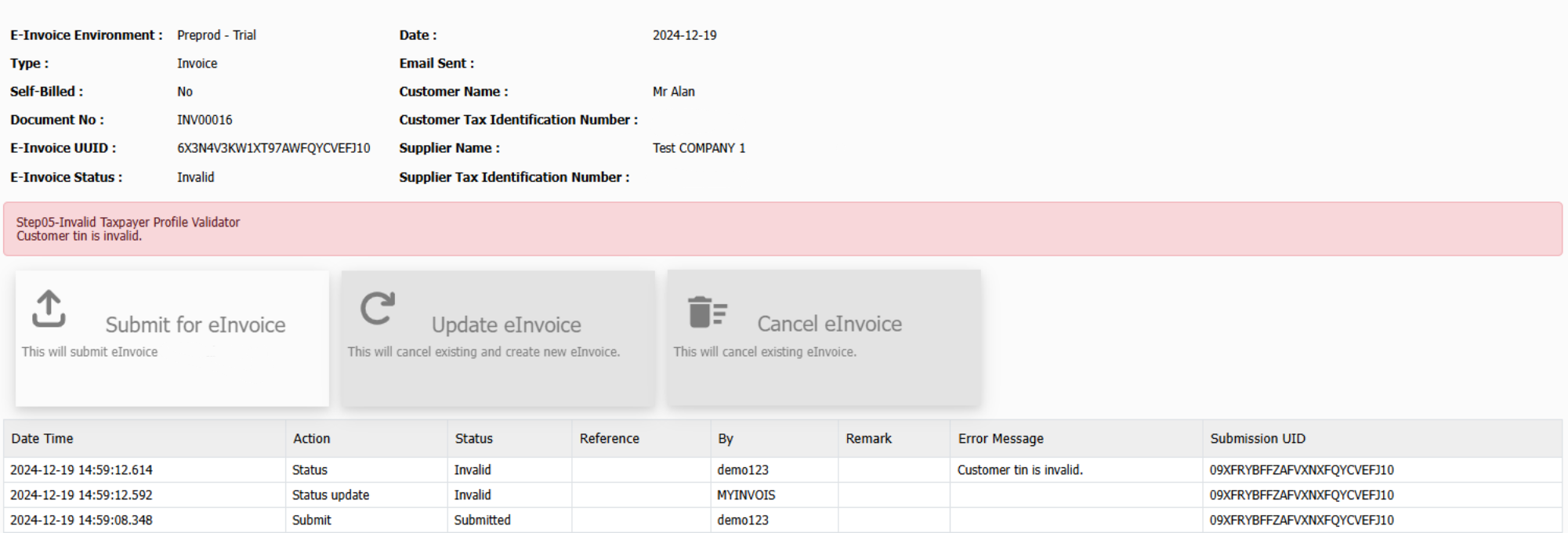
5. After rectification, resubmit the eInvoice using the same Submit for eInvoice option.
6. Confirm that the status changes to Valid, indicating the eInvoice is successfully processed.
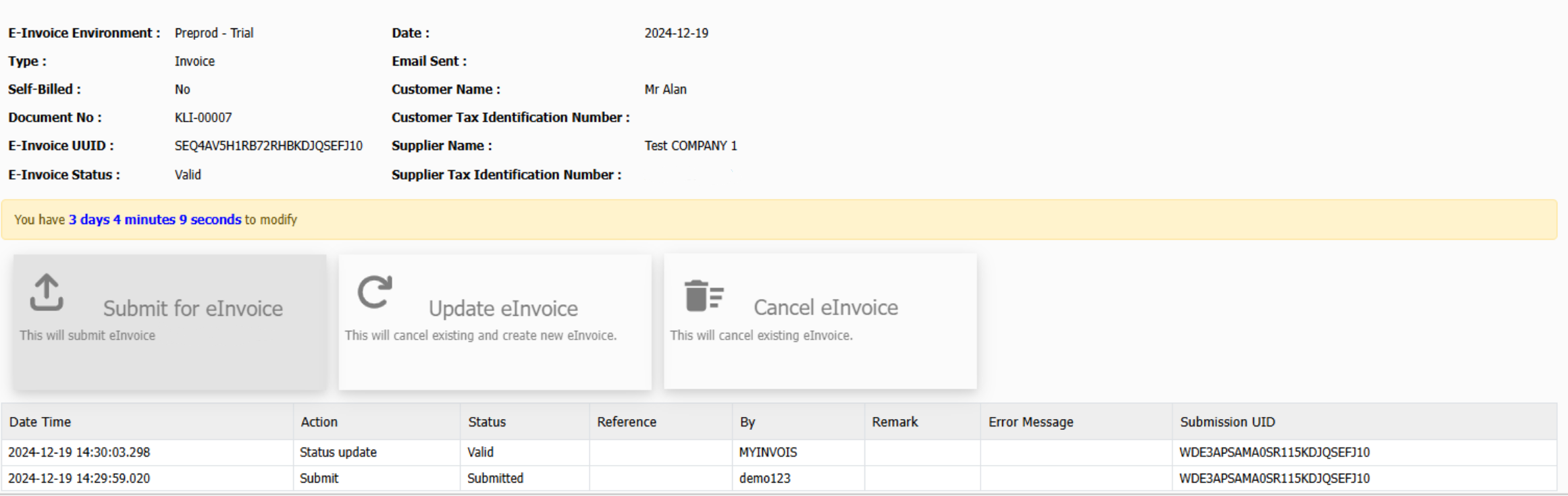
7. Once the eInvoice is valid, print the invoice for your records.
8. A QR Code will be included, enabling the client to scan and verify the eInvoice.
9. Share the finalized invoice with the client
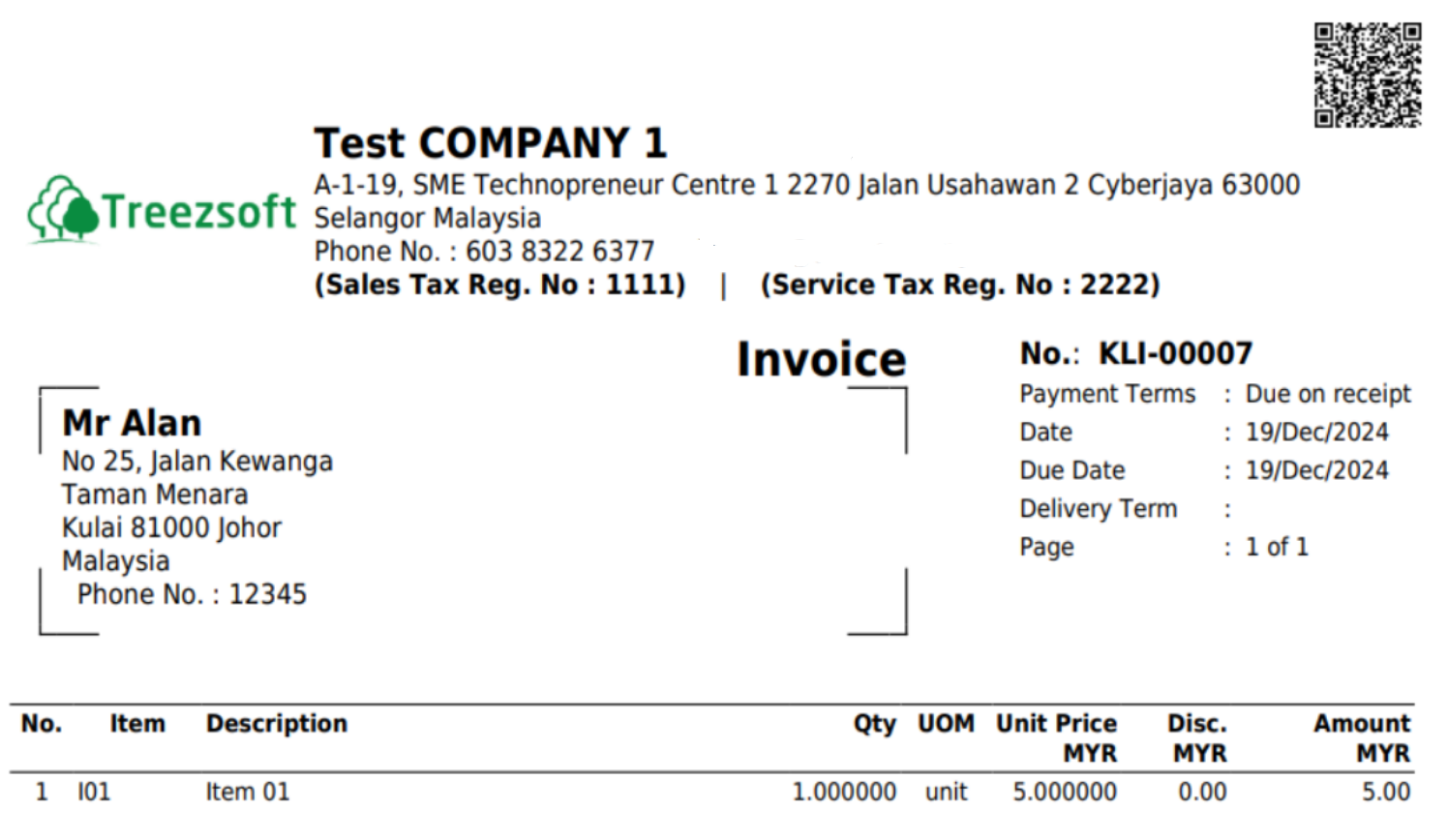
What if there is any changes made within 72 hours?
1. Update and save the invoice as per normal.
2. Click on E-Invoice button at top right and system will redirect you to eInvoice page.
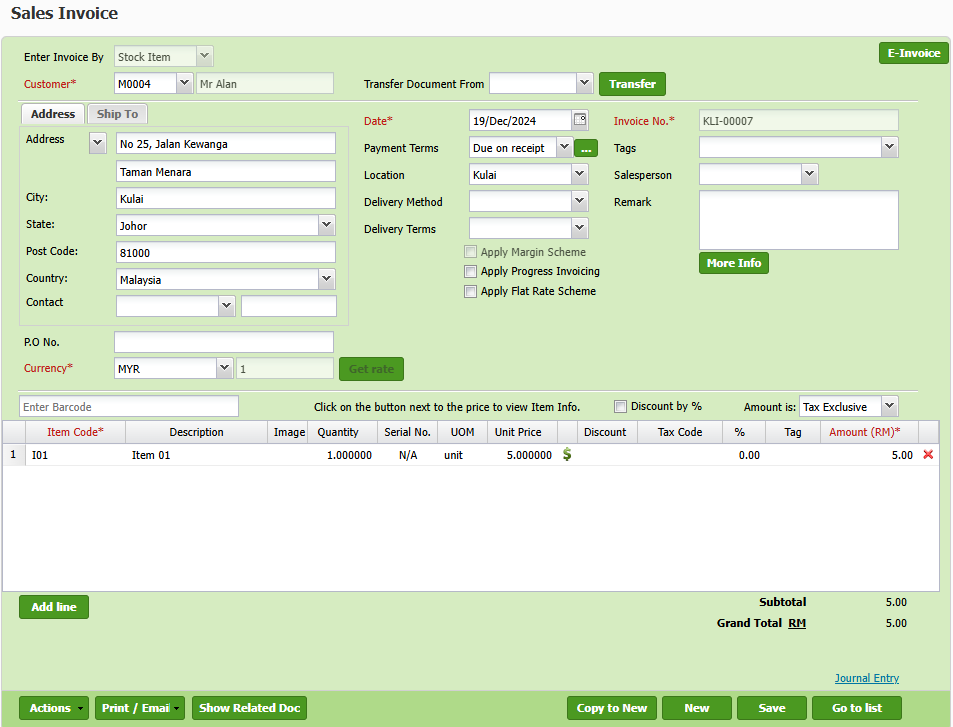
3. In eInvoice page, select Update eInvoice to trigger an update for the existing eInvoice record.
4. Check the eInvoice status to ensure the updates are processed correctly and address any errors by rectifying the information and resubmitting the update if necessary.
5. Once the status is marked as Valid, share the updated invoice with the client.
Note: Updating the eInvoice will automatically cancel the existing eInvoice and generate a new one to reflect the changes.
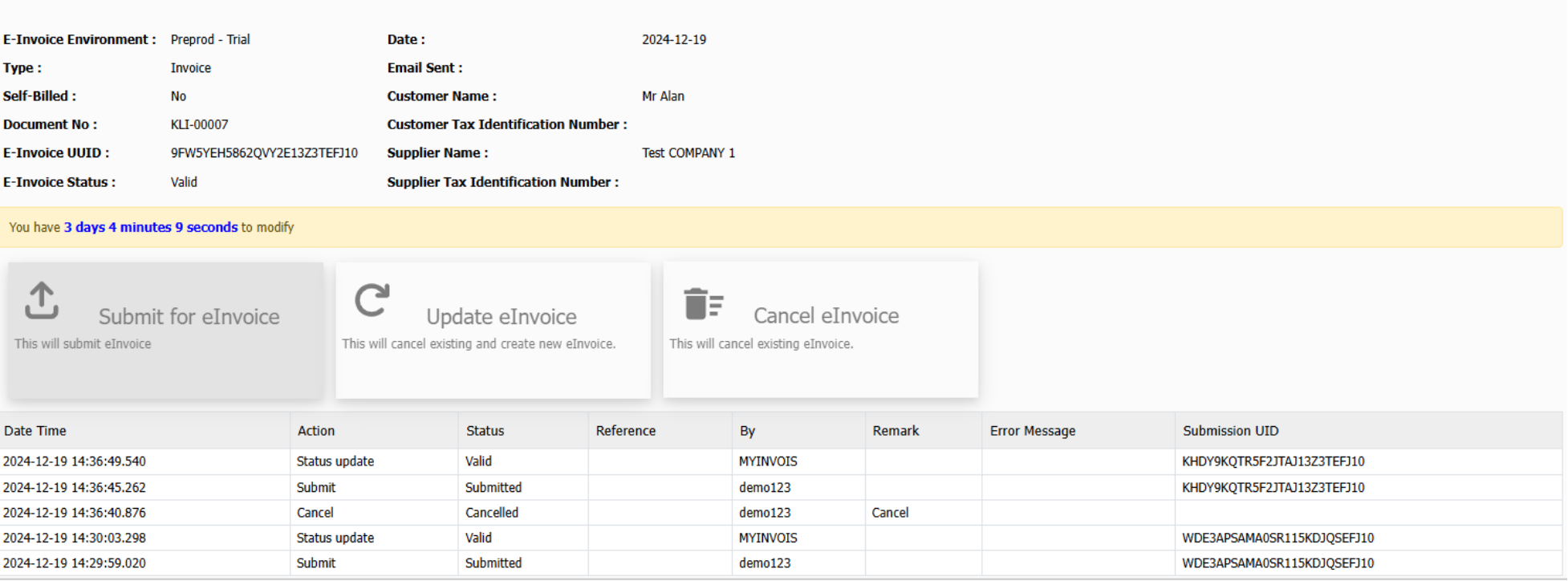
Follow the similar steps to trigger standard eInvoice for:
- Cash sales
- Sales Return, Credit Note
- Debit Note
Steps to issue Self-Billed eInvoice
1. Prepare the supplier invoice as usual, ensuring all necessary details are accurate.
2. Verify that the supplier's Taxpayer Identification Number (TIN) and ID are properly set up in the system.
3. Tick the Self-Billed eInvoice checkbox in the invoice form.
4. Click on the E-Invoice button located at the top-right corner of the screen. The system will automatically redirect you to the eInvoice submission page.
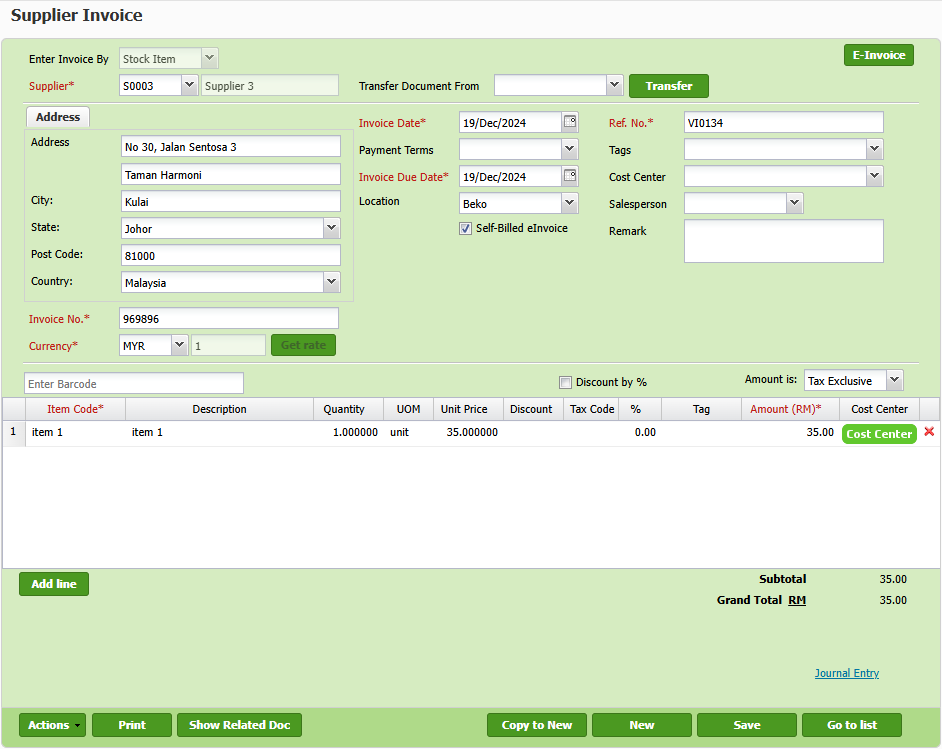
5. In eInvoice page, click the Submit for eInvoice button to initiate the eInvoice generation and submission process.
6. Review the eInvoice status to confirm whether the submission was successful. If errors are detected during the validation process, address them promptly by updating the necessary information in the invoice.
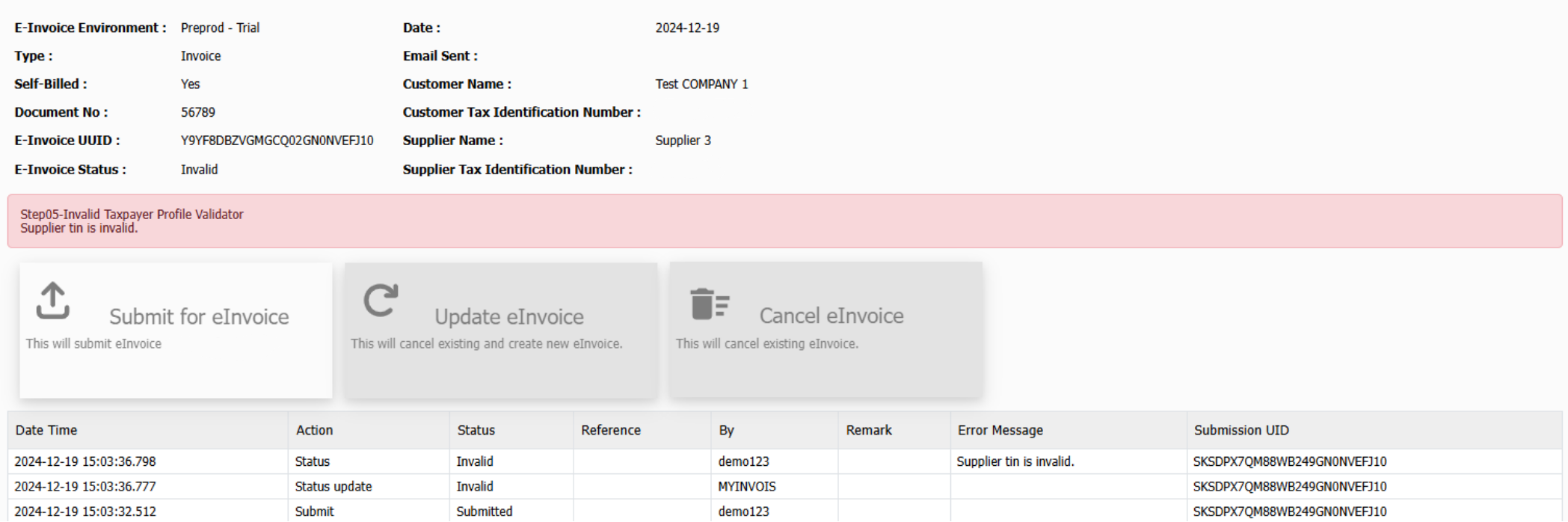
7. After rectification, click the Submit for eInvoice button again to resubmit the updated eInvoice.
8. If no further errors are found, the system will display a Valid status, indicating the eInvoice has been successfully processed.
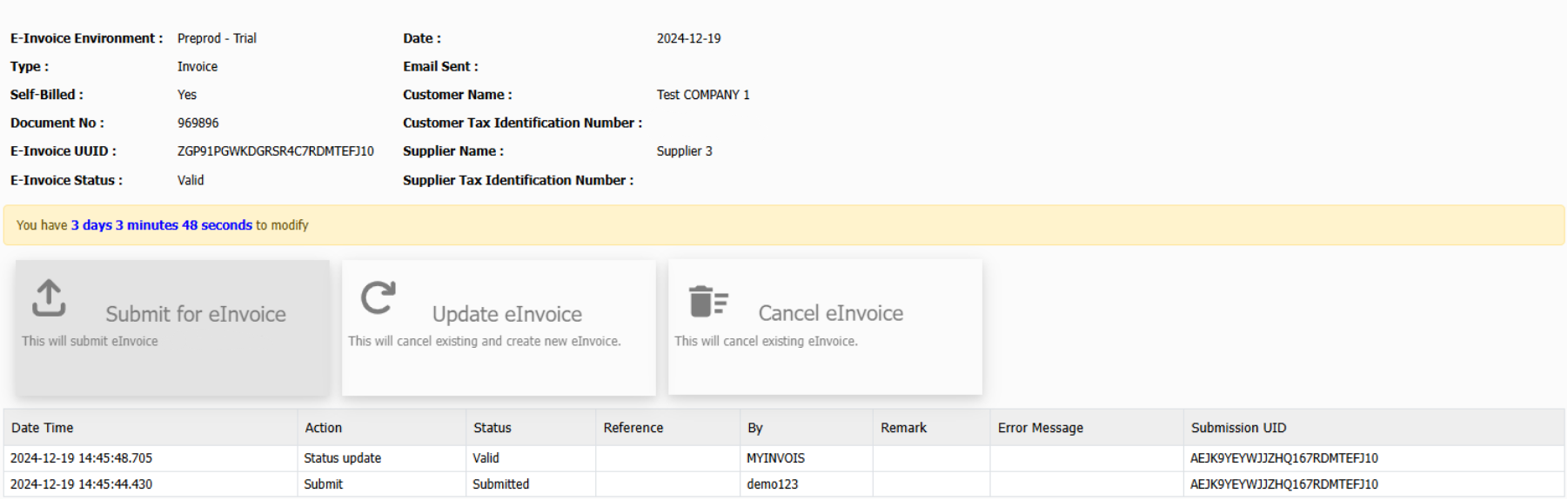
What if there is any changes made within 72 hours?
1. Update and save the invoice as per normal.
2. Click on E-Invoice button at top right and system will redirect you to eInvoice page.
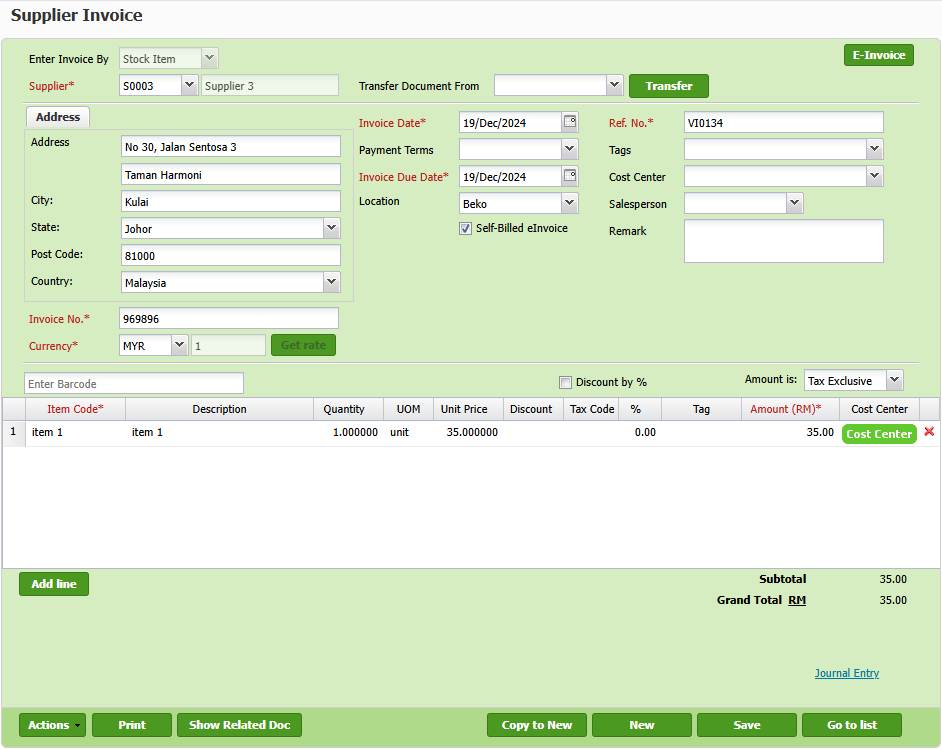
3. Click the Update eInvoice button to initiate the update process for the existing eInvoice.
4. Review the eInvoice status to confirm whether the update was successfully processed. If validation errors are detected, make the necessary corrections to the invoice details.
Note: Updating the eInvoice will automatically cancel the existing eInvoice and generate a new one to reflect the changes.
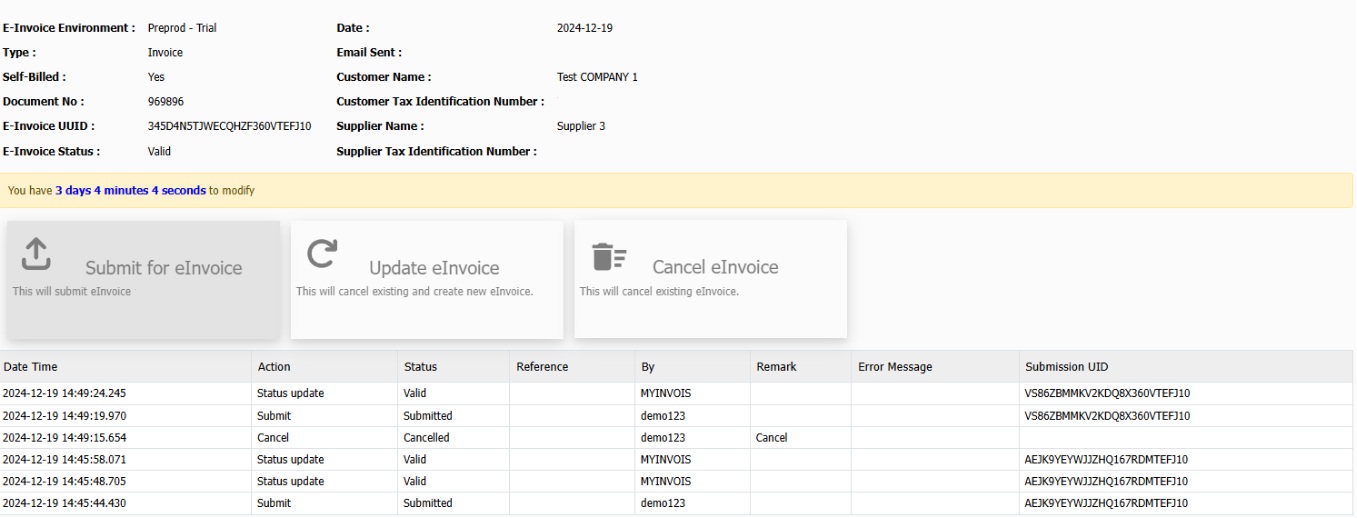
You can follow similar steps to generate a self-billed eInvoice for
- Cash Purchase
- Purchase Return
- Supplier Credit Note / Supplier Debit Note
eInvoice Records Enquiry
Effortlessly review all eInvoices that have been submitted along with their respective statuses.
1. Under menu “Tax > E-invoice > E-invoice Enquiry” to access the eInvoice enquiry page.
2. Utilize the available filters to narrow down the search results according to specific criteria, such as date range, client details, or status. Browse the filtered eInvoice listing to view comprehensive details
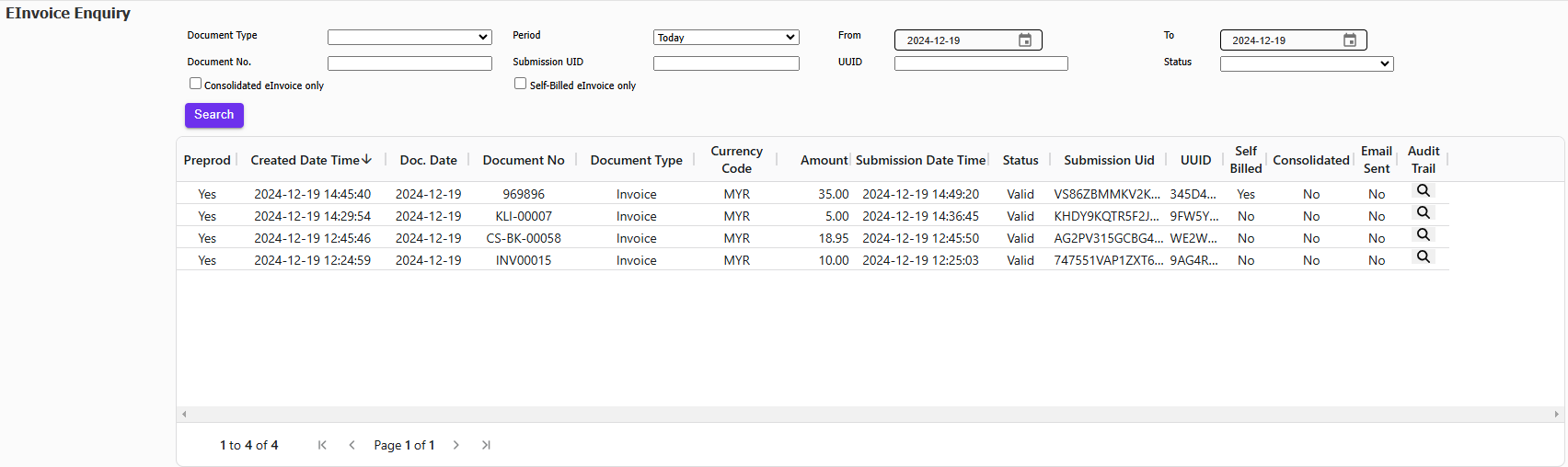
Update eInvoice Configuration
1. Whenever a new item, payment mode, or unit of measure (UOM) is added to the system, ensure the eInvoice configuration is updated to align with these changes for seamless integration.
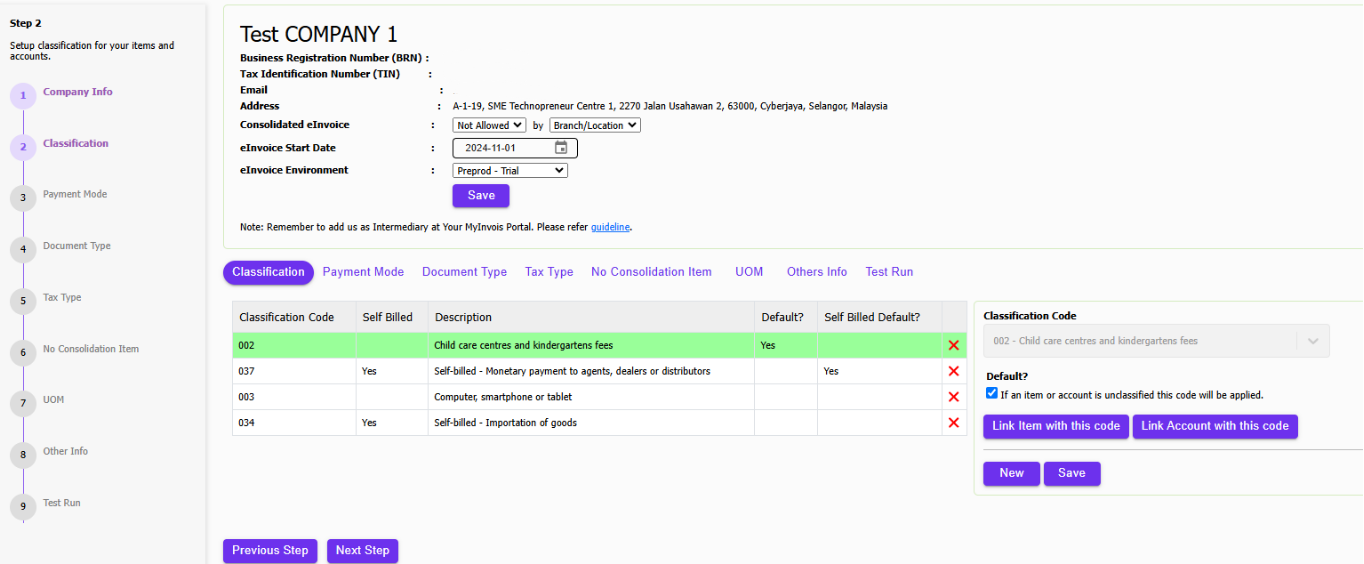
Transition to TreezSoft Cloud Accounting
Embrace the digital shift with TreezSoft Cloud Accounting, your seamless solution for LHDN E-Invoicing compatibility. As the era of digital taxation dawns, TreezSoft Cloud Accounting stands ready to guide businesses through the E-Invoicing transition, providing robust, user-friendly software solutions. Starting August 1, 2023, purchasers of TreezSoft solutions will gain complimentary access to the E-Invoice module until 2028, underscoring our commitment to affordable, efficient tax compliance.
Join the Future of Accounting Today
Don't let your business fall behind. Embrace the future of accounting with TreezSoft. Sign up today and be among the first to experience the efficiency and convenience of our e-invoice feature. With TreezSoft Cloud Accounting, you're not just keeping up with the times; you're setting the pace.
TreezSoft is a cloud accounting software for Small and Medium-sized Enterprises (SMEs). You can access your financial information anytime, anywhere and we use automated processes and integration to promote efficiency in your accounting process and financial health management. You can also create unlimited users for FREE for your account in TreezSoft.
Visit TreezSoft at http://www.treezsoft.com/ to sign up for a 30 days trial account with us!
Follow our Facebook Page for more updates: https://www.facebook.com/TreezSoft
You can also email us at [email protected] for more inquiries.