When renting out machinery to clients, it is essential to track not only the rental contract and invoice but also the movement of the rented equipment. This guide will walk you through the steps to record machine rentals in TreezSoft, ensure both inventory and invoicing is tracked throughout the rental period.
Below listed the high-level steps to record machine rental to customer:
- Sales Quotation (SQ): Propose rental details to the customer.
- Sales Order (SO): Confirm the rental agreement.
- Sales Delivery Order (DO): Deliver the machine to the client and issue the DO.
- Stock Received: Record the machine in the client’s location.
- Sales Invoice (INV): Bill the customer for the rental.
- Stock Transfer: Once the machine is returned, update inventory to reflect its return to your warehouse.
Steps in details:
- Generate a Sales Quotation to propose the machine rental to the customer. This is where you specify details like rental terms, pricing, machine specifications, and rental duration.
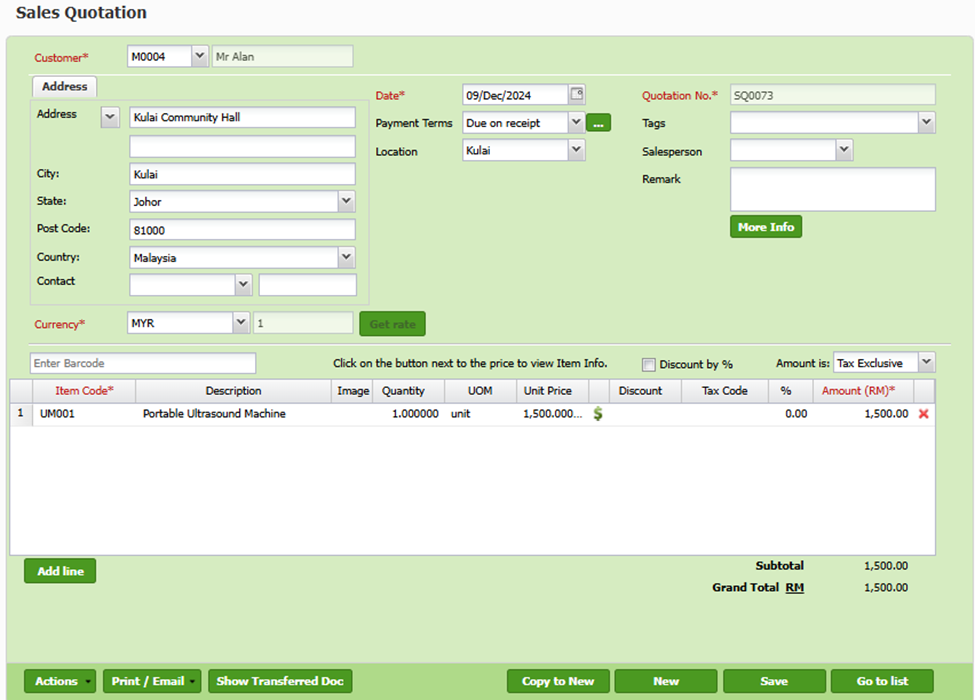
- Once the quotation is accepted, create the Sales Order. The sales order is a formal document that confirms the rental details with the customer. It sets the foundation for the next step in the process.
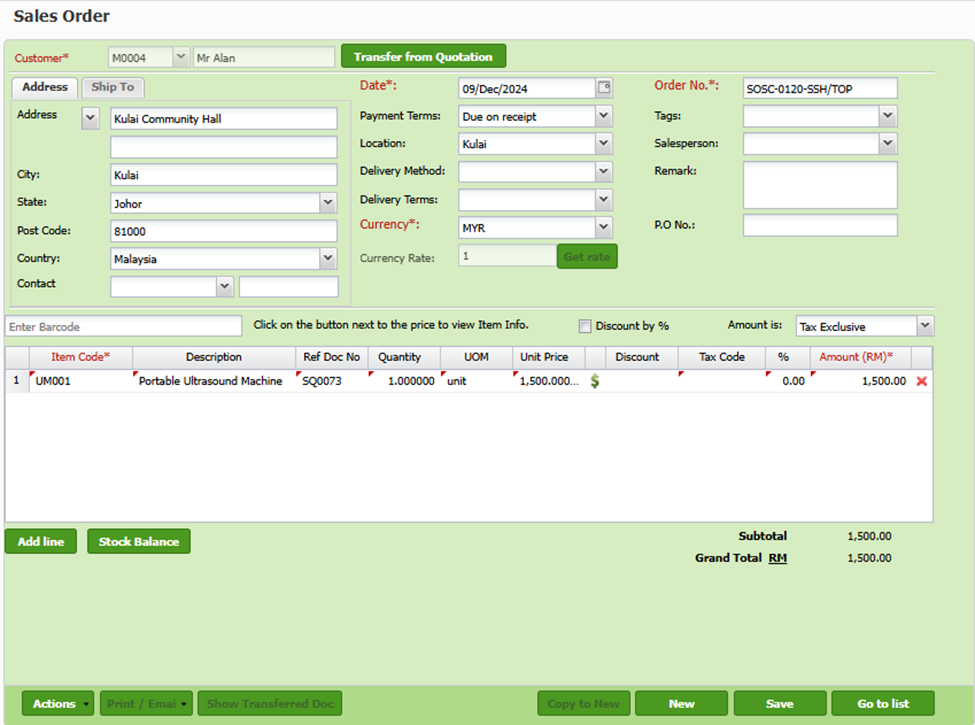
- The Delivery Order is issued when delivering the machine to the client’s location. This document serves as proof of delivery and contains essential information like delivery date, delivery location, and machine details. It is crucial for tracking the movement of the equipment. After issuing the Delivery Order, the machine will be deducted from your inventory. However, the machine or device still belongs to you, and you will need it to be reflected in system inventory but in client’s location.
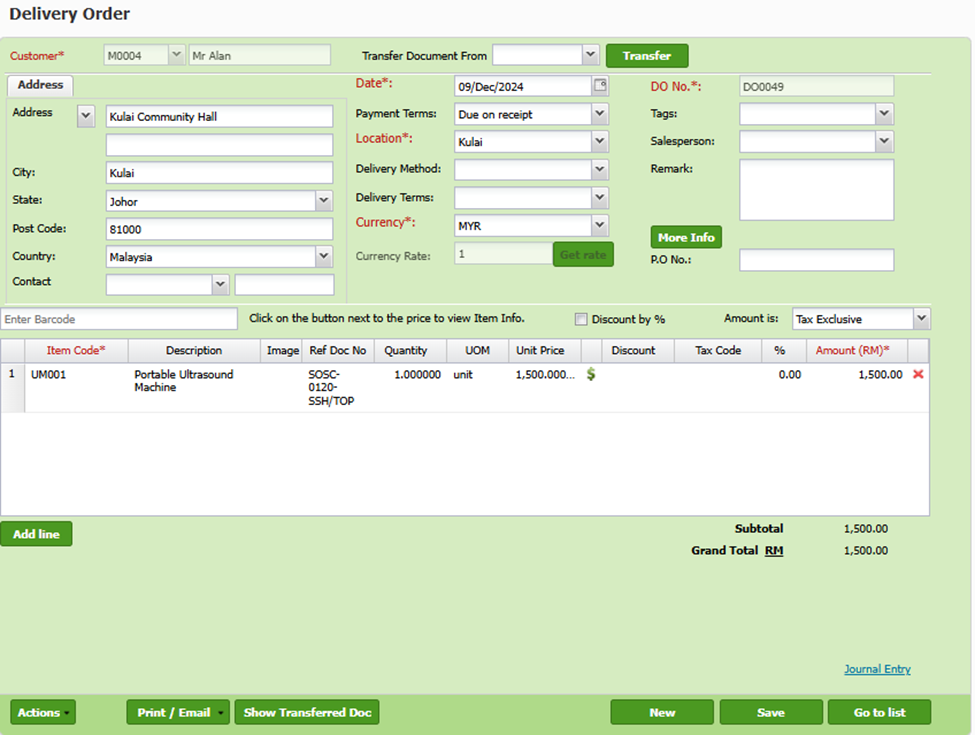
- Finally, after the delivery is complete, create a Sales Invoice. The invoice reflects the rental charges and confirms the financial transaction with the customer.
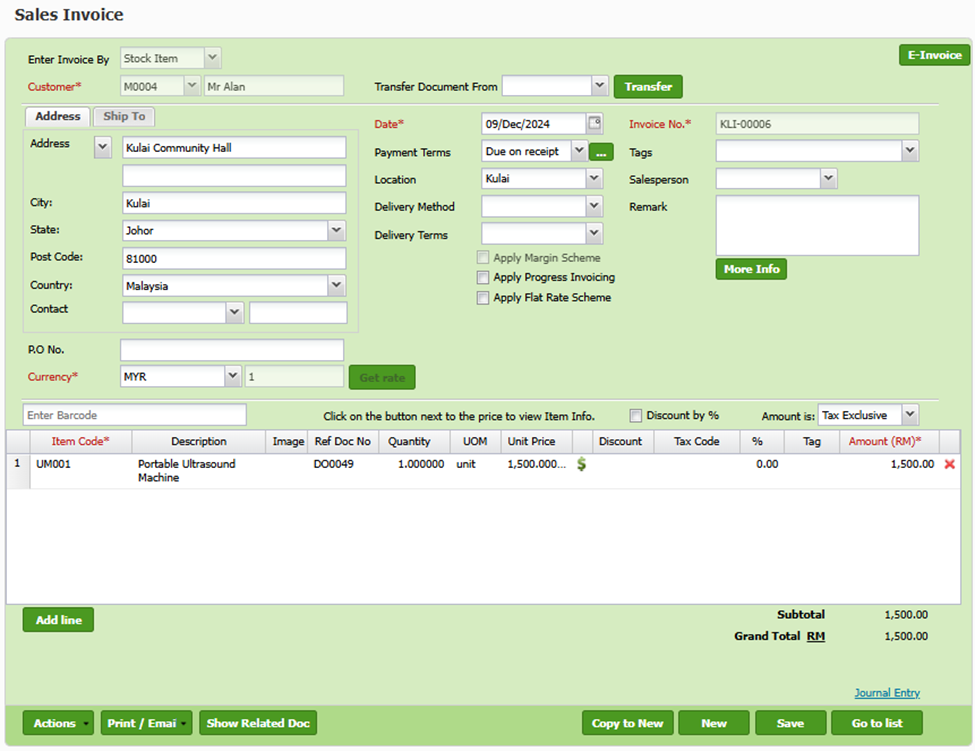
Inventory Tracking
Follow below steps to ensure accurate tracking of the machine's location and status within the system:
Step 1: Create a New Location where the machine been rented to (e.g client’s location)
After issuing the Delivery Order, create a new location to represent the client’s site in your TreezSoft inventory system. This step ensures that the machine is tracked correctly at the client’s location
- Navigate to Stock > Manage > Locations.
- Click on New Location and fill in the required fields, including the client’s location address.
- Once all fields are completed, click Save to create the new location.
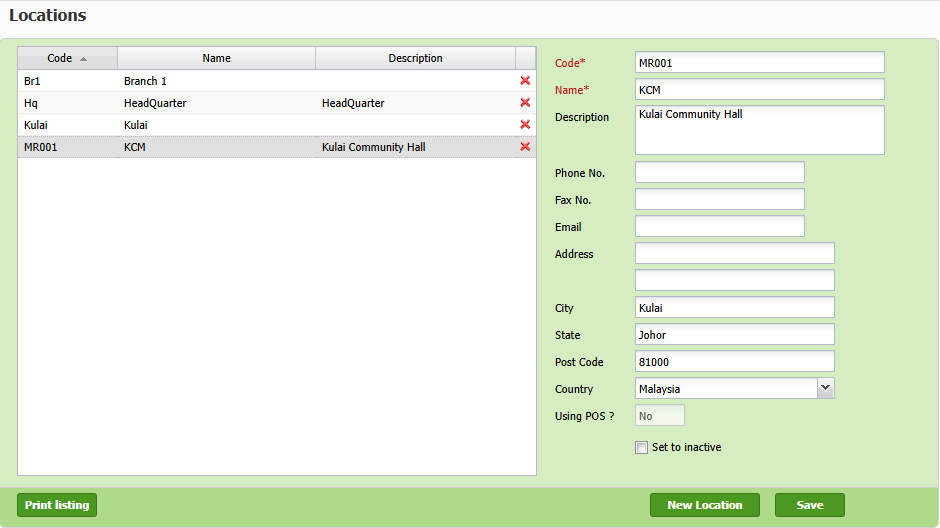
Step 2: Create New Stock Received for the Machine (After DO Created)
You need to create a Stock Received document for the machine. This step ensures the machine is assigned to the client’s location in TreezSoft.
- Navigate to Stock > Stock Received.
- Click on New Stock Received to create a new document for the machine delivered to the client.
- In the Location field, select the client location created in Step 1 to designate the machine’s current site.
- Complete any other required details and save the document.
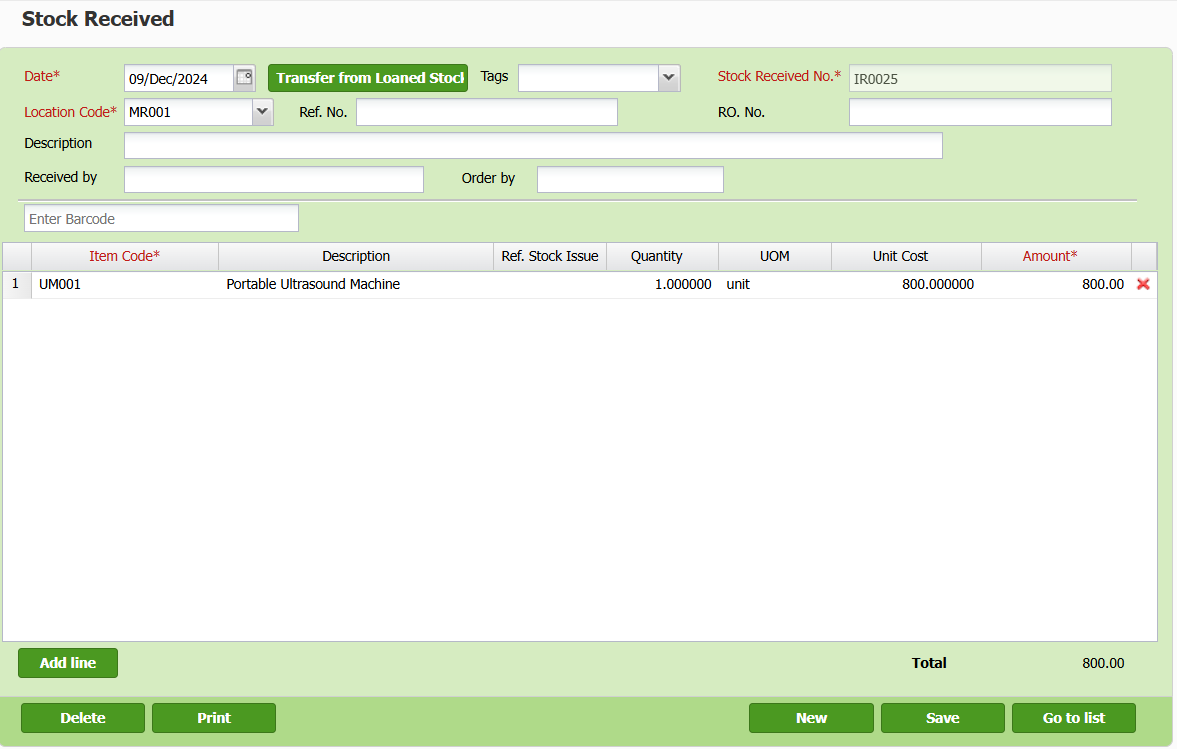
Step 3: Generate Stock Balance Report
Once the Stock Received document is created, you may generate the Stock Balance Report to trace your machine's inventory across different locations.
- Navigate to Stock > Reports > Stock Balance.
- Enter the appropriate criteria (e.g., date range, location) to filter the stock balance data.
- Click Print to PDF or Print to Excel to generate and save the Stock Balance Report in your preferred format.
- Confirm that the stock balance of the machine at the client’s location has increased.
Step 4: Create Stock Transfer When the Machine Is Returned
When the machine is returned by the client, you will need to create a Stock Transfer to move the machine from the client location back to your warehouse.
- Navigate to Stock > Stock Transfer.
- Click on New Stock Transfer.
- In the From Location field, select the client location where the machine was assigned.
- In the To Location field, select your warehouse.
- Complete the transfer details and save the Stock Transfer document.
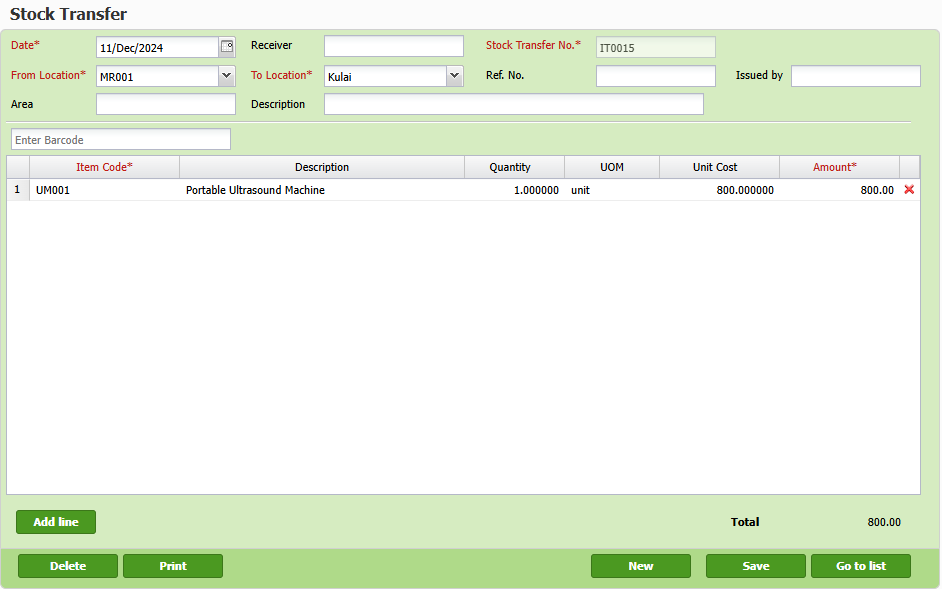
Step 5: Verify the Inventory again after Creating Stock Transfer
After completing the Stock Transfer, ensure that the stock balance at the client’s location has decreased and the stock balance in your warehouse has increased.
Transition to TreezSoft Cloud Accounting
Embrace the digital shift with TreezSoft Cloud Accounting, your seamless solution for LHDN E-Invoicing compatibility. As the era of digital taxation dawns, TreezSoft Cloud Accounting stands ready to guide businesses through the E-Invoicing transition, providing robust, user-friendly software solutions. Starting August 1, 2023, purchasers of TreezSoft solutions will gain complimentary access to the E-Invoice module until 2028, underscoring our commitment to affordable, efficient tax compliance.
Join the Future of Accounting Today
Don't let your business fall behind. Embrace the future of accounting with TreezSoft. Sign up today and be among the first to experience the efficiency and convenience of our e-invoice feature. With TreezSoft Cloud Accounting, you're not just keeping up with the times; you're setting the pace.
TreezSoft is a cloud accounting software for Small and Medium-sized Enterprises (SMEs). You can access your financial information anytime, anywhere and we use automated processes and integration to promote efficiency in your accounting process and financial health management. You can also create unlimited users for FREE for your account in TreezSoft.
Visit TreezSoft at http://www.treezsoft.com/ to sign up for a 30 days trial account with us!
Follow our Facebook Page for more updates: https://www.facebook.com/TreezSoft
You can also email us at [email protected] for more inquiries.