At some point of your daily business operations, you may face with stock discrepancies issue. The physical stock amount is different from what is recorded in TreezSoft cloud accounting system. No worries, you can easily adjust your stock amount in TreezSoft through our stock adjustment feature.
In other words, stock adjustment is used to adjust your stock amount due to various reasons (e.g. stock takes, donations, write-offs, etc). In TreezSoft, you can also conveniently adjust the stock value in the stock adjustments page.
To adjust your stock, simply navigate through: Stock > Stock Adjustments
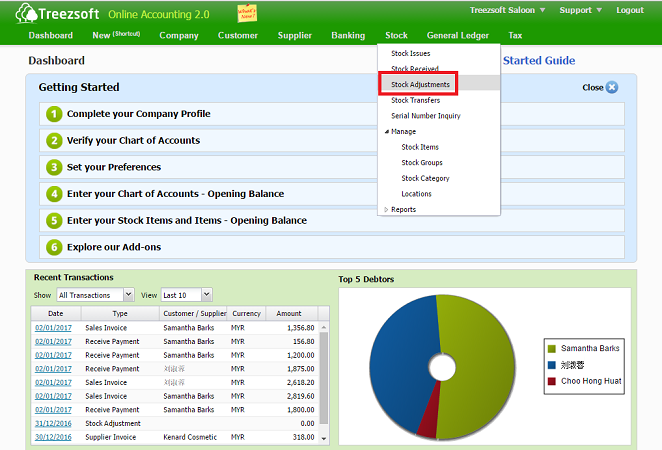
You will enter list of stock adjustments as below. Click on "New Stock Adjustment" to create new stock adjustment.
If you wish to retrieve previous stock adjustment, you can adjust the date and click on "Retreive" button.
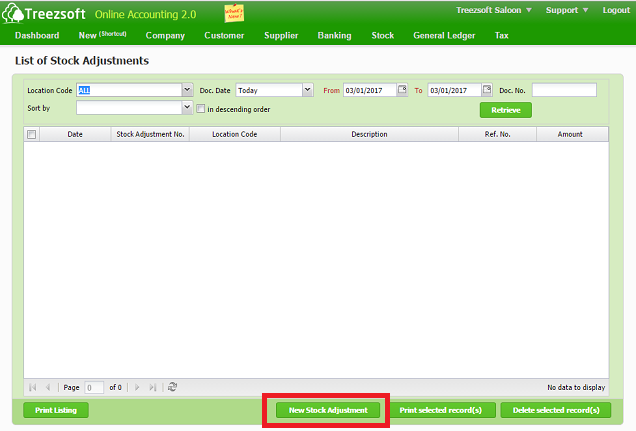
Retrieve - Enter you criteria and click on the “Retrieve” button to search.
Print selected record(s) - Allows you to print multiple orders. Orders are printed in PDF formats where you can send via email or send to your printer.
Delete selected record(s) - Delete a selected record.
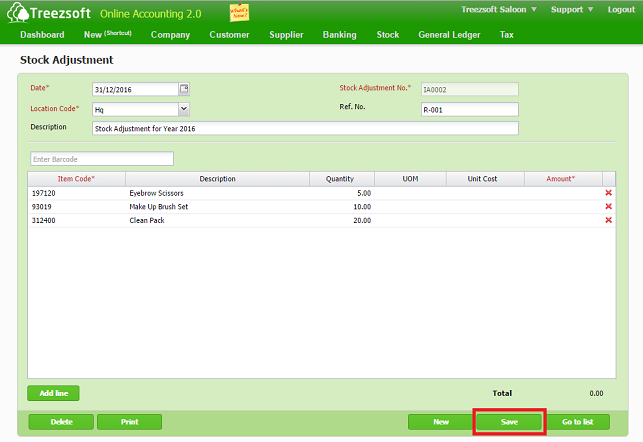
After that, enter the date, location and the item that you wish to adjust. If you would like to adjust more stock item, click on "Add Line" button.
Click on "Save" button after you have completed your stock adjustment.
You have now completed stock adjustment with Treezsoft Online Accounting!
You can read more on stock modules in TreezSoft by visiting these links:
TreezSoft is a cloud accounting software that aims to increase our clients efficiency in their business financial health management. We do so by integrating and automating accounting processes as much as we can (e.g. integration between our accounting software and POS system and double entry). we also allow users to create unlimited users for FREE for your account in TreezSoft.
Visit TreezSoft at http://www.treezsoft.com/ to sign up for a 30 days trial account with us!
You can also email us at [email protected] for more enquiries.